When was the last time you checked your email? Depending on how you manage your inbox, it could be a relaxed and pleasant experience or a stressful nightmare. If you're like most people, you probably dread opening your inbox. There's nothing worse than the pressure of hundreds or thousands of unread messages staring you in the face. No matter how organized you are, emails can pile up and create chaos. But it doesn't have to be this way. Email management strategies can help you regain control of your inbox and restore your peace of mind. This article will explore the best techniques for achieving a clean inbox and how the best AI email assistant can help you get there fast.
Antispace's AI-based productivity operating system offers a unique solution to help you achieve your email goals. Our software dramatically reduces the time spent on emails, helping you achieve your objectives and create space for the work that matters to you.
24 Best Email Management Strategies for a Clean Inbox

1. Dedicate a Specific Amount of Time to Email
Most people have no idea how much time they spend browsing, sorting, deleting, or replying to their business emails. But it’s more than you think. Adobe, a software company, surveyed over 1,000 American workers to understand their daily email usage. They found that workers, on average, spend more than five hours per day checking their work and personal emails.
Mastering Inbox Time
To manage emails effectively, you cannot allow emails to eat away at your time. Dedicate a particular time in the day for email – it can be a minute or an hour, depending on the nature of your job. The next time you check your inbox, time yourself. Once you are about to close, see the amount of time spent and ask yourself. “Could I have done it in less time?”Remember, even if you get long emails, the response does not necessarily have to be lengthy. Avoid spending more than 1 minute on a single email and get closer to your goal of inbox zero.
2. Invest in Email Management Software
When discussing email management tips and tricks, nothing works better than investing in the right tool. Email technology has gradually improved over the years, and you should make the most of it. The correct email management tool will help you stay organized, enhance team collaboration, automate tasks, and reach inbox zero faster. Here are some must-have features of email management software:
- Email Prioritization: With an email management system, you can adjust the priority of incoming emails by marking them as High, Low, or Normal. This will ensure team members know which emails they must work on first.
- Labels: Labels are like email tags that help you distinguish one email from another or group similar emails together. For example, you can create Labels such as ‘Billing’ and ‘Bug’ and assign them to the relevant members of your team.
- Email Analytics: Email management tools are known for their robust reporting capabilities. For instance, you can monitor team performance and email response times and check all your pending emails from a single dashboard.
3. Turn Email Notifications Off When Not Working
The modern-day worker is constantly connected to the world via the internet. No wonder a single minute of internet downtime feels like the world has ended.
Having your email notifications on throughout the day can lead to mental fatigue and distractions, impact your personal life, and deteriorate relationships.
Breaking the Notification Loop
Even if I have set a dedicated time to check my emails, I might find it hard to resist the sound of notification alerts. And as soon as I try to click on the notification and start checking emails, I realize I’m caught in a never-ending loop. So, as soon as I step out of work, I ensure my email notifications are turned off. I must turn it on only when I expect an urgent email from someone.
4. Delete Emails You No Longer Need
Yes, cloud storage capacity has improved exponentially in the past few decades. Even so, that does not mean I keep my irrelevant emails buried deep inside my inbox. For better business email management, I dedicate a single day every week to cleaning my email list. I hit the ‘delete’ icon on the emails I no longer need, so don’t hesitate to put them in the trash.
Declutter Your Inbox
There is no point in being emotionally attached to emails just because it was the first emails from my favorite customers or business partners. Go crazy deleting stuff, and you will soon sigh in relief. For emails that I am not sure about deleting, I can permanently archive them. If I read them back, I still have a short window to access my archived emails.
5. Personalize Your Inbox With Themes
Who said my email interface has to be boring? When I have to spend a lot of time checking or answering emails, the look and feel of my inbox can influence my mood and energy levels. Colors and images have the power to influence one’s behavior. For instance, the color yellow is known to evoke feelings of happiness and enthusiasm. Similarly, the color blue evokes trust and serenity.
Personalize Your Inbox
Depending on my email client, I can explore multiple customization options. For instance, with Gmail, I can select the density of the text and inbox type, choose an appropriate theme, or upload an image from my computer. As I pick a theme, my inbox will change to it immediately. Even by making small changes to my inbox’s background, I will notice positive changes. Opening a personalized inbox right in the morning can lead to a kickass start to my workday.
6. Use Pre-Made Templates for Common Emails
This email management strategy is a significant time-saver if I frequently receive the same type of email. All I have to do is create several templates for the most frequent scenarios and tweak them to the current circumstances before hitting the send button. With pre-made templates, I won’t have to waste time typing the same replies. Instead, I’ll be able to refocus and pay attention to more complex and demanding tasks.
Personalizing Email Responses
But I also must remember that blatantly using templates can make an email response look impersonal and automated. To add a healthy dose of personalization, I can use people’s names, try to ask questions to understand their unique challenges, or use some humor every now and then.
7. Avoid Opening Irrelevant Emails
Businesses are spending millions of dollars, and marketing experts are working daily to make you open their emails. No wonder we all have received emails with incredibly catchy subject lines. The truth is that not all emails that land in my inbox deserve my attention. I avoid opening cold emails, as they will consume my time and impact my productivity levels.
Avoiding Clickbait Emails
Stay away from clickbait emails where the sender intends to grab your attention and make you click on a particular link. Avoid opening emails claiming unreasonable discounts or gift vouchers or where the subject line reads “Double your sales in one week”. Once I make this a habit, I can smell irrelevant emails from far away and save valuable time. Instead of opening them, I can delete them directly and keep my inbox clean and fresh.
8. Use the Shared Inbox Tool to Manage Group Emails
Managing group email accounts such as hr@company, support@company, info@company, etc., can get challenging. Too many people are involved; I never know who responds to which message. Shared inbox software makes managing your group email accounts a breeze. You can see who works on which email in real time and avoid sharing duplicate replies. Shared inbox software makes managing your group email accounts a breeze.
Efficient Email Delegation
I can assign emails automatically to team members based on their relevant skills or knowledge. For instance, I can route technical emails to one team member and billing-related emails to another. I can even access multiple shared inboxes in one place without having to log out from one to access another. All stakeholders with access to an inbox can communicate using Private Notes and brainstorm on complex emails before sending a reply.
9. Enhance Speed With Keyboard Shortcuts
Using keyboard shortcuts is considered one of the best tips for managing emails. For example, I can open the new email pop-up window by pressing a key such as ‘C’. Keyboard shortcuts are a productivity booster. From composing, searching, and navigating to writing emails, there is a lot I can do by pressing the right combination of keys.
Boosting Efficiency with Email Shortcuts
For example, Gmail offers many keyboard shortcuts that let me work faster and use the mouse less often. To activate the shortcuts, all I need to do is turn them on. Press Enter to open an email conversation or ‘Z’ to undo. The best part is that most email clients allow me to customize my keyboard shortcuts. I can choose which keys will perform which function and get better at managing my email load.
10. Use Automated Replies When Your Team is Not Available
Often, teams are not available to take chats or respond to emails. In such a scenario, automated replies can help me let senders know about the current situation or when they can expect an ideal response. If I don’t have time to reply to emails instantly, I use my email management software to automatically let the senders know I’ll get back to them once I’m available again. This feature is also helpful if I’m on vacation or out of the office due to unpredictable circumstances. This way, I’ll prevent misunderstandings and my correspondents’ frustrations. Here is an example of an automated email response:
Use Automated Replies When Your Team is Not Available
Automated replies are usually triggered within a few seconds after receiving the message. Moreover, they can also respond to customer complaints when my team is offline.
11. Unsubscribe From Newsletters that Don’t Bring Value
Automated replies are usually triggered within a few seconds of receiving the message. Moreover, they can also respond to customer complaints when my team is offline.
Boosting Efficiency with Email Shortcuts
We often subscribe to their newsletters when creating an account on any website. While newsletters can offer handy information, they are not always necessary, especially if we no longer use the product or service. Don’t feel guilty. If a brand's newsletter does not offer value, hit the ‘Unsubscribe’ button quickly. There is no point in cluttering my inbox with useless emails.
Unsubscribing for Better Focus
This is one of the most critical recommendations among the email management tips that increase efficiency and prevent distractions. The truth is that people frequently aren’t aware of how much time they spend scrolling through useless emails, even if they just open them to delete them or label them as irrelevant. So, once I unsubscribe and stop random useless newsletters and automated emails from distracting me, I may double up my productivity.
12. Introduce a No-Reply Policy for Certain Types of Emails
Let’s be honest; not every email out there deserves my response. In some cases, no reply is a pretty clear reply as well. Use the no-reply policy only for emails that won’t jeopardize my business reputation and performance. For instance, I can leave a sender without a reply if:
- It seems like a circular email that isn’t relevant to my business
- It is a promotional email selling something that I do not need
- The sender asks me to reply only if I’m interested in collaboration
- It is a simple “Thank you” email response from a customer or business partner
I must be extra careful so team members don’t misuse this option. Some important emails deserve a response, particularly if they need me to address significant, time-sensitive concerns.
13. Take Special Care of Your Subject Line
Just like I may decide if I will read an email based on its subject line, I should remember that somebody else may evaluate my email the same way. The subject line is considered the most important few words in the entire email. My email management skills and knowledge are incomplete if I do not know how to write the best subject lines. After reading my subject, the receiver must be enticed and say, “TELL ME MORE!”
Crafting Clear Email Subjects
So, I will name my email clearly and precisely so that the recipient understands the content. I will keep the subject short yet interesting enough to catch the attention of my target audience. The more room I leave for them to question the importance of my email content, the more likely they will postpone reading it.
14. Stop Sending Emails that Seem Cold & Impersonal
This is a popular yet underrated best practice for email management. Although many resources explain the importance of personalized emails and style, many people are unaware of their role and effects. To make my emails more pleasant, I should work on their personalization. A highly personalized email will help me delight the reader, generate more leads, or handle an angry customer. Here are some of the simplest ways to personalize my emails and make them more engaging:
- Be friendly and polite, making sure to match my tone with my business culture and values
- Start my email with a personalized salutation (address my correspondent by their name)
- Share customized offers, discounts, product recommendations, and more
- Make my email subject line seem like a call to action
Personalizing Business Proposal Emails
I can use these methods even when writing business proposal emails. Just because my topic and theme are serious doesn’t mean I can’t personalize my email. Adding some personality and character to it will improve its reception and response.
Of course, I shouldn’t go overboard with the personalization, but adding at least a little will make my email stand out.
15. Make Sure to Address All the Points
To establish impeccable email communication, I shouldn’t only pay attention to the technical aspects of my tone and the information I provide. When I receive important emails, I give myself enough time to read their content. In my reply, I tried to break the content body into points to address them separately. To achieve a sleek communication flow, I should do the following:
- Check if I’ve replied to all the questions asked by my correspondent
- Do not repeat the same question if my correspondent has already provided an answer
- Always ask if there are any additional questions or help someone needs
Learning how to manage work emails will never be easy. I can craft the best email responses by being attentive, empathetic, and patient.
16. Double-check your File Attachments
One of the most significant aspects of email is sharing important documents with customers, business partners, etc. Have I ever forgotten to attach these essential documents to the body of the email? Don’t worry; I am not alone! Forgetting to add relevant file attachments can lead to embarrassment, unhappy customers, and lost deals. No wonder it’s considered one of the biggest email sins.
Avoiding Email Attachment Mistakes
Is it worse to send a wrong attachment to my correspondent or to say I’m sending a document without actually attaching one? Whatever my answer to this question, I do my best to avoid this scenario, as both options may make me seem unreliable and unprofessional.
So, before sending my email, I ensure my attachments are carefully selected and properly attached.
17. Check Your Spam Folder Occasionally
My regular email inbox management activities may require a lot of time and effort, but I should also remember to check my spam and junk folders occasionally. Important emails might be hiding in my Spam folder, an attractive business deal, a customer appreciation, or an urgent request.
Managing Your Spam Folder
A Spam folder is a designated folder where all my unwanted or junk emails are stored. Some clients automatically mark emails as spam and add them to this folder. I can also manually report emails as spam to avoid receiving them in the future. Sometimes, a critical email accidentally ends up in my Spam folder. So, to avoid jeopardizing my business performance and communication, I ensure that I haven’t left anything valuable unanswered in these sections.
18. Keep Your Replies Clear & Concise
Drafting clear and concise replies is considered a best practice in email management. If my reply uses many complicated words or is full of technical jargon, I may want to rewrite my email body. Just like I try to follow email management tips to minimize the time I spend handling emails, I should try to make other people’s lives easier by sharing easy-to-read emails.
Clear and Concise Emails
My customers, business clients, partners, or other key stakeholders will be more likely to appreciate clear and precise emails without unnecessary digressions and redundant information. After all, no one wants to receive a complex reply that seems more like a puzzle. This approach will also help me increase my email open rates and get faster responses. Moreover, this will lead to faster and simplified communication and improve my overall efficiency.
19. Double-check your Grammar, Style, and Orthography
I understand I am always in a hurry and have a busy schedule. No matter how much time I want to save, I try not to hit send after writing the last word in my email.
The Importance of Proofreading Emails
While nobody expects me to re-read a simple email 20 times, I should pay attention to what I write and how. A well-written and grammatically correct email sent slightly late than expected is still better than a poorly written email shared within seconds. So, I don’t be lazy: I proofread and edit my lengthy emails before sending them. I may need a few extra minutes to do so, but it will undoubtedly help my brand’s reputation. I can use an online tool like Grammarly to avoid grammatical blunders.
Professional and Polished Emails
Not only can messy emails be challenging to read, but they can also make me seem unreliable and careless. And I don’t want to leave that impression on my associates.I should also pay special attention to the tone of my emails. No matter what topic or problem I’m addressing, I avoid appearing angry, passive-aggressive, or frustrated. I control my emotions and adhere to my business values and communication policies.
20. Skip Lengthy Emails & Arrange a Call/Meeting Instead
While email is an excellent platform for formal communications, I can always consider other channels. If I know it may take me a lot of time to write and proofread an email, I may as well communicate my concerns via phone or simply arrange a meeting.
Efficient Real-Time Communication
This way, I will save my own time and energy and speed up the communication process by taking the other party’s feedback in real time. Even if I cannot organize a live meeting due to the nature of my business (which may include long-distance communication), I can always arrange a conference call or a quick video call, depending on my business needs.
21. Auto-create tasks instead of flagging or marking as unread
Instead of flagging emails that need follow-up, I turn them directly into tasks. Using workflow automation features in email management tools, like Keeping, I can automatically create tasks from emails that match specific criteria, like certain keywords or senders. This keeps actionable emails from getting buried in my inbox and lets me track them alongside other work.With this approach, my inbox stays clean, and I’m sure to keep on top of action items without needing to hunt through emails.
22. Triage emails by sender, not just topic
For founders and support teams handling tons of emails, filtering messages by sender instead of just keywords can be helpful. Prioritizing by the sender allows me to give immediate attention to high-value contacts, like VIP clients or investors, while less critical messages can wait.Here’s how to set up sender-based filters:
- Create “VIP” labels for key senders, such as:
- Clients
- Executives
- Essential team members
- Automatically route general inquiries or less urgent senders to secondary folders
- Adjust my workflow to check VIP emails first, then tackle other messages in order of importance
- Prioritizing by the sender helps me focus on the people and messages that matter most
23. Use Productivity Tools
Various email management software and tools are available to enhance my productivity and streamline email management. These tools often include features like:
- Email tracking
- Email scheduling
- Reminders
- Calendar integration
- Advanced search capabilities
24. Use the OHIO method
The last email management tip we have is using the OHIO method. Its core principle is that every email I receive should be dealt with just once.
The OHIO Method for Email Management
Instead of merely clicking on email notifications to briefly glance at incoming email, then revisiting them later for a thorough read, and finally responding, the OHIO method encourages immediate and complete handling of each email.When I initially adopt the OHIO method, I may experience a dip in productivity because I find myself compelled to respond to emails even when I’m not prepared to do so because of the temptation to open them.
Related Reading
- How to Use AI to Write Emails
- How to Organize Email
- What is an Email Client
- Inbox Zero Method
- How to Filter Out Emails in Gmail
- How to Automate Emails
- How to Automatically Move Emails to a Folder in Gmail
- Automate Email Responses
What Exactly Is Email Management?
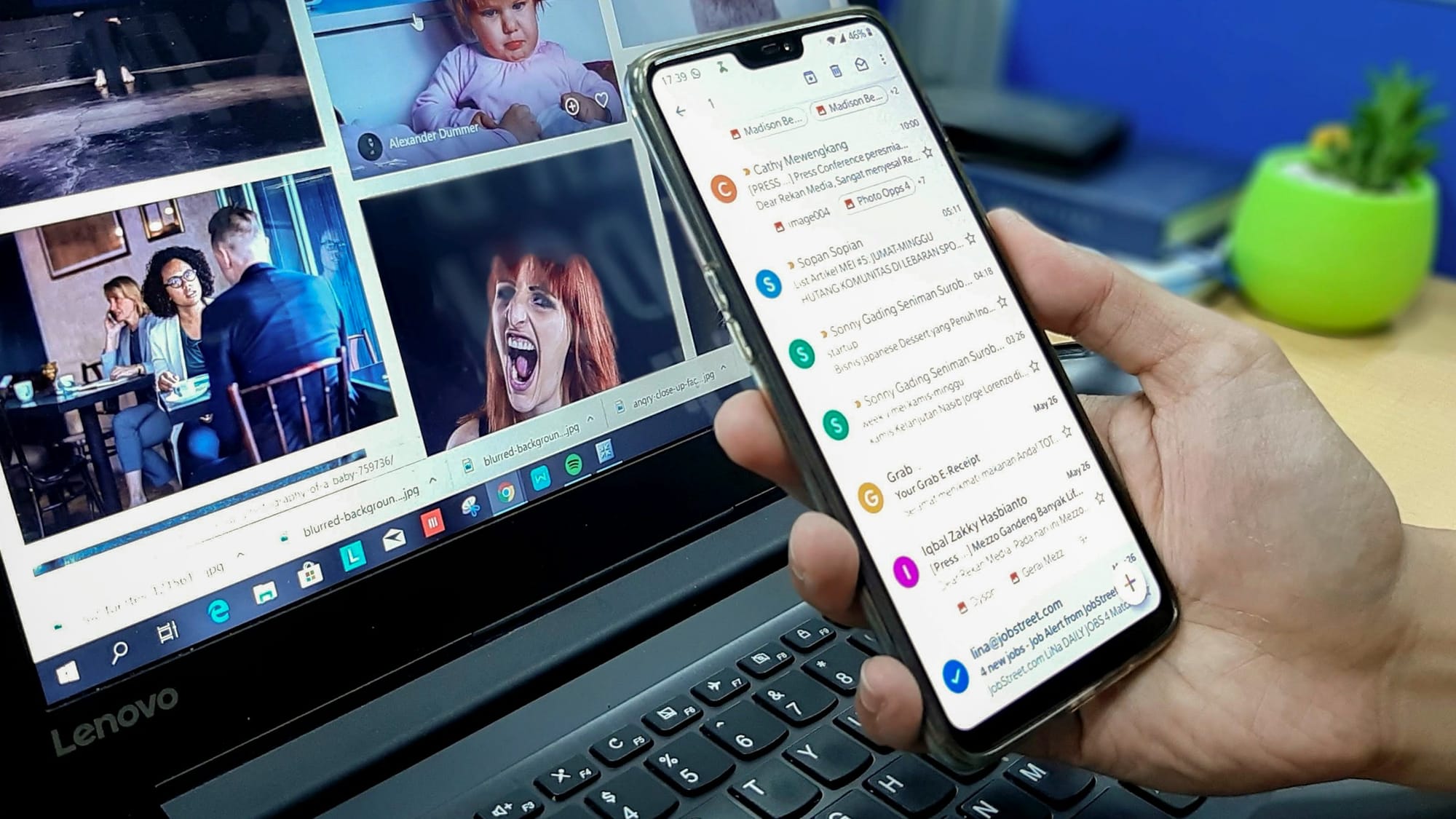
Email management involves organizing and decluttering the steady stream of emails entering your inbox. It can also teach you how to manage spam or junk emails that become a hassle while working.
If you're working for a business, email management is more than just decluttering; it becomes a job. Instead, email management is the systematic quality and quantity control of messages received to and from your business.
The Impact of Poor Email Management
When emails are left unchecked, they can quickly pile up, leading to chaos. Disorganized inboxes can create a sense of being overwhelmed, making it challenging to locate critical messages. This disarray often results in decreased productivity, increased stress levels, and missed opportunities, whether a crucial work email or a significant personal reminder.
Imagine searching for a specific email among hundreds, only to find it buried under spam or irrelevant messages. Frustrating, right? That’s the reality for many who neglect proper email management.
Antispace: AI-Powered Productivity, Gamified
Antispace transforms your daily workflow with an AI-powered, gamified productivity operating system. Our platform seamlessly integrates with your essential tools—email, Calendar, and Notes—while our AI assistant handles everything from email management to task organization.
We've built intelligence into every aspect of your workflow:
- Intelligent email responses
- Automated calendar management
- Enhanced note-taking
- Streamlined task coordination
Antispace is your virtual executive assistant, reducing context switching and automating routine tasks. It lets you focus on what matters while our AI handles the rest. Whether you're brainstorming ideas, managing communications, or coordinating projects, Antispace turns productivity from a chore into an engaging experience.Get started for free with one click today.
Related Reading
- How to Declutter Email
- Email Overload
- Email Summary
- Automated Email Follow Up
- AI Email Cleaner
- Email Productivity Tools
- Best Email Parser
- Email Management Tools
- Email Sorter
- Best Email Organizer App
- Best Email Client for Gmail
What Exactly Causes A Cluttered Inbox

Too many emails mean too many decisions: open, respond, archive, or delete? Multiply that by dozens (or hundreds) of messages daily, and your brain is fried by lunchtime. This is especially true regarding emails containing vague requests or unclear messages.
Research shows that every interruption—like a new email—takes up to 23 minutes to refocus. The result? Essential tasks get buried as your energy drains, overwhelming you.
Subscription Creep: How Promotional Emails and Newsletters Take Over Your Inbox
What starts as a harmless newsletter sign-up can quickly bury your inbox under irrelevant updates. The sunk-cost fallacy—“I signed up, so maybe I should keep it”—makes unsubscribing difficult even when the emails don’t add value. The result? Critical messages get lost in a sea of promos and updates.
Poor Email Etiquette: How Vague Communication Clutters Your Inbox
Vague subject lines, rambling messages, and unnecessary CCs or reply-alls confuse recipients and clog inboxes. Without clear communication standards, email becomes a guessing game, forcing readers to overanalyze every message. The result? Inefficient back-and-forths and wasted time.
No Prioritization Frameworks: Why Email Management Strategies Fail
Not all emails are equal, but we often treat them like they are. Most inboxes list emails chronologically, encouraging reactive behavior—you tackle the latest message, not the most important. The result? The “recency effect” takes over, and priorities are forgotten in favor of what’s new.
Email Addiction: How the Dopamine Loop Hijacks Your Focus
Email can be compulsive—many professionals check their inboxes more than 15 times daily. Each email triggers a tiny dopamine hit—the chemical that makes social media addictive. Consequently, your workflow morphs into a cycle of constant inbox refreshes, even when it’s unproductive.
Research by the Harvard Business School highlights how the unpredictability of email notifications creates a feedback loop similar to social media, reinforcing compulsive checking. The result? Your attention gets fragmented, and deep work takes a back seat.
Outdated Tools and Systems: How Legacy Email Clients Slow You Down
Relying on email platforms that haven’t evolved with modern workflows keeps you in manual, time-wasting routines. Familiar tools feel safe, but this “status-quo bias” stops you from exploring more innovative, efficient options.
The result? You spend hours sorting emails instead of focusing on meaningful work.
10 Best Tools For Effective Email Management
1. Antispace: Level Up Your Productivity with Gamification
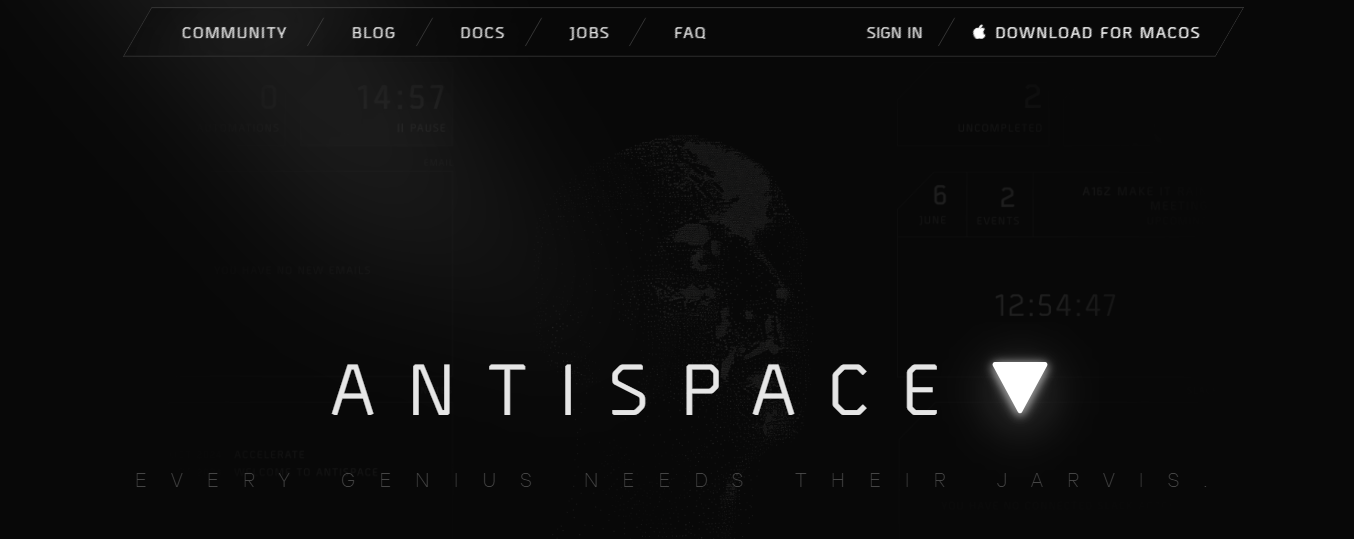
Antispace transforms your daily workflow with an AI-powered, gamified productivity operating system. Our platform seamlessly integrates with your essential tools—email, Calendar, and Notes—while our AI assistant handles everything from email management to task organization.
We've built intelligence into every aspect of your workflow:
- Intelligent email responses
- Automated calendar management
- Enhanced note-taking
- Streamlined task coordination
Antispace is your virtual executive assistant, reducing context switching and automating routine tasks. It lets you focus on what matters while our AI handles the rest. Whether you're brainstorming ideas, managing communications, or coordinating projects, Antispace turns productivity from a chore into an engaging experience.
Get started for free with one click today.
2. Front: Collaborative Email Management That Thrives on Teamwork
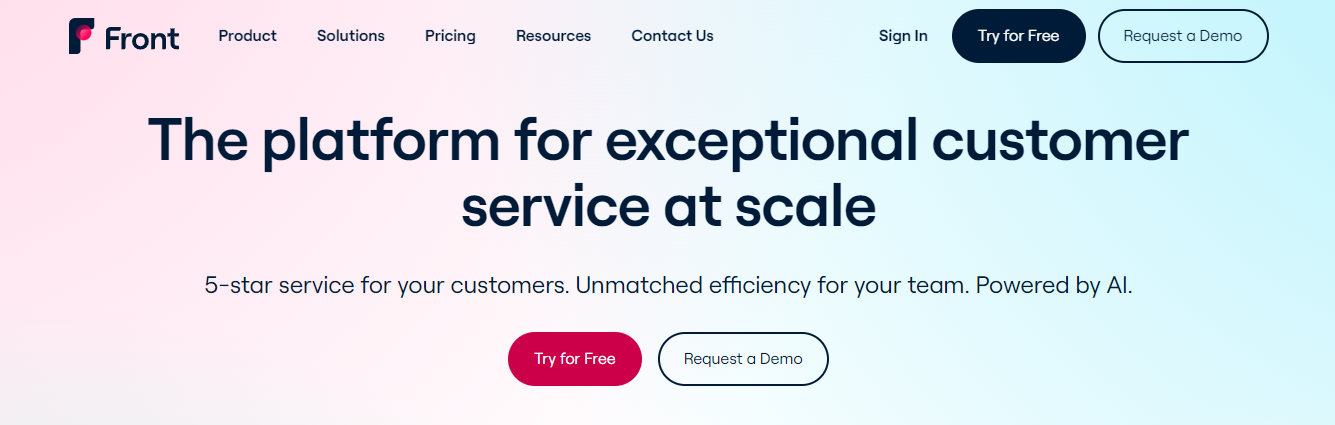
Front is a collaborative email platform that revolutionizes team email management and offers a shared inbox that allows multiple team members to access emails collaboratively, communicate in real-time on incoming messages, and assign tasks to each other directly within the email interface.
With Front, teams can streamline communication, improve response times, and ensure no email falls through the cracks. Its intuitive interface and powerful features make it an invaluable tool for teams looking to manage their email workload more effectively.
3. Hiver: Level Up Your Gmail Collaboration
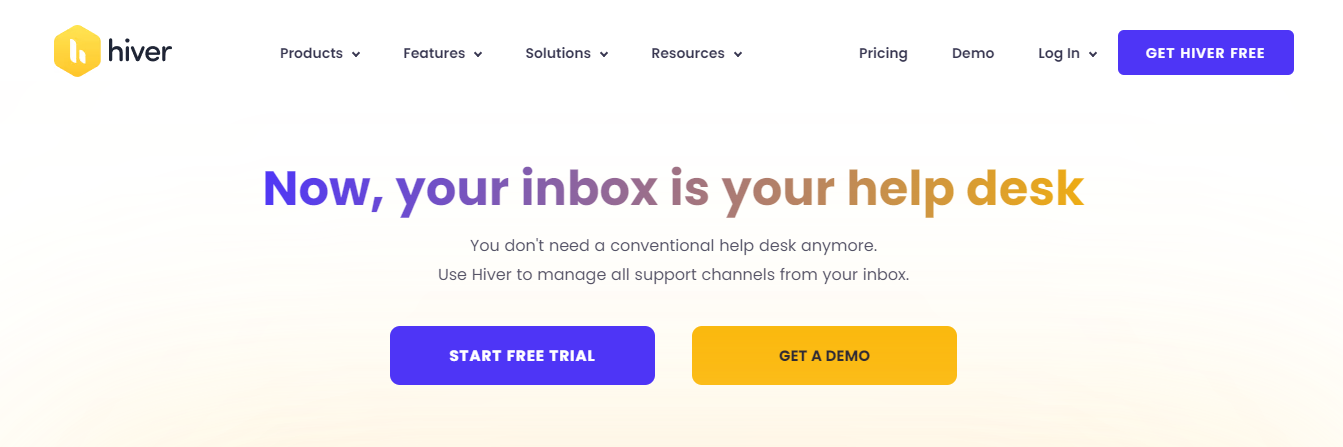
Hiver is a Gmail-based collaboration tool designed to enhance team productivity and efficiency. It enables teams to share and manage emails directly from their Gmail inbox, eliminating the need to forward or CC emails to colleagues.
With Hiver, team members can assign emails, add notes, and track email status, all within Gmail. This streamlines communication, improves visibility, and ensures everyone is on the same page when handling customer inquiries or project-related emails.
4. Help Scout: Email Management for Customer Support Teams
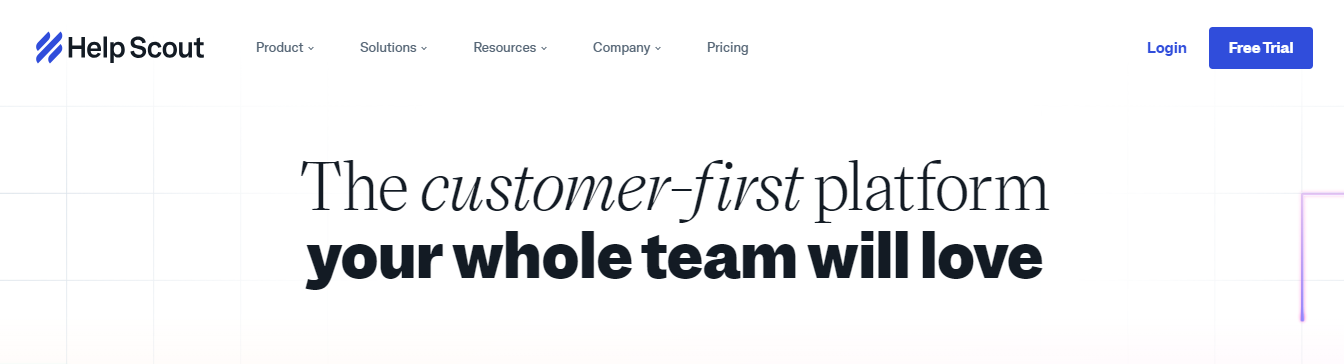
Help Scout is a customer support platform that offers email management features to streamline customer communication. It provides shared inboxes, ticketing systems, and automation tools to help teams manage customer inquiries efficiently.
Help Scout’s intuitive interface and robust features make it easy for teams to collaborate, prioritize, and resolve customer issues, ultimately improving customer satisfaction and loyalty.
5. Gmail: The Email Management King
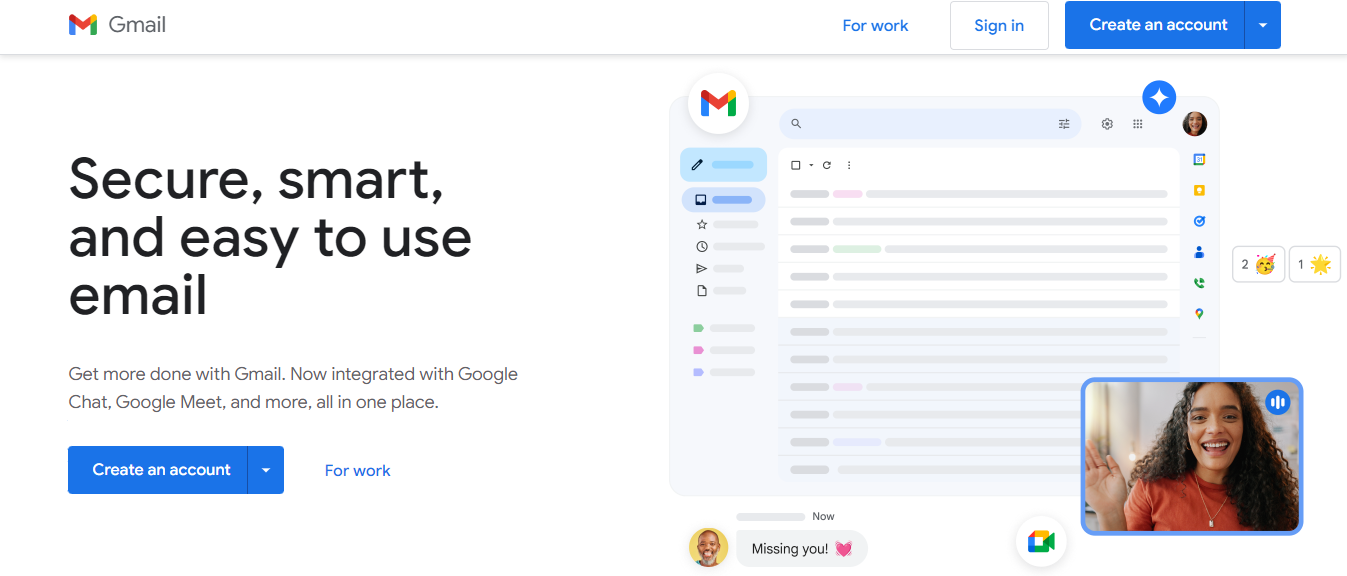
Gmail is a widely used email service provided by Google. It is known for its user-friendly interface, robust features, and seamless integration with other Google services. It offers ample storage space, advanced search capabilities, and customizable settings to suit individual preferences.
Gmail’s features such as labels, filters, and priority inbox help users organize and manage their emails effectively, making it a popular choice for personal and professional use alike.
6. Microsoft Outlook: Organize Emails, Tasks, and Appointments All in One Place
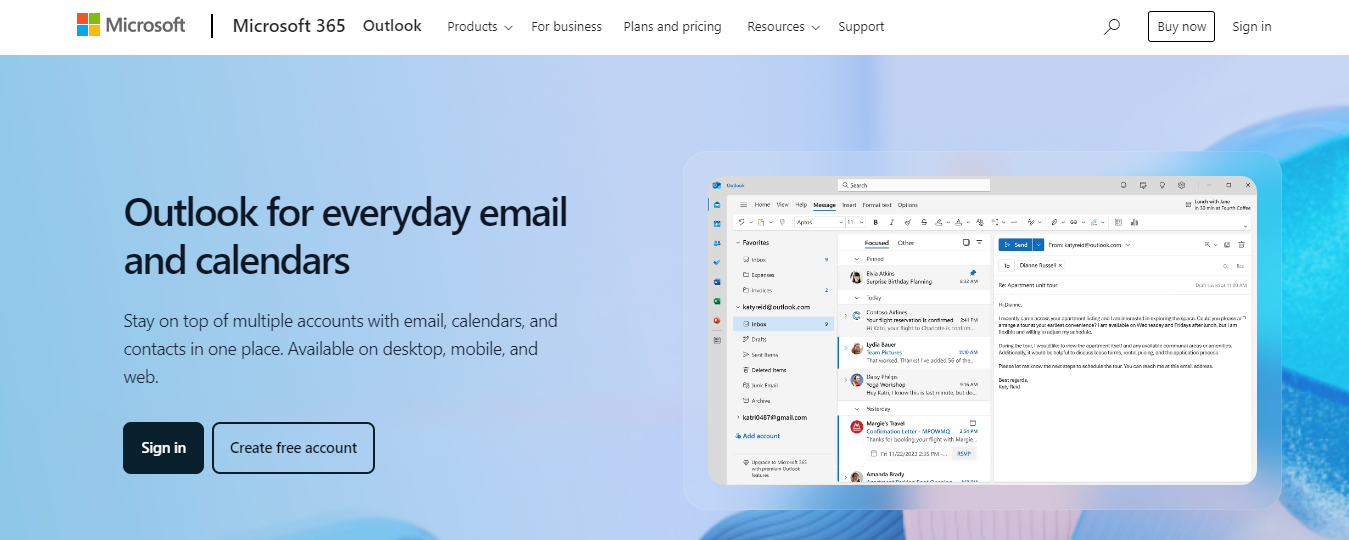
Microsoft Outlook is an email client and personal information manager that offers email organization, calendaring, task management, and contact management features. It provides a unified interface for accessing emails, calendars, and contacts, making it easy to stay organized and productive.
With features like email filtering, folder organization, and integration with the Microsoft Office suite, Outlook tools for email management are essential for efficiently handling communication and tasks.
7. Zendesk: Email Management for Customer Support Teams

Zendesk is a customer service platform that includes email management tools capabilities to help businesses manage customer inquiries, support tickets, and communication channels from a centralized platform. It provides shared inboxes, ticketing systems, and automation tools to streamline customer communication and resolve issues efficiently.
Zendesk’s comprehensive features and customizable workflows make it a preferred choice for businesses looking to deliver exceptional customer support experiences.
8. Brevo: Email Management That Turns Emails into Actionable Tasks
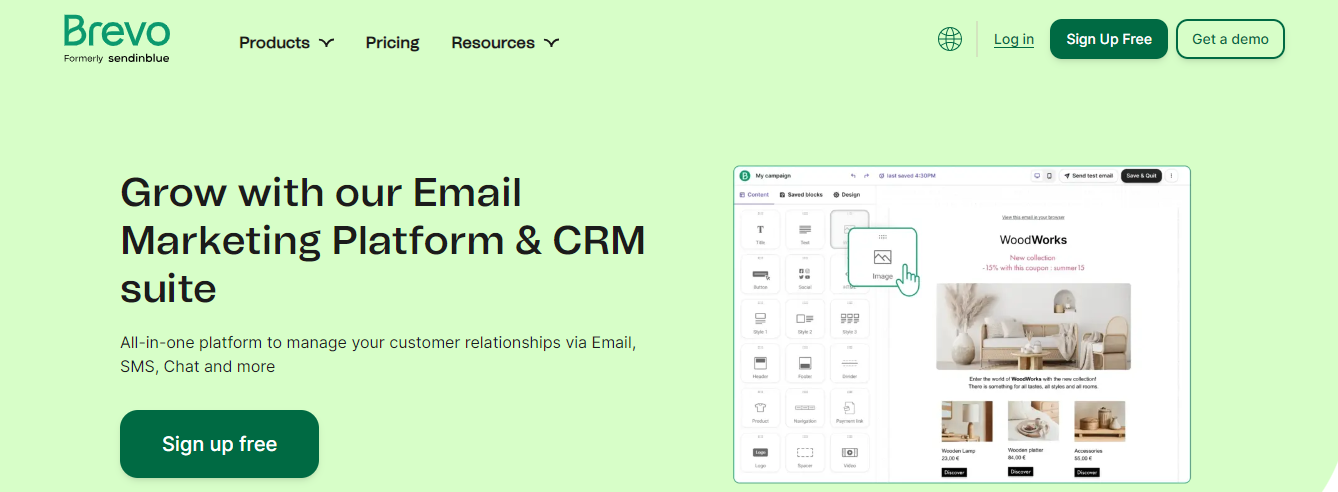
Brevo is an email management tool designed to help users manage their email overload and increase productivity. It offers features such as organizing emails into actionable tasks, setting reminders, and prioritizing emails based on importance.
Brevo’s intuitive interface and customizable settings make it easy for users to stay organized and focused on what matters most, ultimately improving their email management workflow.
9. SaneBox: Email Management That Prioritizes Important Messages
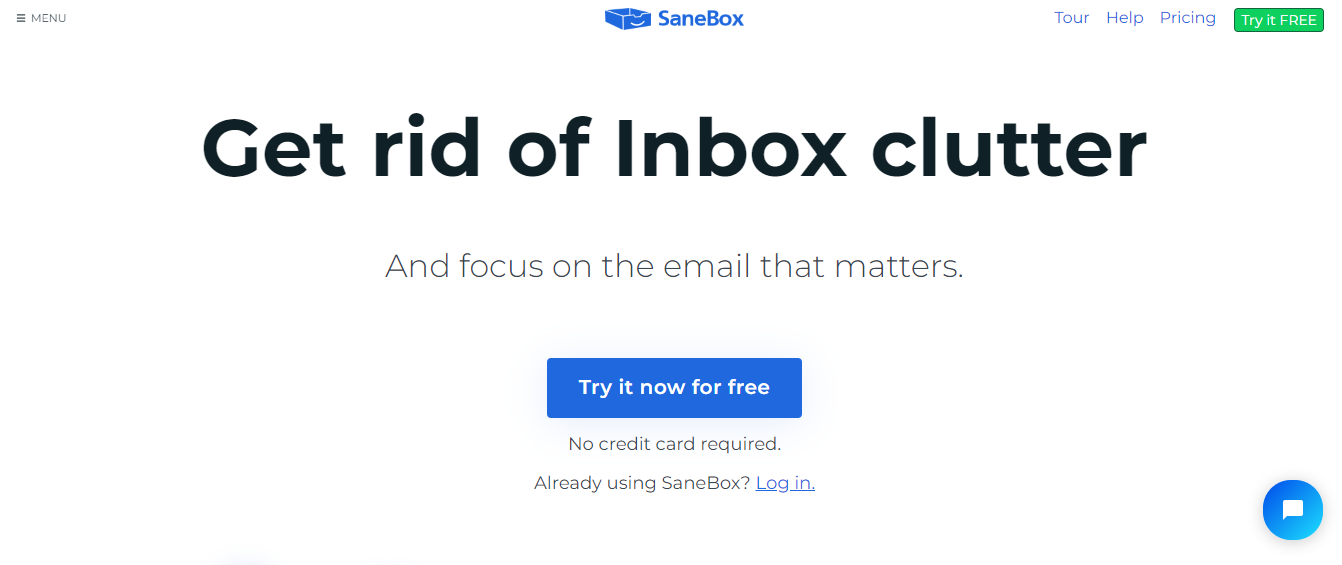
SaneBox is an email management tool designed to declutter your inbox and prioritize essential messages. It uses sophisticated algorithms to analyze your email history and automatically filter out unimportant emails into a separate folder called the “SaneLater” folder.
This allows you to focus on essential emails in your inbox while reducing distractions from less critical messages. Additionally, SaneBox offers features such as email snoozing, reminders, and follow-up tracking to help you stay organized and on top of your email workflow.
10. MailerLite: A Robust Email Marketing Tool for Small Businesses
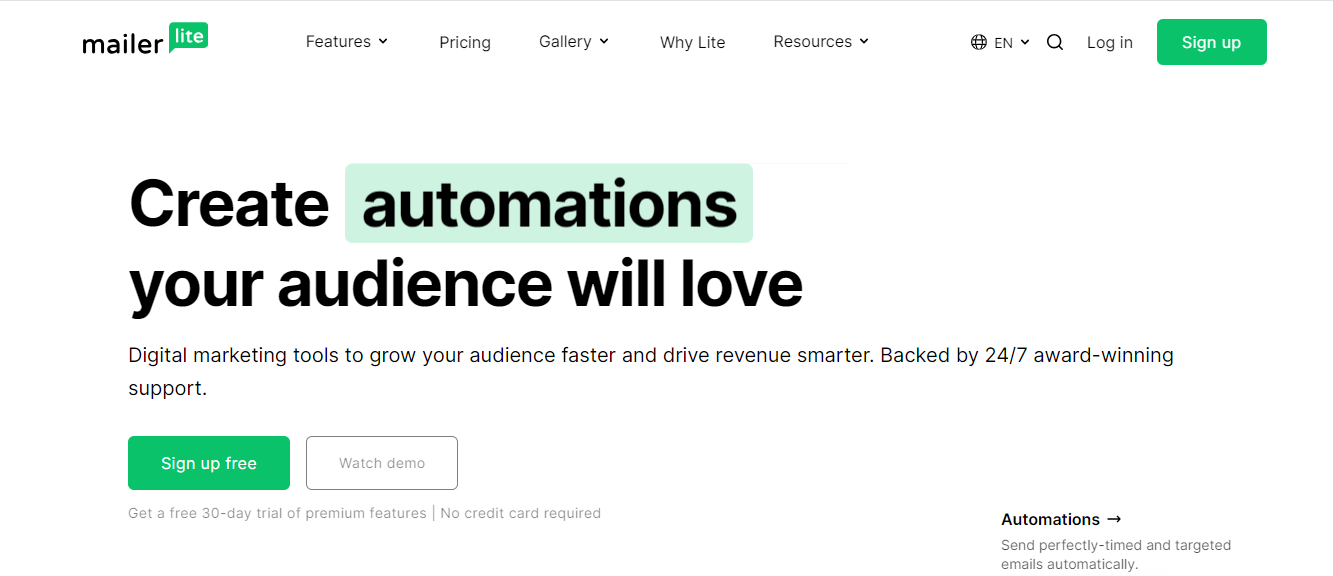
MailerLite is an email marketing software designed for small businesses and entrepreneurs. It offers drag-and-drop email builders, automation workflows, landing pages, and detailed analytics to help users create and optimize email campaigns.
MailerLite’s affordable pricing plans and user-friendly interface make it an ideal choice for businesses looking to get started with email marketing.
Let Our AI-based Productivity Operating System Handle Your Boring Work
Antispace transforms your daily workflow with an AI-powered, gamified productivity operating system. Our platform seamlessly integrates with your essential tools—email, Calendar, and Notes—while our AI assistant handles everything from email management to task organization.
We've built intelligence into every aspect of your workflow:
- Intelligent email responses
- Automated calendar management
- Enhanced note-taking
- Streamlined task coordination
Antispace is your virtual executive assistant, reducing context switching and automating routine tasks. It lets you focus on what matters while our AI handles the rest. Whether you're brainstorming ideas, managing communications, or coordinating projects, Antispace turns productivity from a chore into an engaging experience.
Get started for free with one click today.