An overflowing inbox can feel like a mountain you must climb every time you log into your email. As you sift through the clutter, you’ll likely encounter a mix of essential messages and spam that could’ve quickly gone straight to your junk folder. Somewhere hidden among the chaos could even be that email from your boss you’ve been searching for all week. Email sorters help you manage your inbox better so you can find the emails you need when you need them and boost your productivity. In this post, we’ll explore the benefits of email sorters to help you discover the best AI email assistant for your inbox organization goals.
Antispace's AI-based productivity operating system is valuable for helping readers achieve their objectives, such as finding the best email sorter apps for inbox organization. With its user-friendly interface and robust features, Antispace's solution can help you get sorted quickly.
17 Best Email Sorter Apps for Inbox Organization
1. Antispace: A Gamified Productivity Operating System
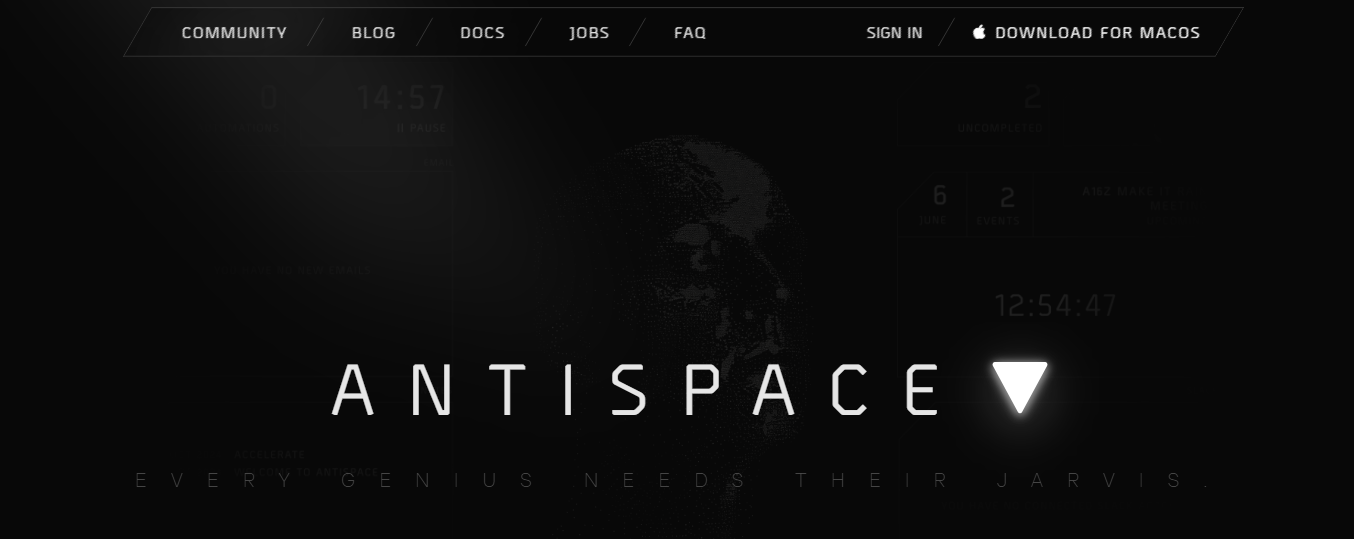
Antispace transforms your daily workflow with an AI-powered, gamified productivity operating system. Our platform seamlessly integrates with your essential tools, email, Calendar, and Notes, while our AI assistant handles everything from email management to task organization.
We've built intelligence into every aspect of your workflow:
- Intelligent email responses
- Automated calendar management
- Enhanced note-taking
- Streamlined task coordination
Antispace is your virtual executive assistant, reducing context switching and automating routine tasks. It lets you focus on what matters while our AI handles the rest. Whether you're brainstorming ideas, managing communications, or coordinating projects, Antispace turns productivity from a chore into an engaging experience.
Get started for free with one click today.
2. Shortwave: A Gmail Email Sorter That Uses AI to Help You Organize Your Inbox
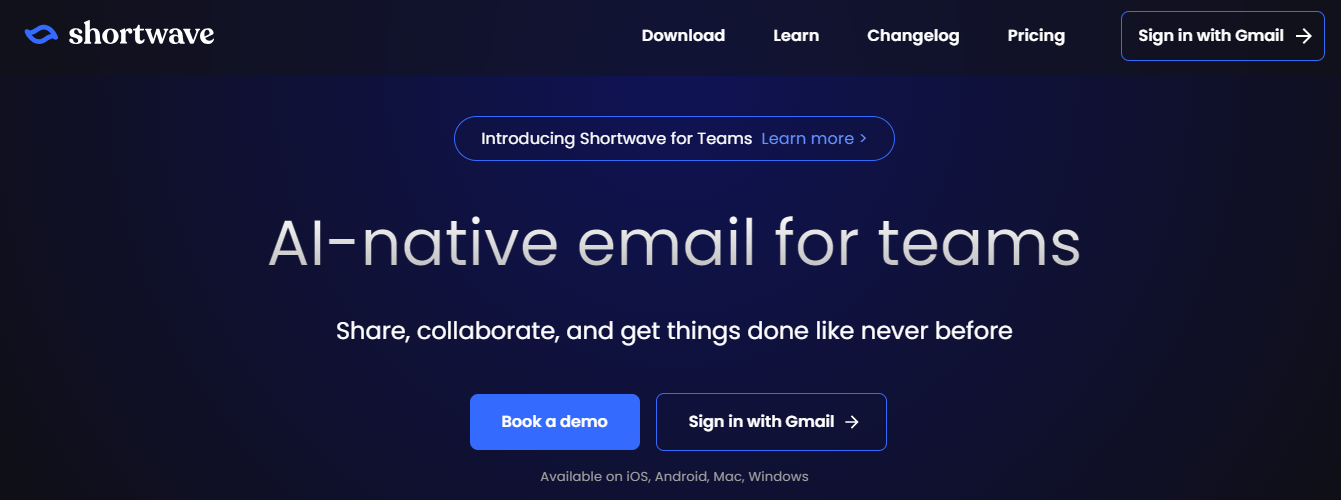
Shortwave is an email organizer for Gmail. It uses AI to discover insights into your email habits and history. It simplifies bundling similar emails into folders to deal with them when you want, keeping your inbox clean.
Shortwave was developed by ex-Google employees attempting to recreate the old Google Inbox app. Some features include:
- Snooze button
- Pinning emails to the top of your inbox
- One-click block and unsubscribe
AI-Powered Email Sorting & Scheduling
A distinctive feature that sets Shortwave apart from the competition is its Ghostwriter feature, which uses AI to draft emails in your voice.
Shortwave is compatible with every language and interfaces seamlessly with Google Calendar, so you can easily schedule meetings. You can even delay messages using the delivery feature, so you only receive emails when you want to.
3. Mailbutler: An Email Extension to Enhance Your Email Provider
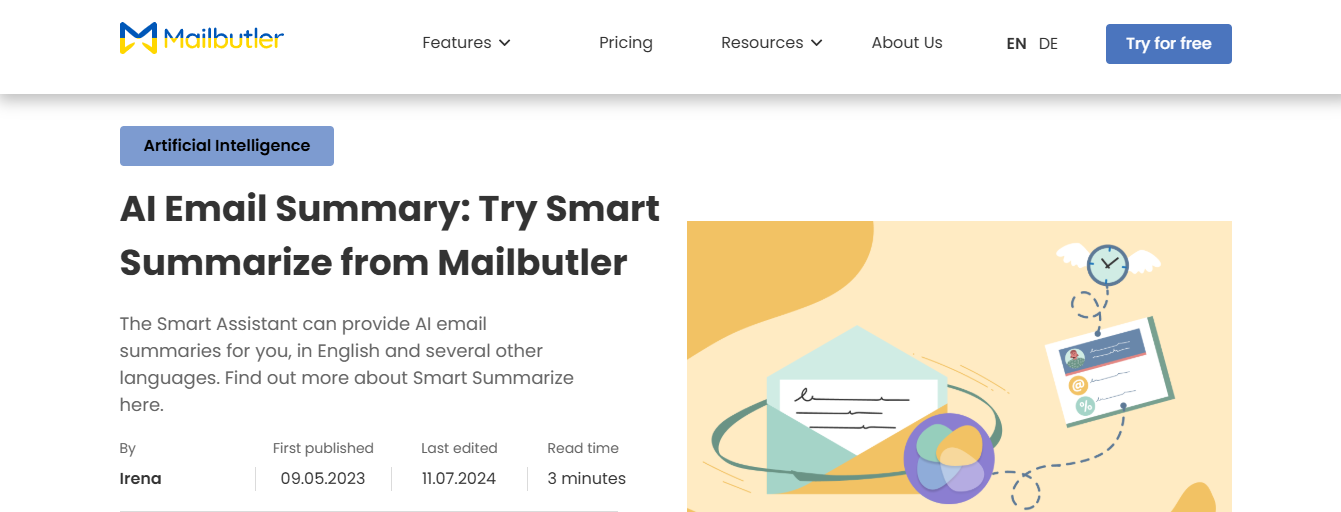
Mailbutler is an email extension that enhances your email provider with new features. It works with Outlook, Gmail, and Apple Mail. Some powerful options are email tracking, signatures, scheduled sending, delayed email delivery, notes, contacts, tasks, templates, and an AI-powered email assistant.
Mailbutler aims to be a collaborative environment where you can work on notes, tasks, contacts, and templates with team members. The app organizes emails into groups using tags. The company uses sophisticated encryption to protect privacy and complies with European data regulations.
Great for Collaboration, Lacks Email Organization
Compared to Clean Email and other inbox organizers, Mailbutler lacks some critical features. It does a lot to help you collaborate with other users and craft error-free emails, but its main focus is not blocking or organizing emails. It strives to be a one-stop shop for everything email-related but lacks in-depth organization features.
4. Mailstrom: An Email Sorter Tool to Help You Declutter Your Inbox
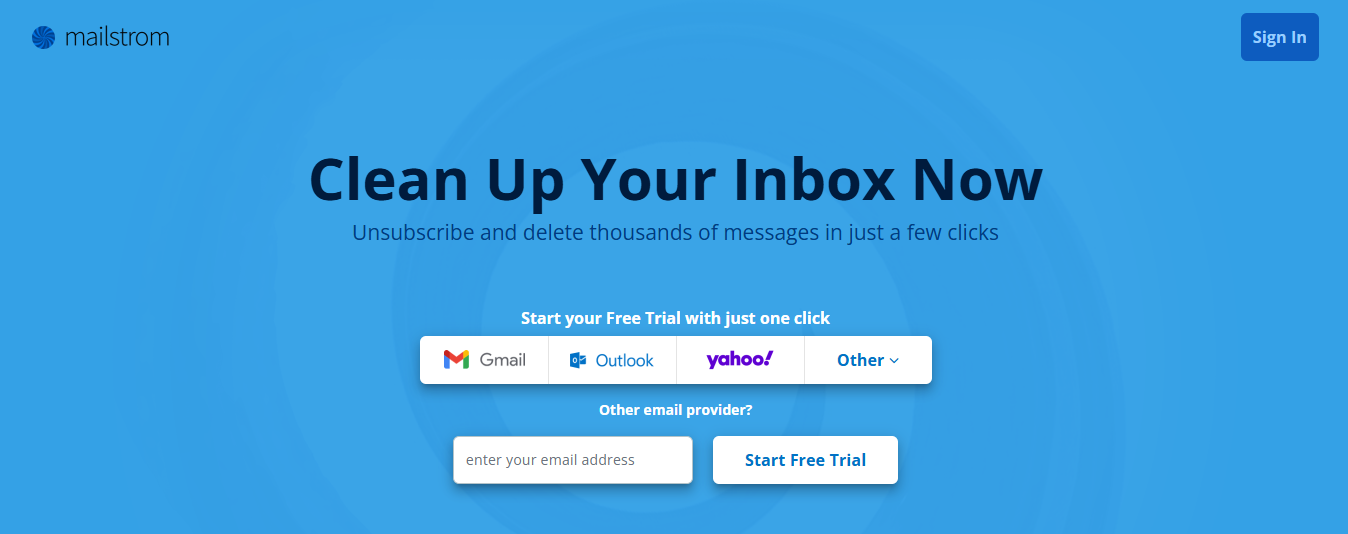
Mailstrom is a powerful email organization app that cleans your inbox with a few clicks. The app makes unsubscribing and deleting emails a breeze. After Mailstrom groups related emails together, you can use bulk actions to remove or unsubscribe from them. Cleaning out thousands of emails at once is a snap.
The email sorting app offers a one-click unsubscribe feature to eliminate spam and declutter your inbox. Mailstrom uses industry-leading encryption to keep your personal information safe, and it works with:
- Gmail
- Outlook
- Yahoo
- Other IMAP-based mail providers
What sets Mailstrom apart from other inbox organizer apps is its flexible tips, tricks, and hacks for cleaning your inbox quickly and efficiently. Some reviewers consider it one of the quickest Gmail organization apps on the market.
Mailstrom's Limited Labels vs. Clean Email's Smart Organization
Our research uncovered a drawback: in Mailstrom, emails can only be organized by the labels:
- Social,
- Shopping
- Mailing Lists
In contrast, other email organizers like Clean Email offer more smart labels, including categories like:
- Dead Ends
- Seasonal Sales
- Productivity Tools
- Bounce Notifications
- Travel and more
Clean Email's 33 Smart Folders greatly simplify cleaning a messy inbox, a feature Mailstrom has yet to expand upon.
5. SaneBox: An AI Email Organizer That Works Behind the Scenes
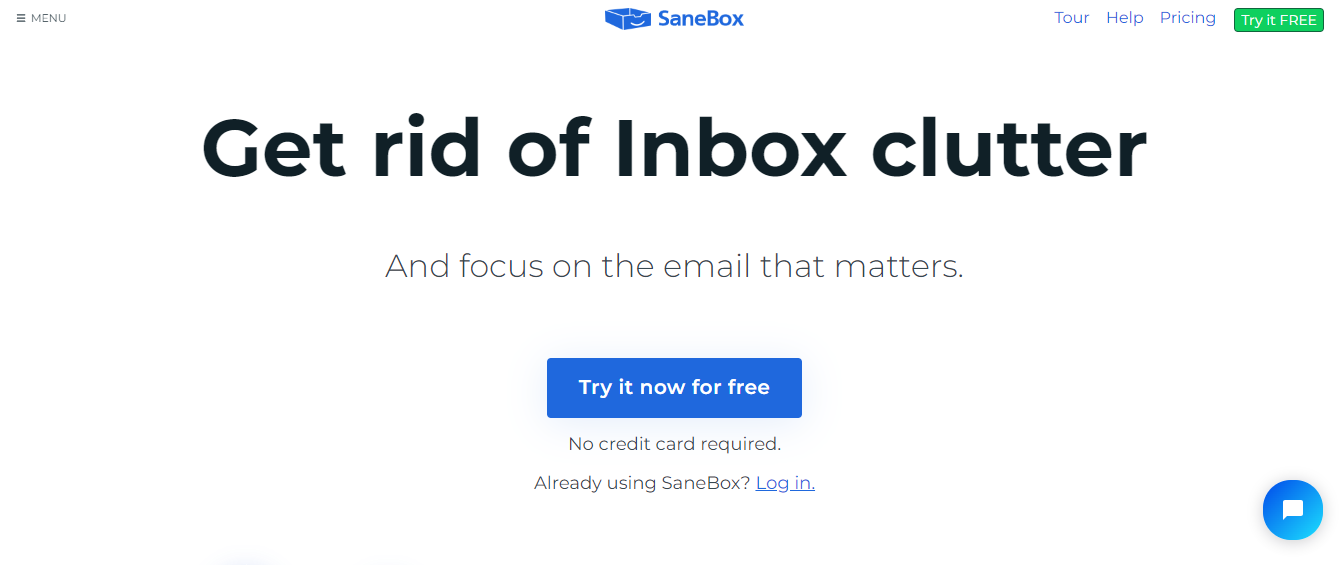
SaneBox is an AI email organizer that works in the background behind your email provider, learning your email habits and sorting messages into relevant "Sane" folders. The app was developed in 2010 and helps users identify essential messages, hide distractions, banish annoying senders, and more.
AI-Powered but Limited Email Management
It works with all email addresses and can be used for free for 14 days. SaneBox is compatible with:
- Gmail
- Office 365
- iCloud and more
Despite its heavy reliance on AI, SaneBox ranks lower in features and flexibility than similar products. Compared with Clean Email, SaneBox has significantly fewer email management features, and users have less control over automation.
Basic AI Sorting, Best Used with Clean Email
To use SaneBox, sign in with your email address, let it create SaneBox folders, and wait for its AI to sort your emails. You can teach the AI by moving any misplaced message to the correct folder with any webmail/email client, but that's about it.
Compared with Clean Email, SaneBox is limited and has only basic features. The good news is that SaneBox can be used with Clean Email, which is far more effective at removing unwanted emails.
6. Drag: A Gmail Organizer App That Turns Your Inbox into a Collaborative Workspace
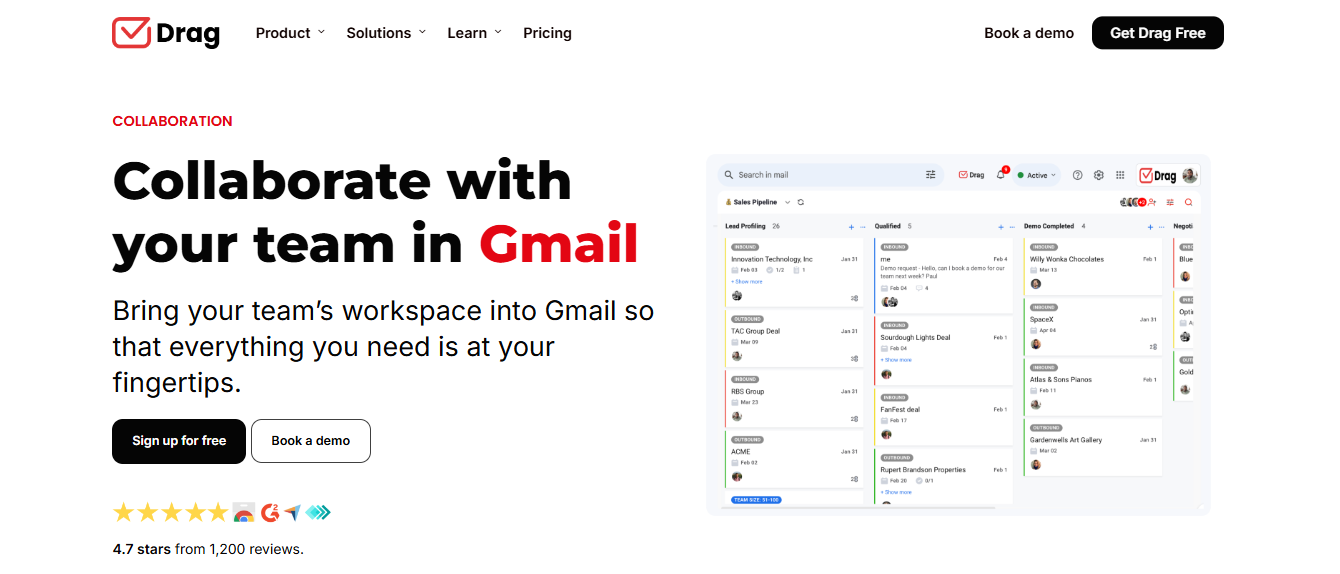
Drag is a Gmail organizer app that adds dozens of new features to Gmail. It’s meant to be a collaborative team tool to enhance Gmail’s productivity.
The custom automation feature allows you to organize emails effortlessly, follow up, and track specific emails from particular senders. One of the most impressive features is setting shared inboxes so you don’t have to forward and cc messages back and forth; you can all work from the same information.
Great for Teams, Limited for Email Organization
Other features for organizing messages into groups include:
- Email templates
- Tracking and sequencing
- Boards
- Aliases
- Team chat
- Assignments
- Labels
Although this tool has features, most do not apply to organizing email. Teams looking for a great way to collaborate will love the comprehensive options. Still, if you are looking for a simple yet effective app to manage and block emails to keep your inbox clean, this may not be the best email organizer app to choose.
7. ActiveInbox: An Email Sorter That Turns Gmail into a Task Manager
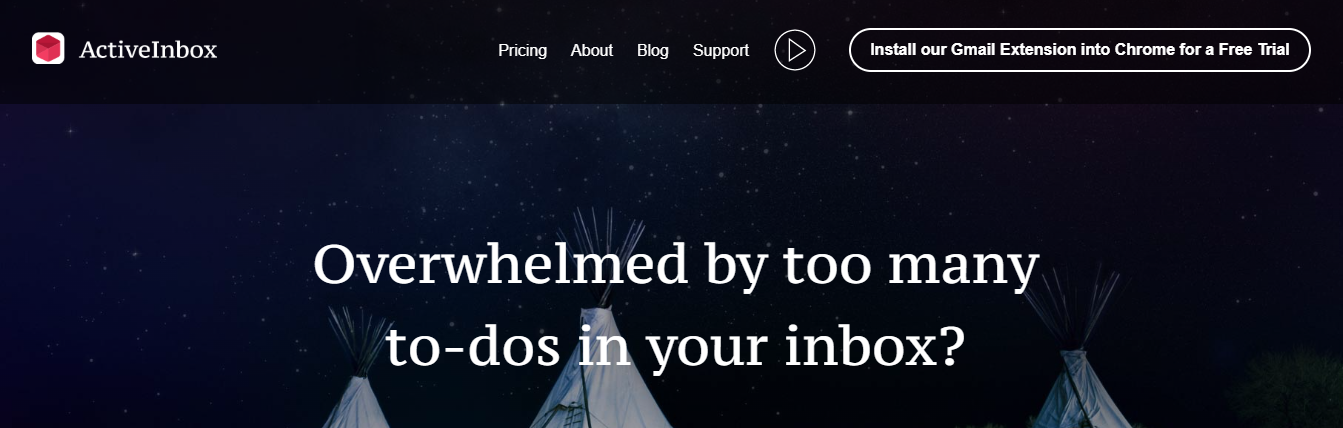
Another email sorter app, ActiveInbox, aims to convert Gmail into a task manager. Instead of missing a crucial message as it sinks to the bottom of your inbox, ActiveInbox turns it into a task, so you never forget anything.
You can track emails you send to follow up with people who didn’t respond. The app calls itself an “email client and task manager” all in one. Use automation to move emails into folders so you can review them later. Or allow ActiveInbox to turn them into tasks to address so you won’t forget.
Manual Email Organization with Task Management
The program creates Gmail folders and filters emails into them automatically, so you don’t have to wade through hundreds of messages daily. Compared with Clean Email and Mailstrom, ActiveInbox falls short.
It lacks automatic email organizing features, requiring users to manage emails manually, which can be particularly time-intensive at the outset.
8. Spark: An Email Organizer App to Help You Focus
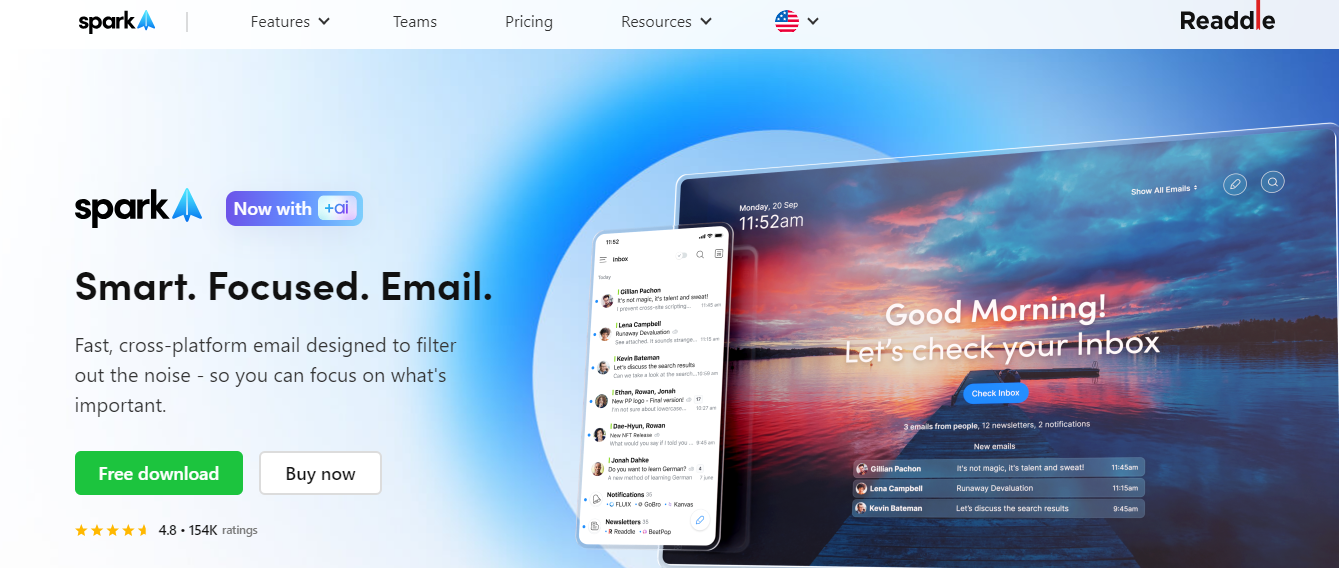
Spark is an email organization app designed to block out distractions and help you focus on what is most important. You can prioritize certain contacts or pin specific emails to the top of your inbox. You can also group emails by sender, mark them as done, set them aside, or remind yourself to deal with them another time.
AI-Powered Email Assistant with Advanced Features
The app works across platforms such as Gmail, Microsoft 365, and Outlook (to name a few). The app also includes an AI-powered writing assistant, so all your emails are grammatically correct and perfect before you hit send. The app offers helpful insights on improving your workflow and changing your email habits for increased productivity.
You can also block and filter emails as they come in to stay hyper-focused. Spark is hailed as one of the most comprehensive email-enhancing apps. Simple decluttering may be overkill for some users.
9. Boomerang: A Gmail Plugin for Scheduling and Reminders
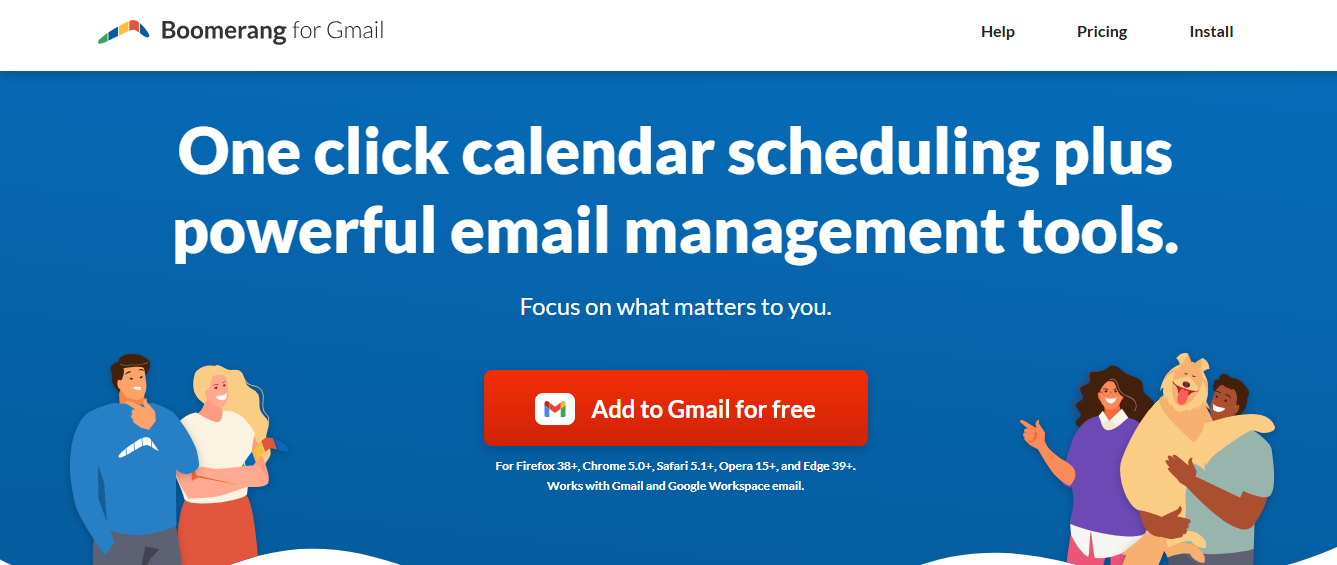
If your primary email address is Google, this free plugin allows you to write a response now and send it at a different time. Boomerang will also send follow-up reminders for emails you don’t get responses for, handle calendar scheduling in one step, and help you write better, actionable emails via a virtual assistant.
My favorite feature is Inbox Pause, which stops new emails from entering your inbox until you’re ready to see them.
10. Unroll.me: An Email Sorter for Managing Subscriptions
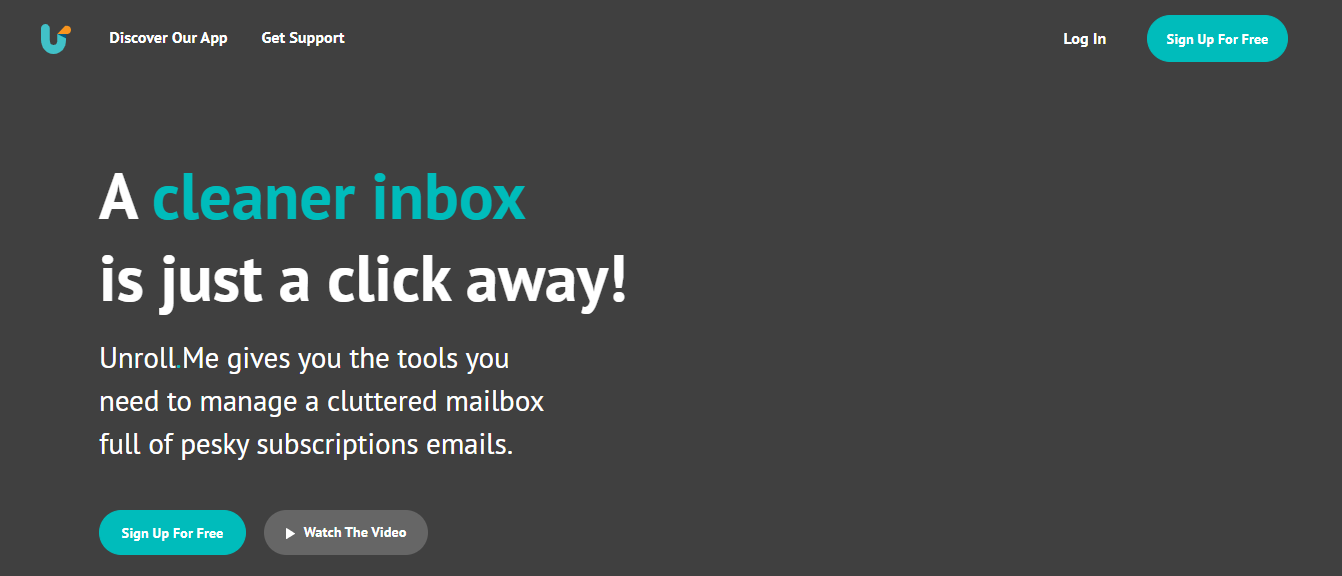
Have you subscribed to more email lists than you can count? This free service will show you a list of subscriptions you can cancel or keep.
For those you keep, “The Rollup” will make the ones you love most the easiest to access. For those concerned about their data being used, here is more info on Unroll.me’s protocol.
11. Sortd: A Gmail App to Completely Redesign Your Inbox
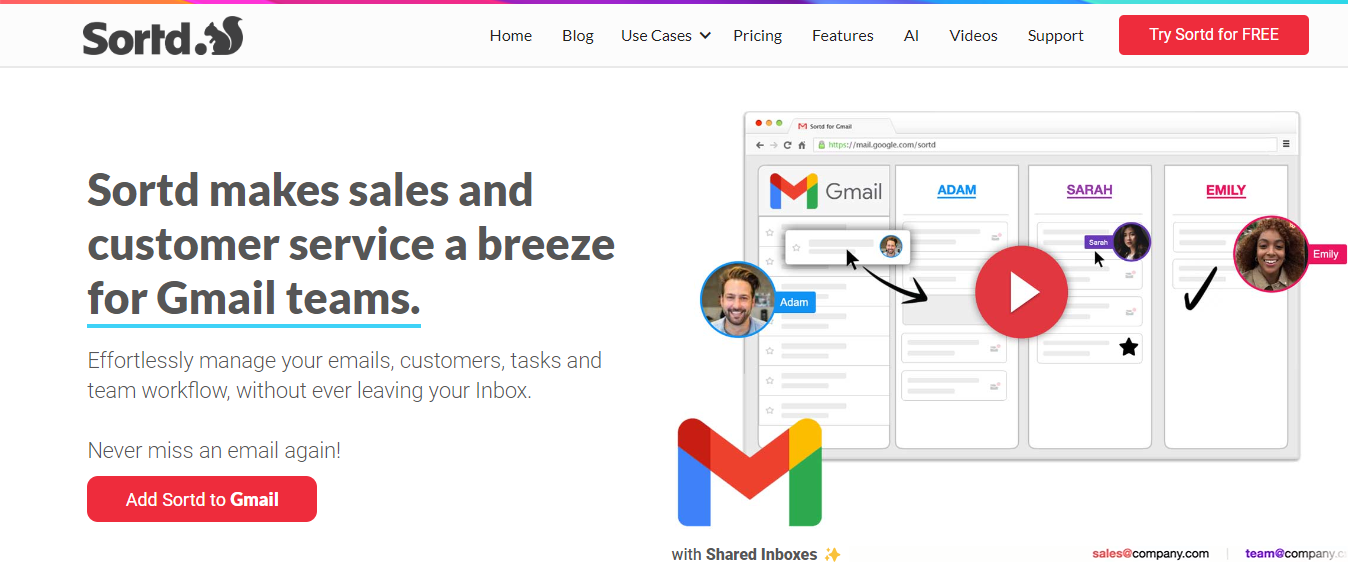
This email organization app for Google is a step up from other options in that it completely transforms the look and feel of your inbox. It is beneficial for teams using Gmail, as some of its star features include:
- Sharing emails without CC’ing or Bcc’ing
- A CRM for managing sales/marketing correspondence
- An extensive template gallery for color-coding your system
You can try this one for free, but must pay once the trial ends.
12. Streak: A Gmail Email Tracker With Organizational Features
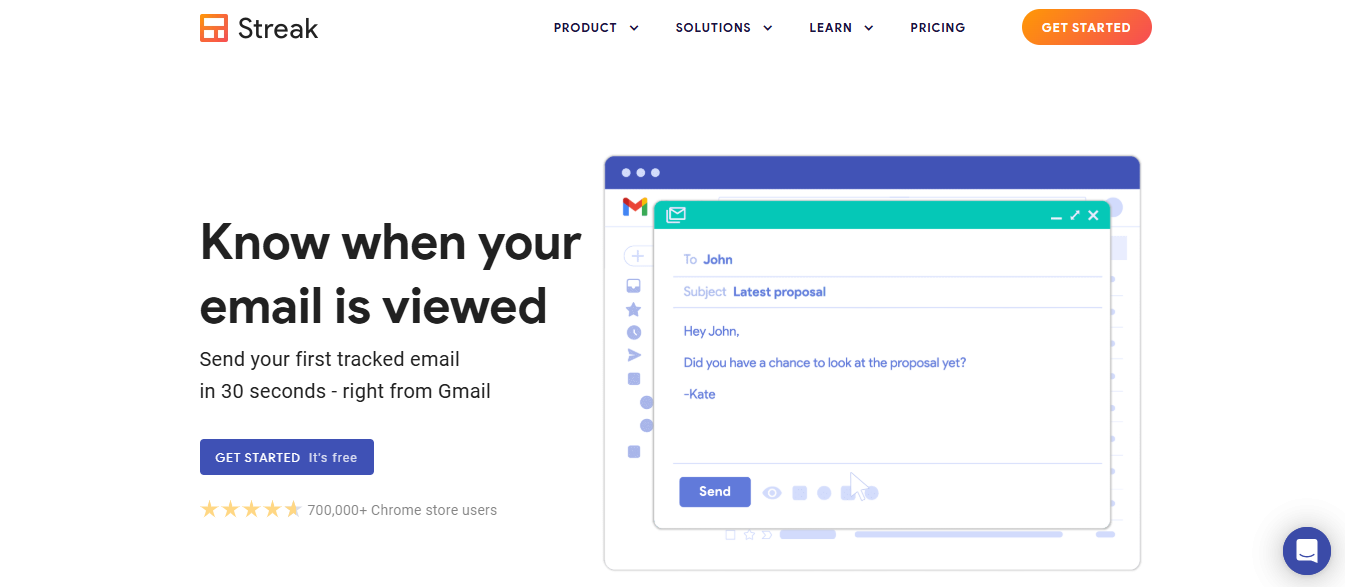
Email tracking is a controversial subject. Some find it incredibly intrusive, and others find it helps them communicate better. If you count yourself among the latter, Streak will let you know when and where an email you sent has been read.
There’s also a sorting feature that allows you to organize messages not by when you sent them but by when they were viewed.
13. Mixmax: A Gmail Productivity Suite with Tracking Features
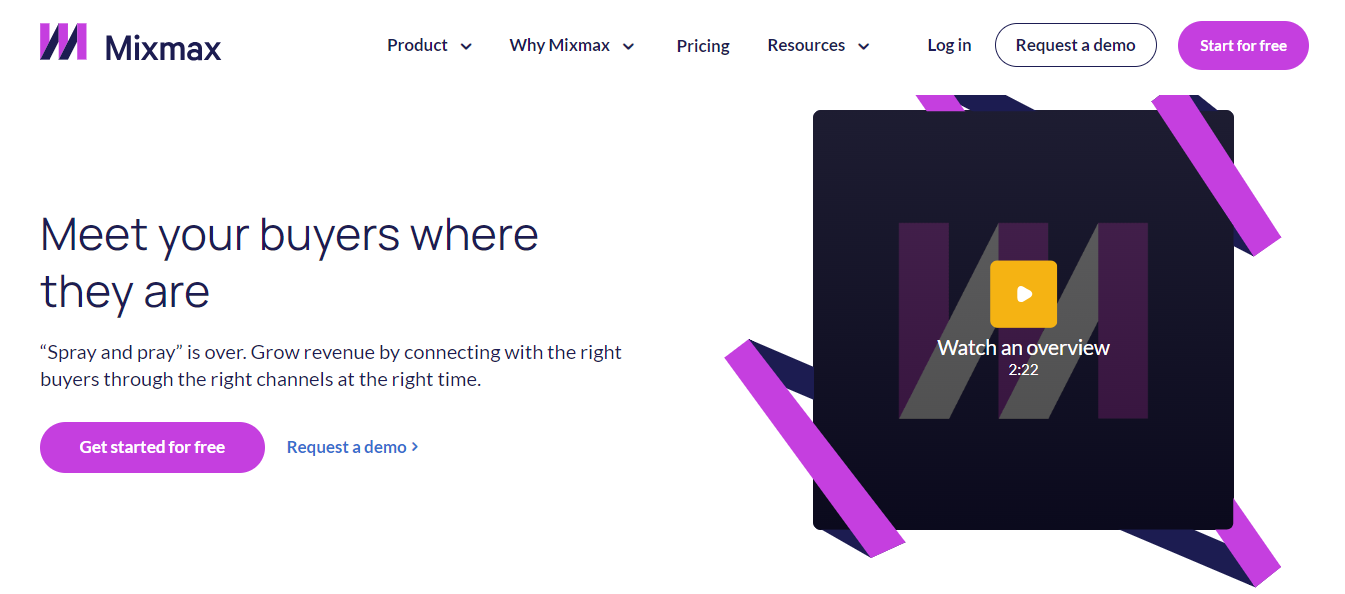
Email tracking is also part of this full-on productivity suite, boasting one-click scheduling, automation, integration with other commonly-used business tools (Salesforce, Slack, and Dropbox, to name a few), and a chatbox for collaborating on emails with team members.
14. Inbox When Ready: A Gmail Plugin to Help You Focus on Work
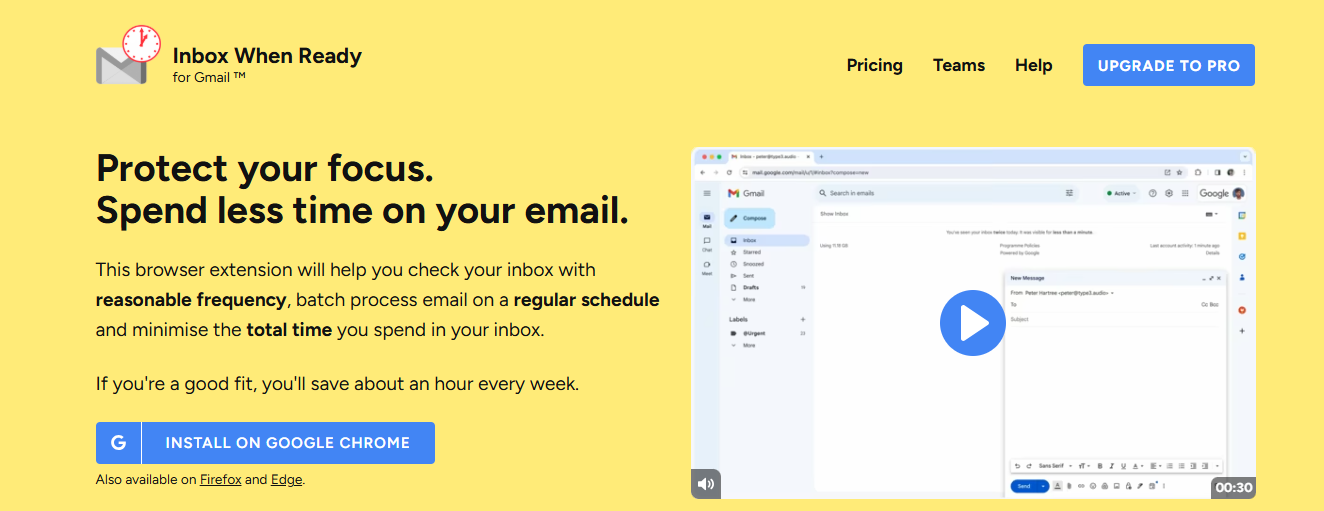
On the other hand, if you’re among that rare breed who spends too much time in their inbox, this Gmail plugin will allow you to set a “lockout schedule” so you can get work done uninterrupted. It can also hide your inbox during periods you determine.
15. Batched Inbox: A Gmail Plugin for Reading Emails in Batches
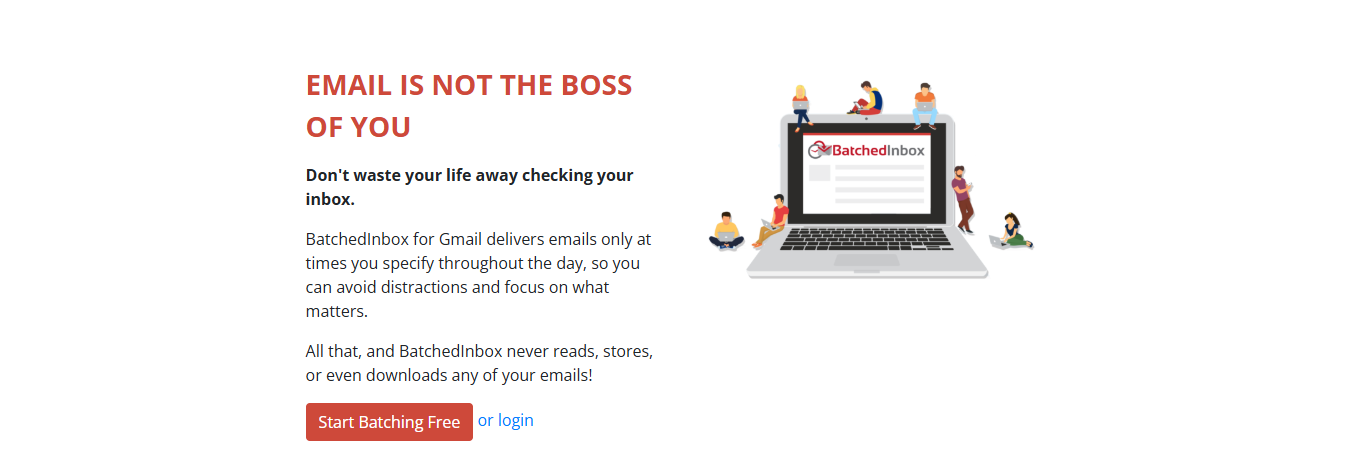
Suppose you read emails when they arrive and find your work suffering. In that case, this one will only deliver emails to your inbox at certain times of day so you can answer messages in batches instead of individually.
16. Superhuman: An Email App for Fast-Paced Users
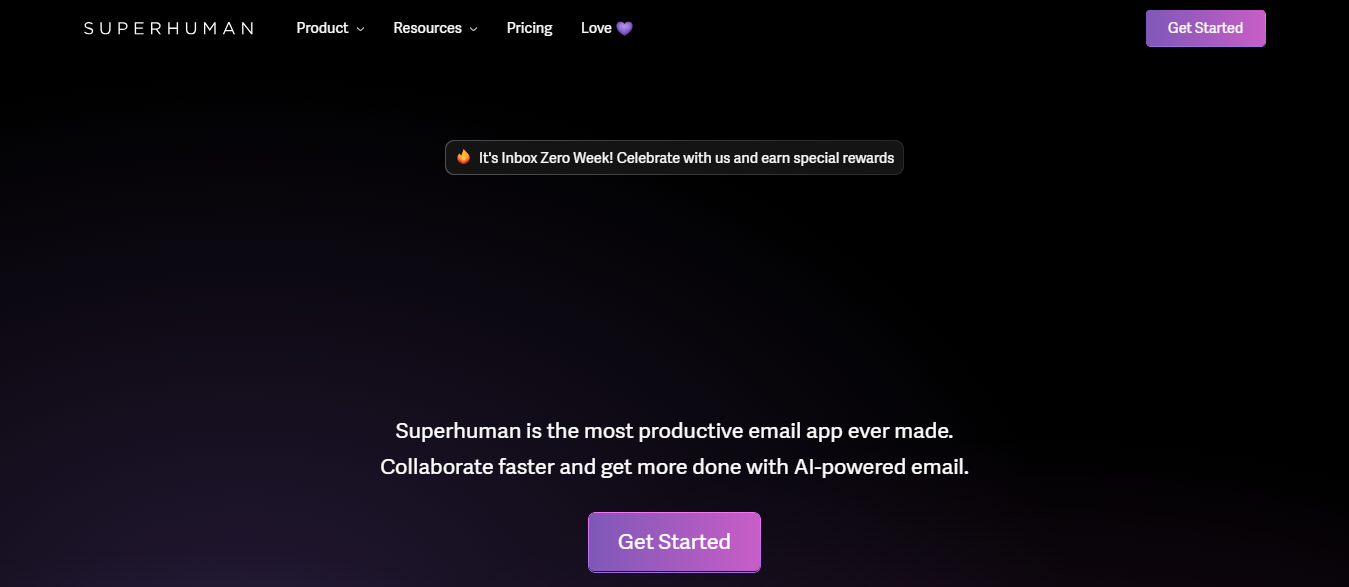
With Superhuman, you can unsend messages, schedule emails to go out later, streamline your email and social media accounts, and network with your email contacts by sharing statuses.
You can also use an AI feature that prioritizes your emails for you (hence the name “Superhuman”). These features can help you build a strong email management system with this email organizer software.
17. Mailman: A Good Email Organizer
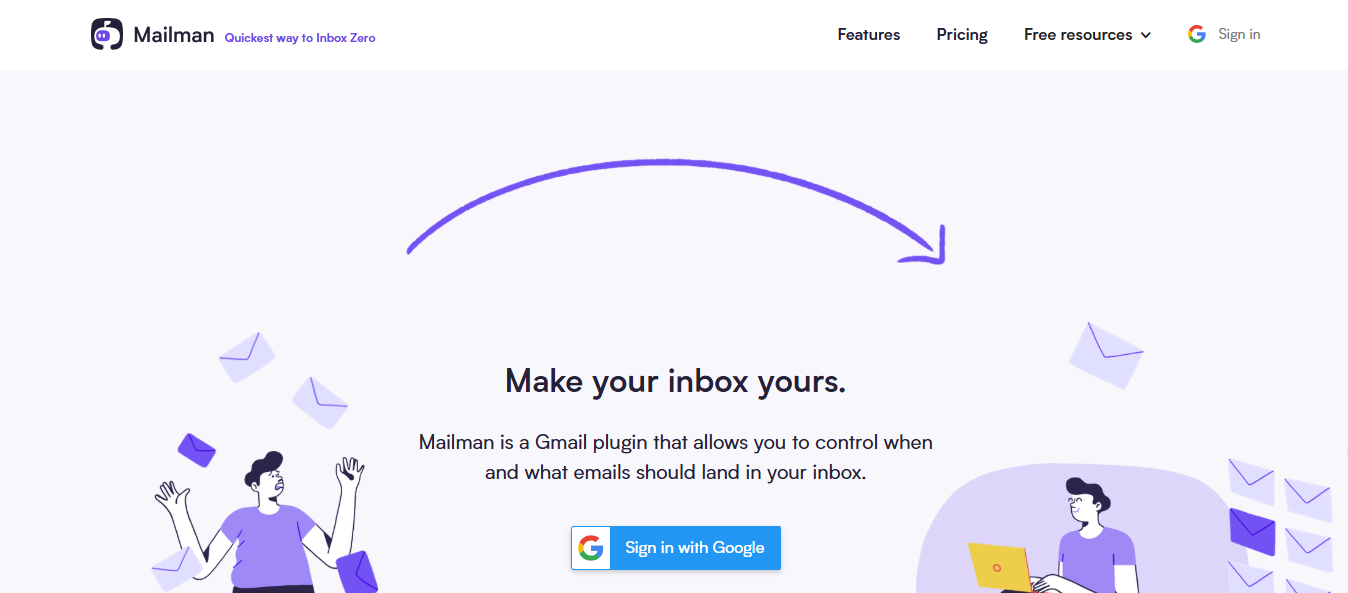
Mailman offers various features that enable seamless email workflow while increasing productivity. This email management app helps you manage inbox messages efficiently. It shields you from unimportant emails, increasing productivity and avoiding distractions during work.
Related Reading
- How to Use AI to Write Emails
- Email Management Strategies
- How to Organize Email
- What is an Email Client
- Inbox Zero Method
- How to Filter Out Emails in Gmail
- How to Automate Emails
- How to Automatically Move Emails to a Folder in Gmail
- Automate Email Responses
Choosing the Best Email Sorter App

Determine how much you are willing to invest in an email sorting app. If you have a limited budget, free apps can provide basic functionality. Investing in a paid app may be worthwhile if you require advanced features and enhanced productivity.
Usage and Requirements: Assess Your Email Management Needs
Assess your email management needs. If you receive a high volume of emails or require advanced sorting capabilities, a paid app with additional features and storage may be the better choice. A free app may suffice if you have minimal email requirements.
Integration with Other Tools: Does the App Work with My Other Programs?
Consider whether you require integration with other productivity tools. Paid email sorting apps often seamlessly integrate with task management apps, calendars, or note-taking tools, allowing for a more streamlined workflow. Evaluate if these integrations are essential to your email management process.
Long-Term Considerations: Look for Future Benefits
Reflect on the long-term benefits and potential return on investment. A paid app may offer improved productivity, time savings, and enhanced organization, which can outweigh the cost in the long run. Evaluate the value of a paid app for improved efficiency and reduced stress.
Antispace: AI-Powered Productivity
Antispace transforms your daily workflow with an AI-powered, gamified productivity operating system. Our platform seamlessly integrates with your essential tools, email, Calendar, and Notes, while our AI assistant handles everything from email management to task organization.
We've built intelligence into every aspect of your workflow:
- Intelligent email responses
- Automated calendar management
- Enhanced note-taking
- Streamlined task coordination
Antispace is your virtual executive assistant, reducing context switching and automating routine tasks. It lets you focus on what matters while our AI handles the rest. Whether you're brainstorming ideas, managing communications, or coordinating projects, Antispace turns productivity from a chore into an engaging experience.
Get started for free with one click today.
Related Reading
- How to Declutter Email
- Email Overload
- Email Summary
- Automated Email Follow Up
- AI Email Cleaner
- Email Productivity Tools
- Best Email Parser
- Email Management Tools
- Best Email Organizer App
- Best Email Client for Gmail
Benefits of Using Email Sorter Apps for Inbox Organization

If you’ve ever felt overwhelmed by emails flooding your inbox, you’re not alone. With over 350 billion emails sent daily worldwide, managing your inbox efficiently is more important than ever. Email sorter apps can transform your workflow by organizing your inbox intelligently, helping you focus on what truly matters.
Prioritize What Matters Most
Not all emails deserve equal attention. But manually sorting through them can be time-consuming. Email sorter apps use AI-powered algorithms to categorize your messages based on priority, sender, or content. This ensures urgent messages from your boss or key clients aren’t lost in the clutter of newsletters and promotional emails.
Automate Tedious Tasks To Save Time
Instead of manually dragging emails into folders or labeling them individually, email sorter apps automate the process.
These tools can:
- Automatically label, archive, or delete emails based on your preferences
- Unsubscribe you from unwanted newsletters
- Set up smart filters to ensure emails land in the correct folder the moment they arrive
You save valuable time for more critical work by eliminating repetitive email tasks.
Reduce Overwhelm And Stress
A cluttered inbox can be overwhelming, making it harder to focus and increasing stress levels. With an email sorter, your inbox stays clean and manageable, ensuring you never miss an important message while keeping distractions at bay.
Boost Your Productivity And Efficiency
By organizing your inbox in a way that aligns with your workflow, email sorter apps allow you to:
- Respond to critical emails faster.
- Spend less time searching for specific messages.
- Batch process emails efficiently, reducing context-switching.
A well-organized inbox means you can focus more on deep work rather than constantly reacting to emails.
Enhance Security And Spam Control
Many email sorter apps include security features that help detect phishing emails, flag suspicious senders, and filter out spam before it reaches your inbox. This extra layer of protection can safeguard sensitive information and reduce the risk of cyber threats.
Customize Your Email Sorter
Most email sorting tools allow you to set up custom rules based on your workflow. Whether you prefer to organize emails by project, sender, or urgency, you can tailor the system to work exactly how you want it to.
9 Best Practices for Email Sorting

1. Delete Messages You Don’t Need
Many people are guilty of holding onto messages for way too long. Unfortunately, this clutters their inboxes, making it harder to sort through messages to find what they need. Don’t be afraid to press that delete button on messages you do not need.
In general, you should delete any emails that don’t contain important information. You can also delete emails older than 60 days that you haven’t touched or any emails with attachments you have already downloaded and saved.
2. Use The Archive Tool
Sometimes you do not need an email to sit in your inbox, but you may not be ready to delete it just yet. If that’s the case, you can archive the message instead. When you archive an email, it will move from your inbox to the archive folder.
When you archive a message, you can still find it with the search function or by going to the dedicated archive folder. You can still download any attachments or even reply to the message if needed. If someone else replies to the message, it will reappear in my inbox instead of my archive folder.
3. Create Folders to Organize Messages
Folders are a great way to sort emails quickly into smaller buckets so you can quickly locate them. Sorting messages into folders lets you keep your primary inbox clean, so you only deal with brand-new messages each time you open your mailbox.
Most email providers let you create folders and name them anything you’d like, so you can create a folder system that makes sense to your brain. You can categorize them based on the contents, the sender, or anything else that helps you separate messages and easily find them.
4. Use Subfolders and Labels
Sometimes folders aren’t enough, you may need to sort messages even further. In this case, you can create subfolders within the main folder to micro-file my emails. This can be helpful for those needing to sort work messages based on clients and projects, or it can be a way to sort financial messages based on the sender.
Using Subfolders and Labels for Better Email Organization
Regardless, subfolders make it even easier to sort and later find messages. Similarly, labels can help you sort messages in a second way.
For example, you may want to place a message in a folder based on its contents, but you may also want to label it based on other criteria. This is a way to see which messages require a response, include tasks for you to complete, or involve something else.
5. Categorize Every Email
Once you create folders and labels, you need to use them. You can do this by categorizing each message as it enters your mailbox. This lets you quickly sort messages, respond to urgent ones, and deal with non-urgent messages in groups when you have time.
Some email clients even allow you to color-code messages, making categorizing them easier. Failing to categorize messages as they appear in your inbox is one of many mistakes people make in email organization. Doing this will dramatically change how you approach electronic messages and save time.
6. Block Unwanted Spam Messages
Many messages you receive in your inbox daily are unnecessary and unwanted. You may ignore or delete these messages as you find them, but that doesn’t stop the sender from filling my inbox with more clutter the next day.
If you want to cut down on the junk mail you receive, you should block senders you don’t wish to receive messages from. Most email providers make it easy to block senders, and this helps minimize the number of emails you receive per day.
7. Set Up Mailbox Rules
Believe it or not, some mail providers allow you to automate tasks like sorting messages into folders or assigning labels. This makes categorizing and sorting messages take even less time and ensures that your emails get sorted so you can quickly work through them.
Outlook and Gmail let you set up filters or rules or use third-party email organizers to set up these automations.
8. Use A Mailbox Management App
As previously mentioned, third-party email organizers are a great way to set up automations. These mailbox management apps can handle most of your email organization needs.
Mailbox management apps simplify executing all the email organization tips in this list because they are programmed to remove clutter, sort messages, and help users achieve inbox zero. Email organization apps are often very affordable, especially considering the time they save you each day.
9. Evaluate Your Inbox at Least Once Per Week
As you can tell, there are many ways to keep your inbox organized. No amount of email organization strategies will help you if you aren’t putting them into practice. Therefore, you must set aside weekly time to ensure the email organization implements these best practices.
You shouldn’t need much more than one hour per week once you get going, and you can simply schedule it like you would any other meeting or recurring task. Then, when the time comes each week, you simply log in to your mailbox and begin the work.
Let Our AI-based Productivity Operating System Handle Your Boring Work
Antispace is a powerful email assistant, but that’s just scratching the surface of its capabilities. This AI tool boosts productivity and organization, making it easier to complete your day-to-day tasks. Antispace offers a gamified productivity operating system that reduces stress and helps you finish more quickly.
AI-Powered Email, Calendar, and Task Management
The email assistant features imaginative email responses that let you manage your inbox with the help of AI. You can generate replies to messages in your tone or style, and the more you use the tool, the better it gets at understanding your preferences.
Antispace also helps you manage your calendar and notes. Its AI can automate mundane tasks, such as scheduling meetings and taking notes, to help reduce your workload and limit context switching.