As a virtual assistant, you have a lot on your plate. Between juggling various clients and their unique preferences and managing competing deadlines, it’s easy for stress to creep in and productivity to suffer. While you can’t control what your clients throw at you, you can control how you respond. With the right productivity tools for virtual assistants, you can easily create a smoother workflow and tackle your to-do list. This article will introduce you to the best productivity tools for virtual assistants to help you boost efficiency, reduce stress, and get organized.
Antispace's AI-based productivity operating system can help you achieve your goals by streamlining your productivity workflow and organizing your tasks and projects to help you get more done in less time with less stress.
Productivity is More Than Just Doing More

Productivity isn't just about getting more done; it's about getting the right things done with clarity, focus, and intention. For virtual assistants (VAs), productivity means delivering consistent, high-quality work without burning out. It's about staying organised, handling shifting client needs, and managing time in a way that prioritises value over volume.
After all, when 97% of business owners push their limits just to keep up (as reported in a 2024 Harvard Business Review study), support roles like VAs become critical, not just for tasks, but for calm and efficiency. The right tools can help streamline workflows and reduce friction, but tools alone aren't the answer.
Build Momentum, Not Just Motion
Sustainable productivity depends on habits:
- Batching similar tasks
- Setting boundaries
- Managing distractions
- Reflecting regularly on what’s working
Systems turn chaos into structure; tools just support that structure. At the heart of it, productivity is less about motion and more about momentum, the kind that builds confidence, earns trust, and gives you breathing room to grow.
Sustainable Productivity Is About Building Healthy Habits Over Time
Sustainable productivity helps you avoid the burnout that comes with quick fixes and intense bursts of activity. It focuses on creating long-term systems that help you get organized to confidently handle any workflow.
For VAs, this means creating a structure for your work that can adapt as client needs change. Sure, you can use productivity tools to help you get there. What matters is establishing habits that improve your workflow and boost your performance over time.
Related Reading
- What Is Productivity Software?
- Pyramid of Productivity
- Small Business Intelligence
- Using AI to Enhance Business Operations
- Methods to Improve Productivity in Operations Management
- AI Workflows
41+ Best Productivity Tools for VAs to Boost Efficiency
1. Antispace: The AI-Based Productivity Operating System That Will Transform Your Workflow
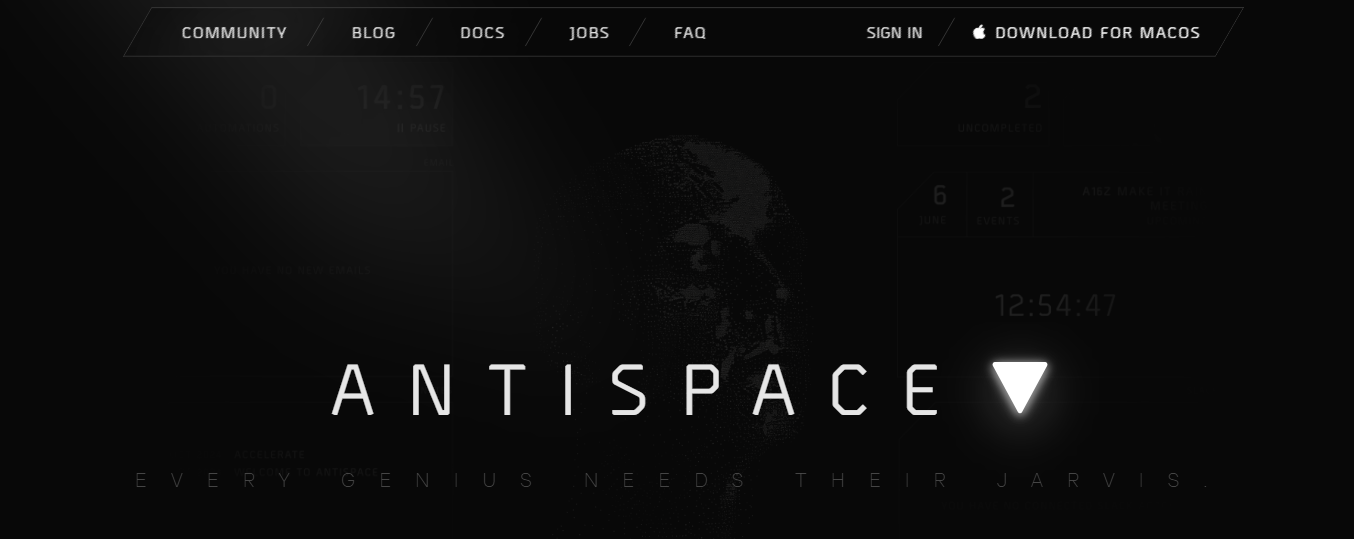
Antispace transforms your daily workflow with an AI-powered, gamified productivity operating system. Our platform seamlessly integrates with your essential tools, Email, Calendar, and Notes, while our AI assistant handles everything from email management to task organization.
We've built intelligence into every aspect of your workflow:
- Smart email responses
- Automated calendar management
- Enhanced note-taking
- Streamlined task coordination
Your AI Executive Assistant for Effortless Productivity
Antispace is your virtual executive assistant. It reduces context switching and automates routine tasks, letting you focus on what matters while our AI handles the rest. Whether you're brainstorming ideas, managing communications, or coordinating projects, Antispace turns productivity from a chore into an engaging experience.
Get started for free with one click today.
2. Calendly: The Scheduling Tool That Takes the Stress Out of Booking Meetings
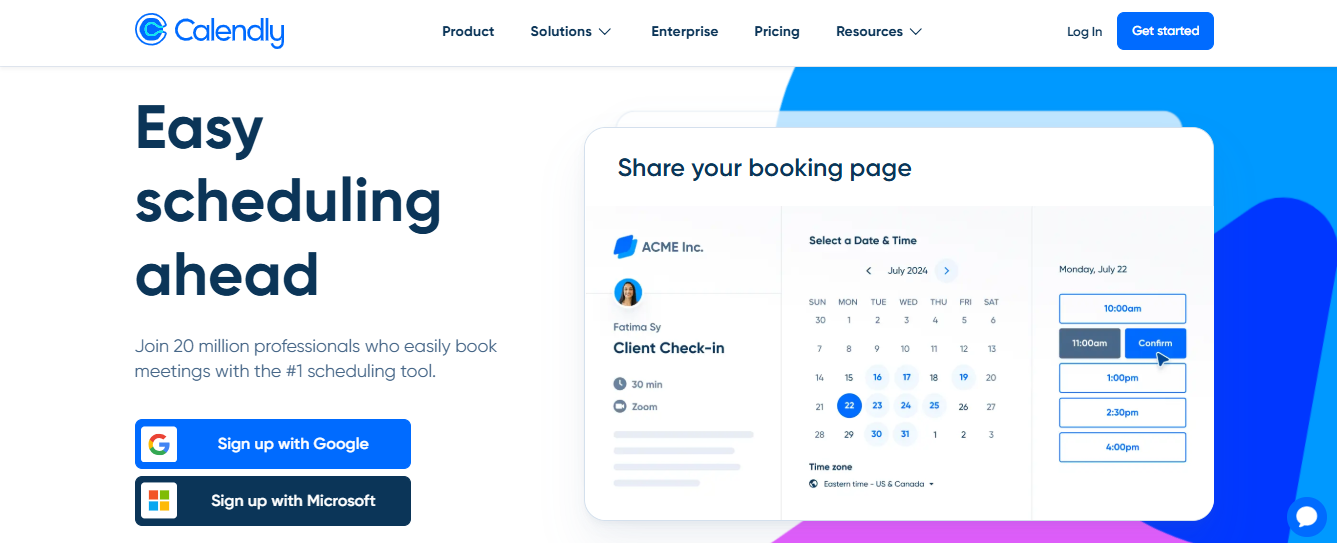
Calendly is a scheduling tool that helps people using different calendar systems avoid sending back-and-forth emails to find a time to meet. When using Calendly, you can create custom meeting invitations or allow others to browse your calendar and select from available times. Its features include:
- Multiple meeting types
- Shareable meeting calendar links
- Embeddable calendars
- Meeting registration workflows
- Payment processing for paid consultations
Calendly’s free tier supports one meeting type and one connected calendar, and works with:
- Outloo
- iCloud
Users needing more event types, calendar connections, workflows, and other features can select a paid Calendly plan from $10 per user, per month and up. Enterprise pricing is available for large teams.
3. Calendar.com: An Alternative to Calendly for Streamlined Scheduling
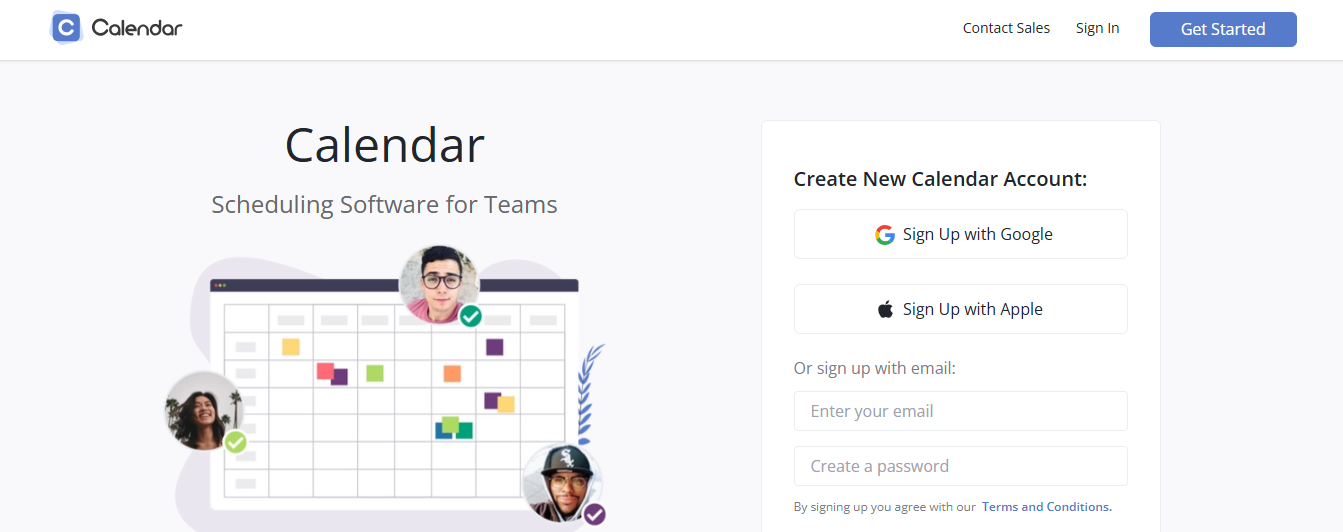
Calendar.com functions similarly to Calendly and supports team usage. You can connect multiple team members’ calendars to one event, and Calendar.com will book appointments with team members who have time in their schedule. Its features include:
- Multi-person scheduling
- Automatic time zone recognition
- Individual and team meeting calendars
- Customized event links
- Automatic calendar app sync
You can use Calendar.com for free and create up to 2 events for up to five guests. Paid Calendar.com plans start at $10 per user per month and allow for multiple calendar and event configurations with more guests.
4. Google Calendar: The Free Calendar Tool With Endless Features
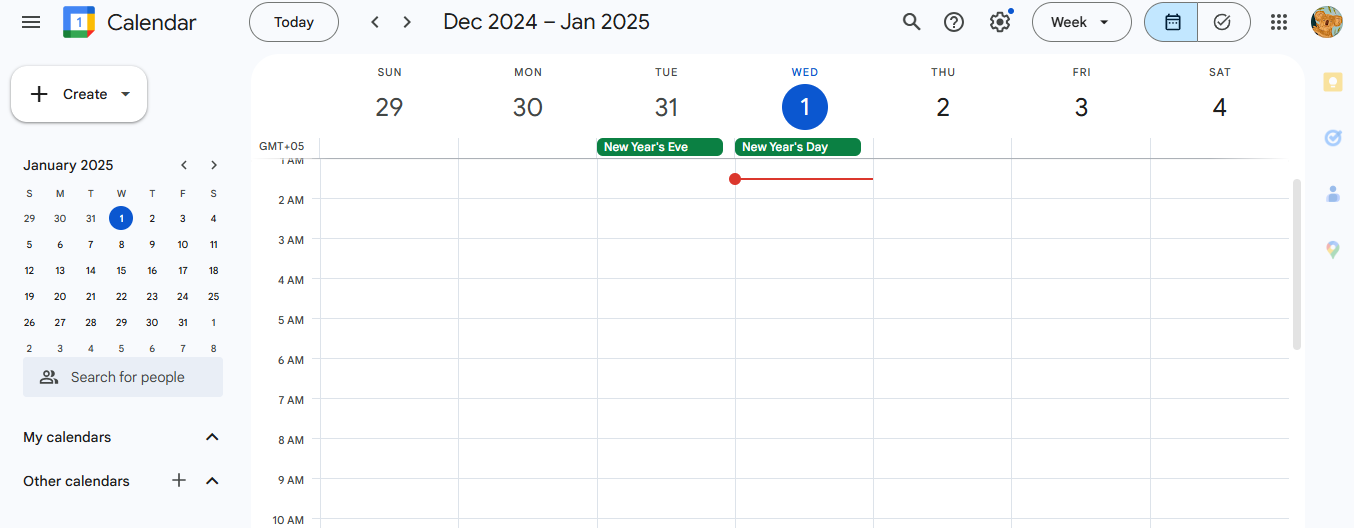
Google Calendar includes free and paid Google accounts. Its features include
- Automatic event creation from Gmail messages
- Multiple schedule views
- Help finding free blocks of time for recurring events
- Focus and meeting time insights for Workspace users
- Workspace team availability and group events
- Google Calendar is free to use
5. Microsoft Outlook: The Feature-Packed Email Tool With a Calendar
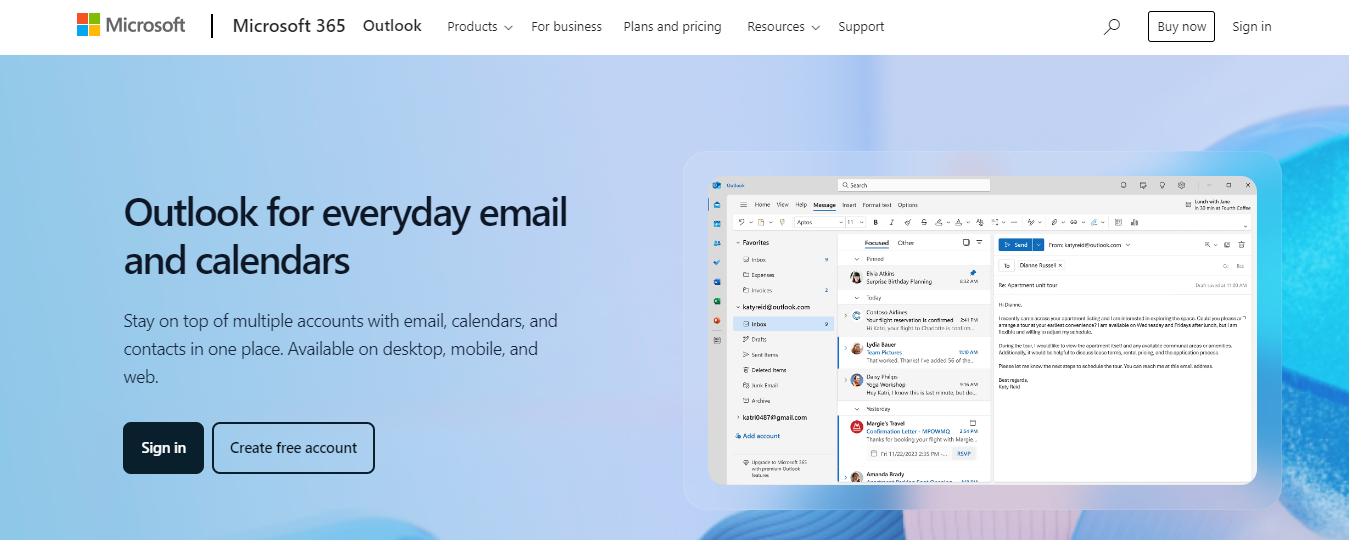
Microsoft Outlook is part of the paid Microsoft 365 suite and is also free as a web and mobile phone app. It includes:
- An integrated calendar
- Access to a cloud-based file storage system
- Built-in task management
- Event notifications from emails
- Team scheduling tools
Outlook is free for personal use. Paid Microsoft 365 business plans start at $6 per user, per month, and include custom domain support with increased cloud storage.
6. Zoom: The Video Conferencing Tool Teams Love to Use
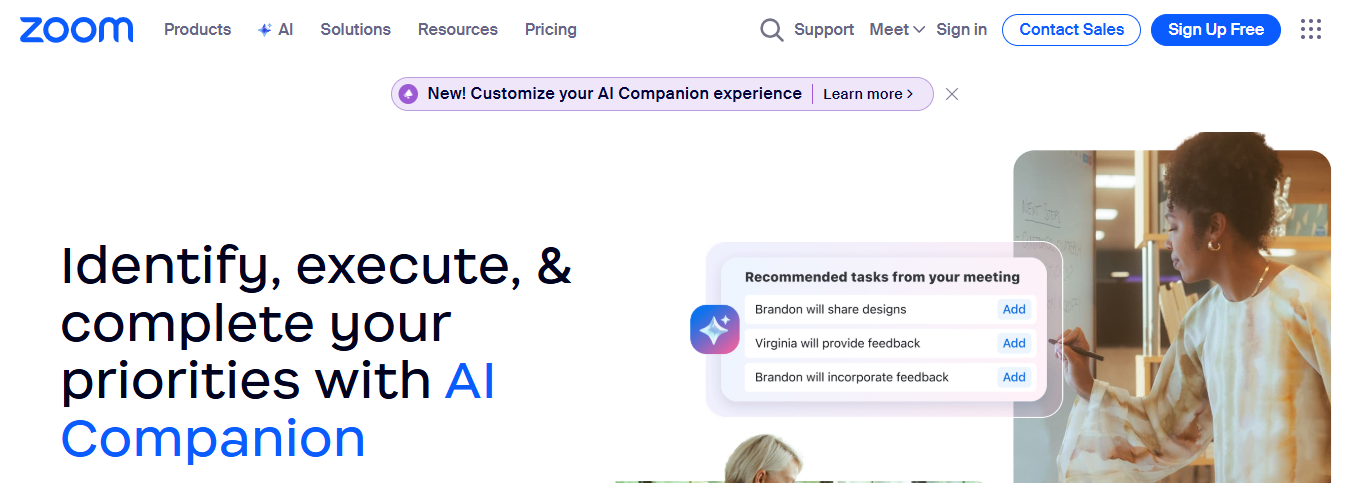
Zoom launched in 2011 but rose to prominence when remote work became the norm for many people in 2020. Its interactive grid-style view, user-friendly presentation tools, simple recording, and free tier make it a video calling app for many people. Some of Zoom’s best features include:
- Integration with transcription tools like Otter
- Breakout rooms for small-group discussion
- Built-in text chat and reaction buttons
- Customizable backgrounds
- Screen sharing
Zoom’s free plan allows users to hold 100-person group meetings for 40 minutes or one-on-one meetings for up to 30 hours at a time. Paid Zoom plans begin at $159.96 per year for a single license and include support for larger meeting sizes, longer group calls, cloud recording storage, HIPAA compliance, and more.
7. GoTo Meeting: A Video Conferencing Tool Built for Business
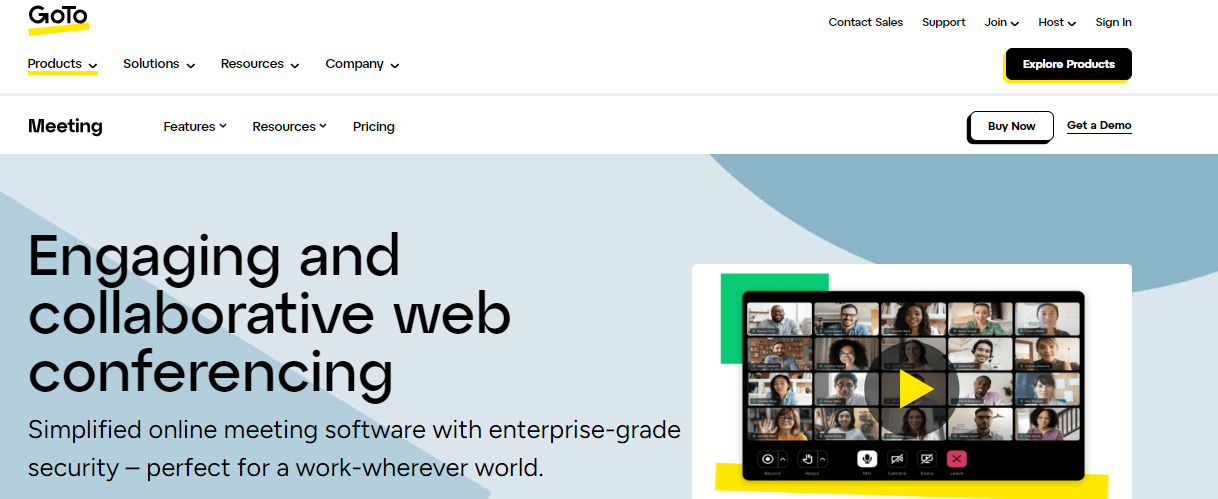
GoTo Meeting, formerly LogMeIn, is designed for business use. GoTo Meeting plans allow for group calls with 150 people or more and no meeting time limits. Other features include:
- High-definition video
- Screen sharing
- Dial-in conference lines
- Presentation slides-to-PDF conversion
- On-screen drawing tools
GoTo Meeting plans begin at $12 per month. The company also offers a custom-priced Enterprise plan for users needing group meetings with up to 3,000 people. Webinar, conference room, training, and voice-over-internet protocol (VoIP) phone plans are also available for an additional license fee.
8. Microsoft Teams: A Robust Collaboration Tool With Video Capabilities

Much like Microsoft’s Word, Excel, and PowerPoint programs, Teams is a product that bridges the gap between personal and professional use. All Teams plans include:
- 1:1 and group video meetings
- Unlimited text chat
- Cloud storage
- File sharing tools
- Data encryption
Free Microsoft Teams plans include 5 GB of cloud storage and group calls with 100 participants. Paid Teams plans cost between $4 and $12.50 per user, per month and include additional features like more storage, longer meetings, and Microsoft 365 apps.
9. Slack: The Go-To Chat Tool for Remote Teams
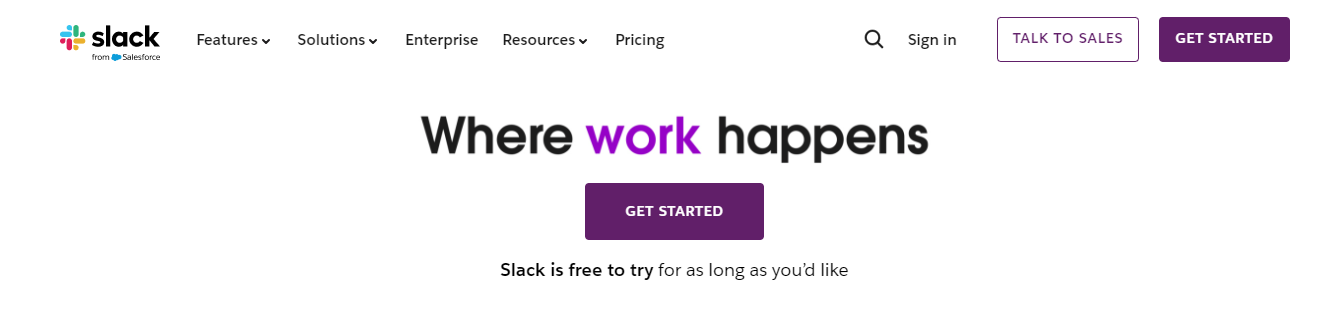
Slack is a Salesforce-owned workplace chat app with over 12 million daily users. It’s a favorite of many professionals thanks to its:
- Simple sync between browser, desktop, and mobile versions
- “Channel” topic groupings for organized communication
- Text, voice, and video chat options
- Slack Connect feature for direct messaging between organizations
- Accessibility functions and support
Slack plans include a free tier allowing full group text and one-on-one audio or video chat. Paid plans start at $7.25 per user per month and include cross-company messaging and archiving features.
10. Google Chat: A Slack Alternative for Google Workspace Users
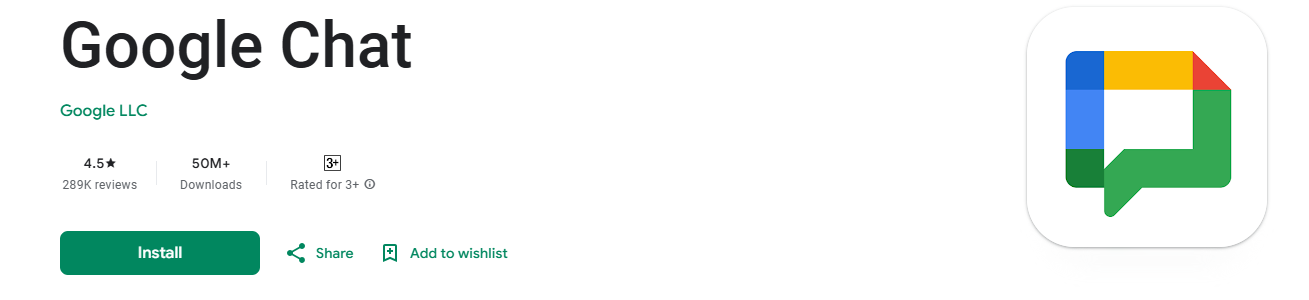
Chat is free to anyone with a personal Google account, such as Gmail, and is part of the Google Workspace suite for business users. Google Chat functions similarly to Slack, with groups and conversations organized by department, topic, or project. Its features include:
- Native integration with Google Workspace Docs, Sheets, and more
- Integration with corporate Gmail accounts
- Conversation organization tools
- In-browser or app-based usage
- Group and direct messaging
The free version of Google Chat, available with a Gmail account, has limited features but is functional. The paid version, available as part of a Google Workspace plan, starts at $7 per user, per month.
11. Chanty: An All-in-One Chat Tool for Teams
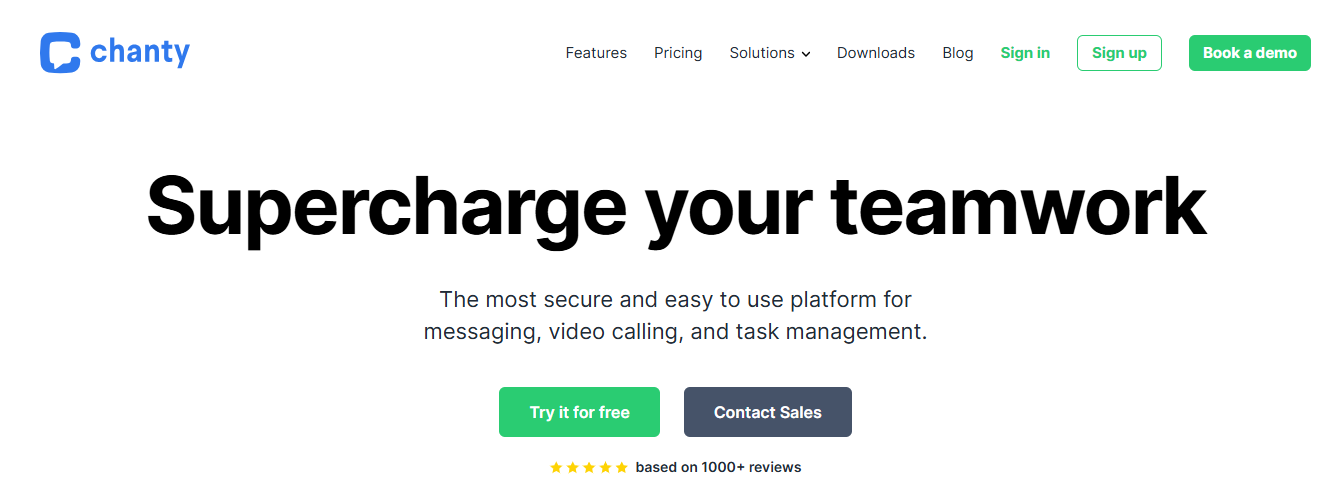
Chanty is an enterprise-grade chat program for teams that want to manage initiatives, projects, and communication all in one place. It includes:
- A built-in collaborative task manager
- Text, voice, and video chat
- Integration with tools like:
- Trello
- Mailchimp
- Google Drive
- 4K video and audio
- Group calls with up to 1,000 participants
Chanty’s free tier is usable by teams of up to 5 people. For larger teams or teams that need increased functionalities, paid Chanty plans begin at $3 per user, per month, with a limited number of free guests.
12. Discord: An Emerging Chat Tool for Teams
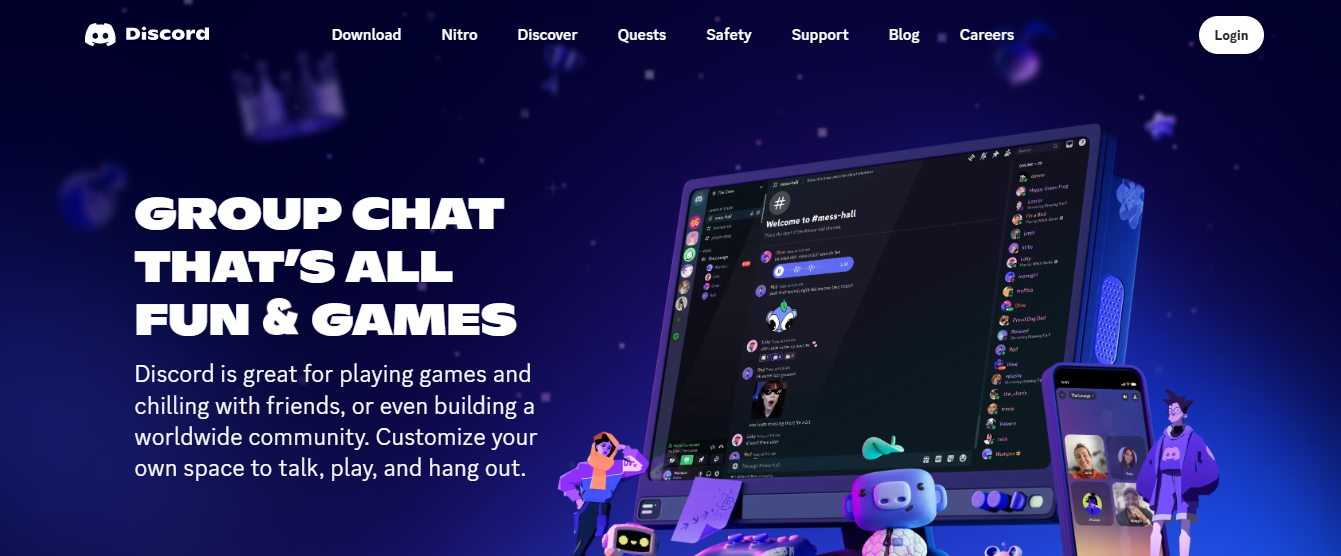
Discord began as an app for video game enthusiasts to chat with each other while playing online. Some users also prefer to use Discord for business purposes because of its rich features, which include:
- Channel-style conversation organization
- Text, voice, and video chat
- Topic-based community groups
- Screen share with whiteboard tools
- File uploading
All of Discord’s core features are free to use. The optional Discord Nitro plan provides higher video quality and additional enhancements like more file storage space. Individual Nitro plans start at $99.99 per year.
13. Microsoft Teams: A Robust Collaboration Tool With Video Capabilities
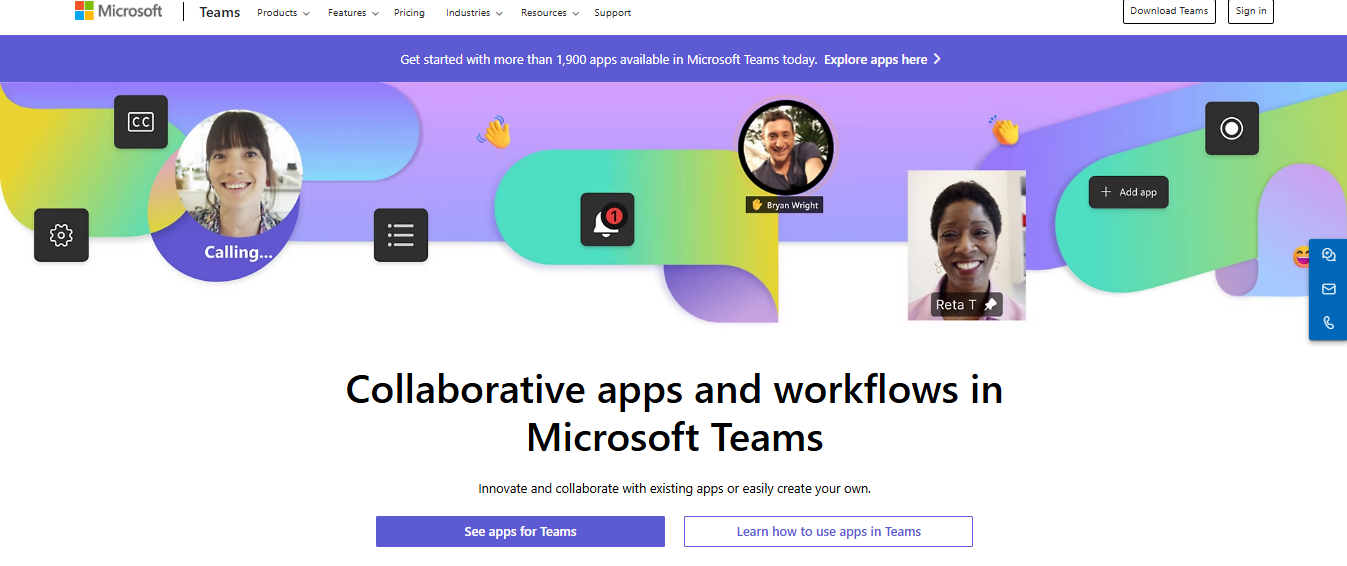
Microsoft Teams gets another mention on this list because of its robust text chat features, including:
- SharePoint, Word, Excel, and PowerPoint integrations
- Support for Trello and other project management tools
- In-app collaboration on Microsoft 365 documents
- Shared digital whiteboard
- Business VoIP features like cloud voicemail
Teams is free to start using, and it includes all of the additional video features listed above. Paid Teams plans cost between $4 and $12.50 per user per month and unlock more capabilities.
14. Asana: A Top Project Management Tool for Teams

Asana’s generous free plan and affordable pricing make it a much-loved project management tool for small and large teams. Its features include:
- Project briefing and approval tools
- Customizable project views, including Kanban boards
- Task automation
- Built-in forms for data collection
Free guest seats on paid plans. Asana’s free plans allow for unlimited tasks and projects with collaboration between as many as 15 people. Paid Asana plans, starting at $10.99 per user, per month, offer access to additional features and reporting tools.
15. Monday.com: A Flexible Work Operating System
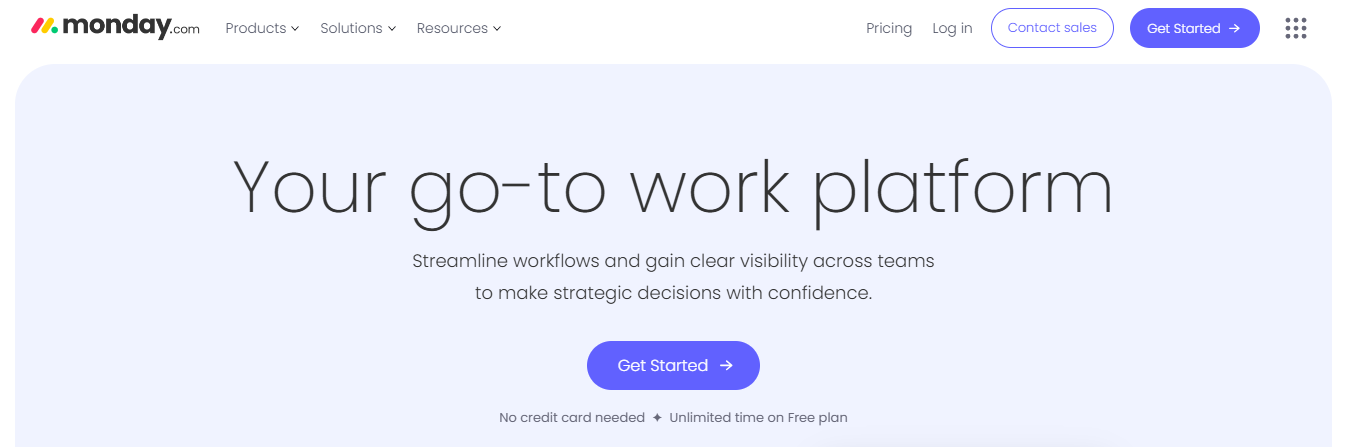
Monday.com calls its project management platform “Work OS,” it helps professionals manage everything they need for successful projects. Its features go beyond simply assigning due dates and include:
- Ready-to-use project templates
- A workflow builder
- 8 ways to visualize data
- Repetitive tasks and sprint planning
- File sharing
Up to two people can collaborate with Monday.com for free. Paid Monday.com plans provide access to more user seats, file storage, multiple data views, and premium integrations. The paid options start at $9 per user, per month.
16. Basecamp: A Simple, Straightforward Project Management Tool
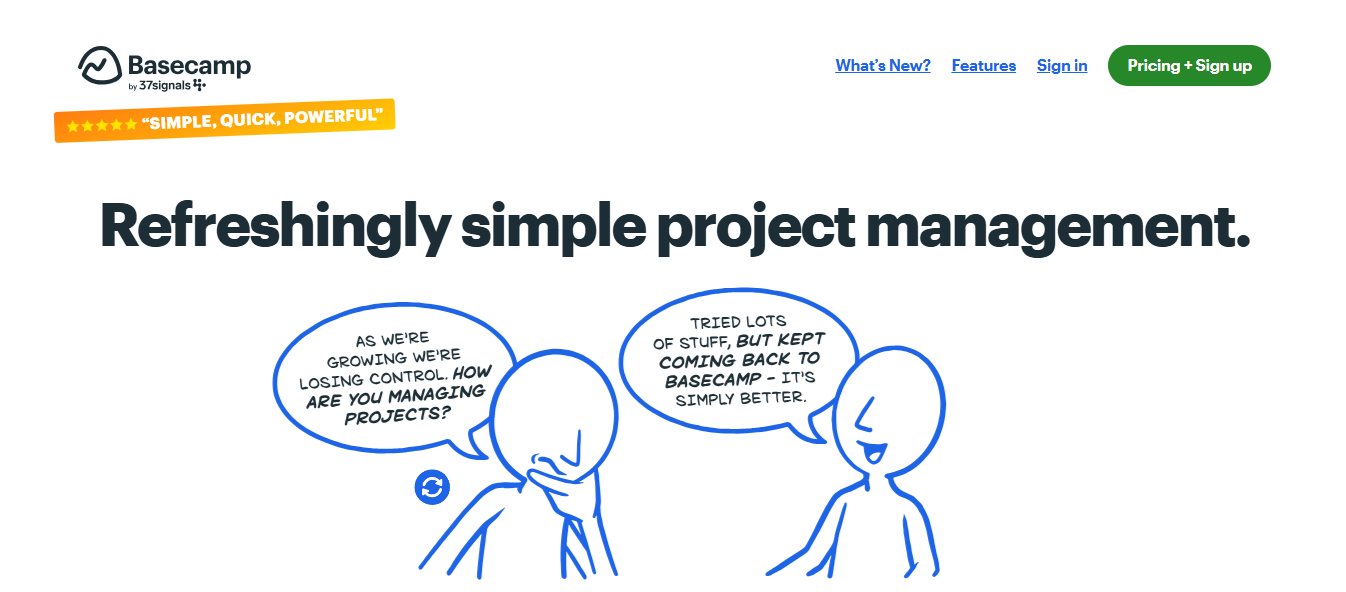
Basecamp divides each project into its board rather than displaying a list of all labeled project tasks right when you log in. You can create boards based on projects or teams. Available features include:
- Automatic check-in questions are issued to every board member
- Task and scheduling tools
- Per-project message boards
- File sharing
- Client seats
Basecamp offers a limited free plan. Basecamp Business plans start at $15 per user per month, and Pro Unlimited offers unlimited projects, users, and integrations for $299 per month.
17. Zoho Projects: A Robust Project Management Tool for Zoho Users
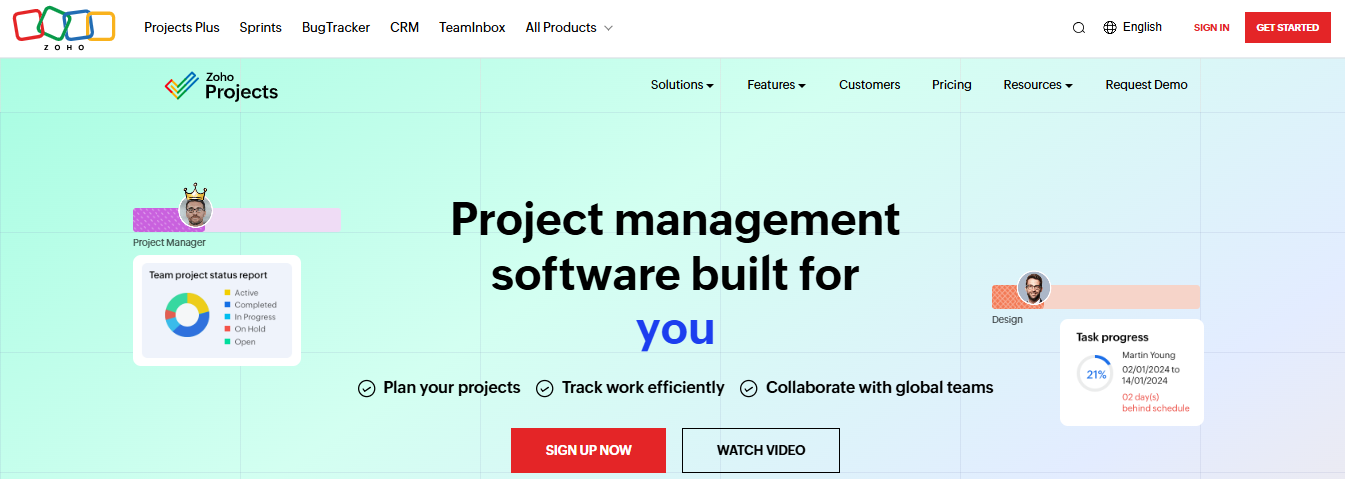
Part of the Zoho business suite, Zoho Projects is a robust project management tool based on Gantt charts. Its features include:
- Task, project, issue, milestone, and expense-based organization
- Slack and Google Workspace integrations
- Task automation workflows
- Built-in time tracking and timesheets
- Customizable views for project progress
Zoho Projects offers a free plan for up to five users and three projects. The free plan has minimal features; to unlock everything listed above, you’ll need one of the paid plans, which start at $4 per user per month.
18. Trello: A Simple Tool for Kanban Project Management
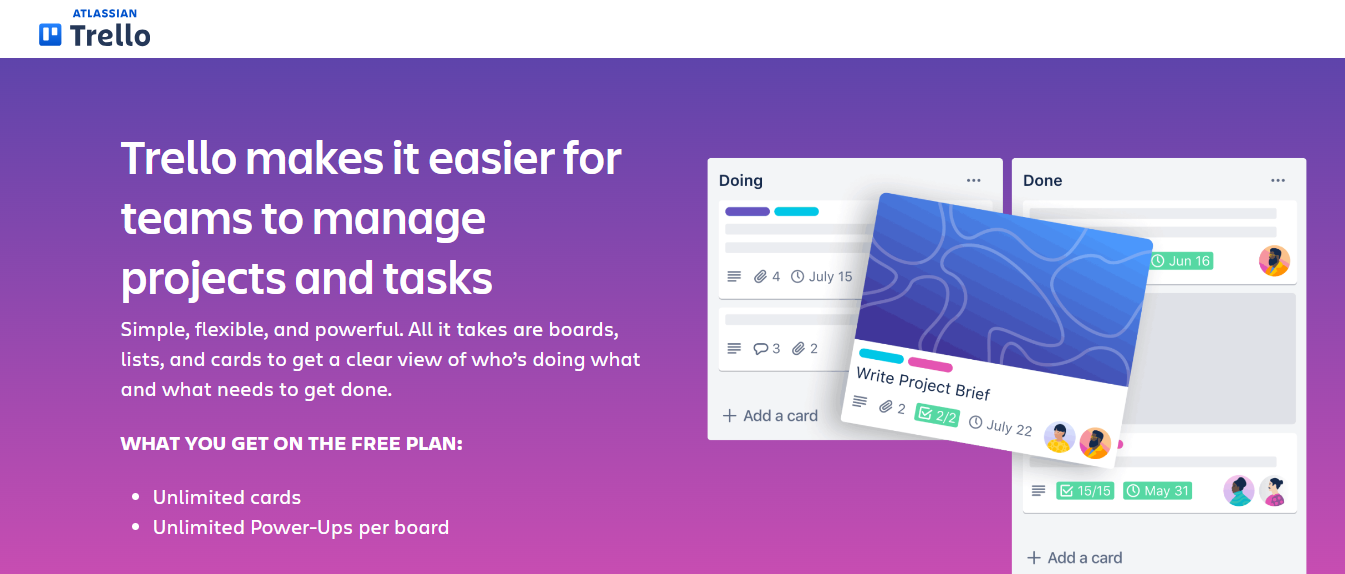
Trello is a project and task management tool for individuals or teams. Its default, free tier, uses Kanban boards to organize projects. Paid Trello users gain access to other data views, including calendars and Gantt-style timelines. Trello features include:
- Private and shared boards
- Color-coded project labeling
- Subtasks
- Reminder notifications
- Task automation workflows
Trello’s limited free tier is suitable for teams of any size comfortable with Kanban-only reporting views, limited file upload size, and up to 10 project boards. Teams that want to unlock more views, larger file attachments, and more boards can select from paid Trello plans that start at $5 per user, per month.
19. Jira: The Go-To Project Management Tool for Agile Teams
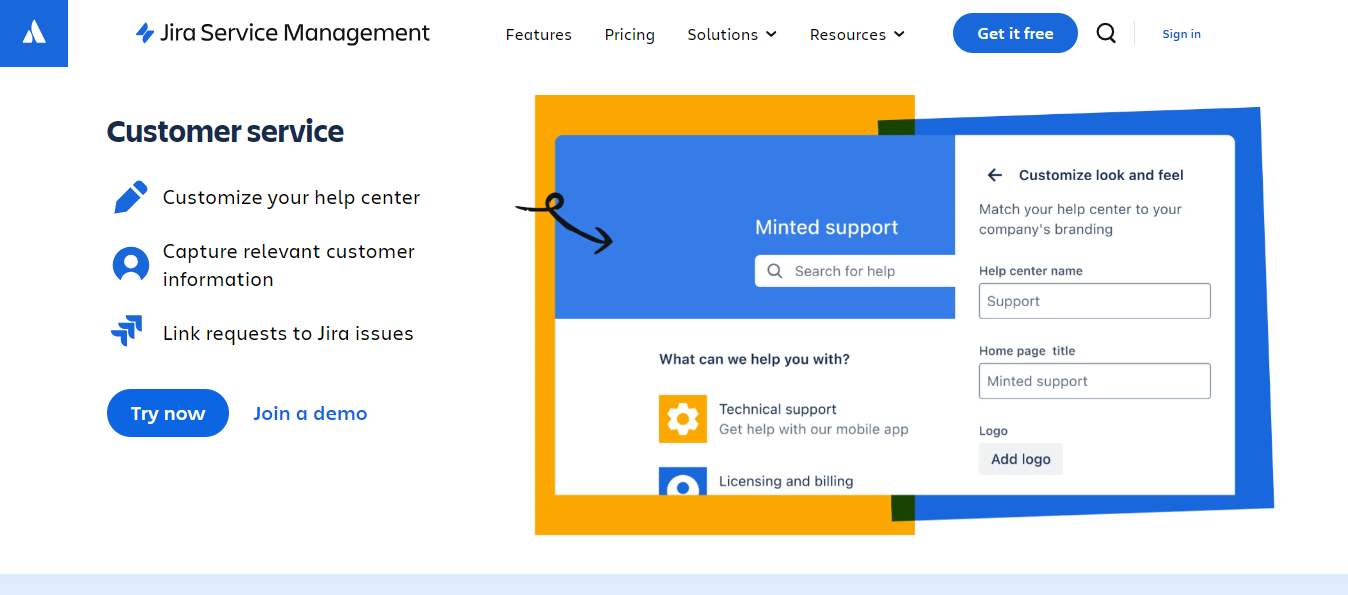
Jira is an Agile project management tool specifically designed for use by software development teams. The system allows for easy sprint planning, knowledge management, and approvals. Its features include:
- Scrum and Kanban boards
- Roadmaps
- Code repository
- Issue logging
- Automation workflows
Jira is free for up to 10 users working on one project. Paid plans begin at $7.53 per user, per month and support up to 50,000 users. Paid Jira plans offer more security tools and options than free plans.
20. Scoro: Work Management Software for Teams
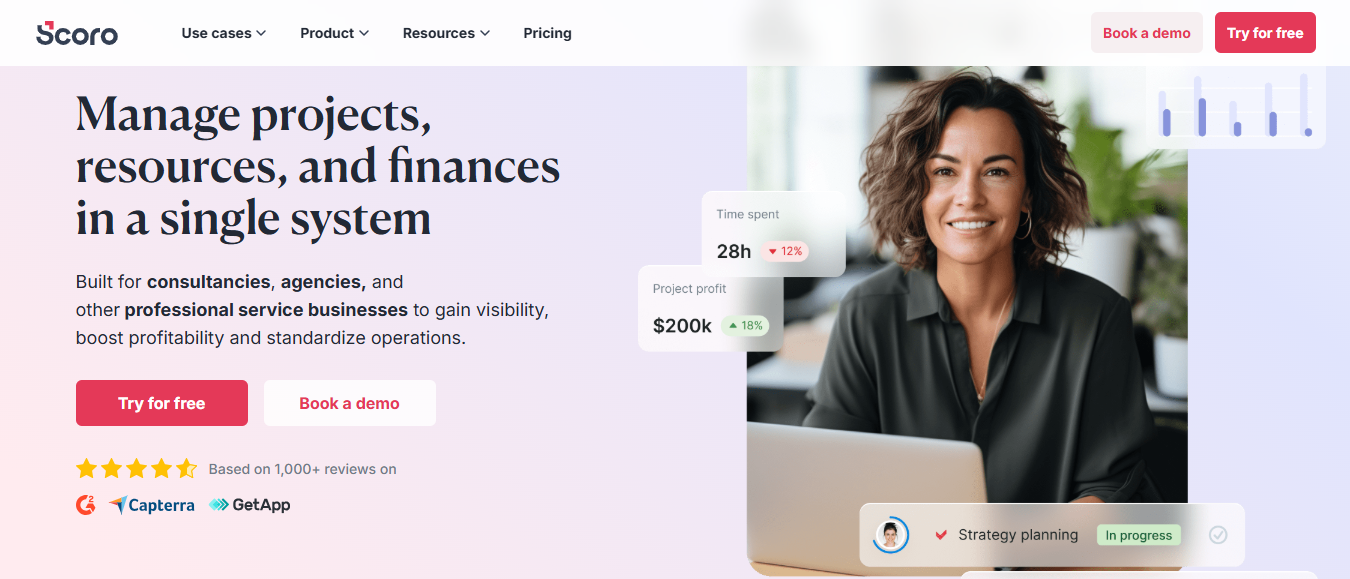
Scoro is work management software that combines projects and tasks with other features that are important for sales, finance, and other functions. Its features include:
- Productivity tools
- Profitability tracking
- A sales CRM
- Billing and finance tools
- Automation workflows
Scoro is for use by teams of at least five people. Paid Scoro plans start at $26 per user per month. Scoro’s base tier focuses on project management; customers needing more robust sales and financial tools will need to opt for a higher-tier plan.
21. Proofhub: A Flexible Collaboration Tool for Teams
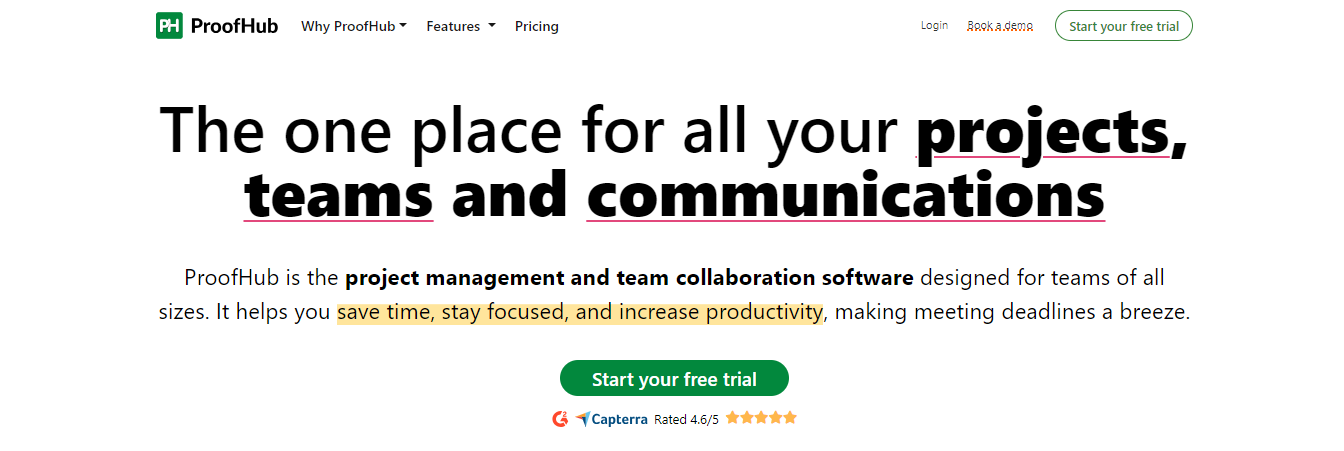
Proofhub blends Kanban boards, Gantt charts, calendars, and tables with built-in chat for a flexible collaboration system. Teams and clients can work together on projects and use features including:
- File management
- Project and task organization
- User access controls
- Document proofing tools
- Time tracking
Proofhub uses a flat-rate pricing structure, not a per-user model. Plans start at $45 per month for up to 40 projects, unlimited users, and 15 GB of file storage. An $89 per month plan allows for unlimited projects, more security tools, and white labeling options.
22. ClickUp: A Highly Customizable Project Management Tool
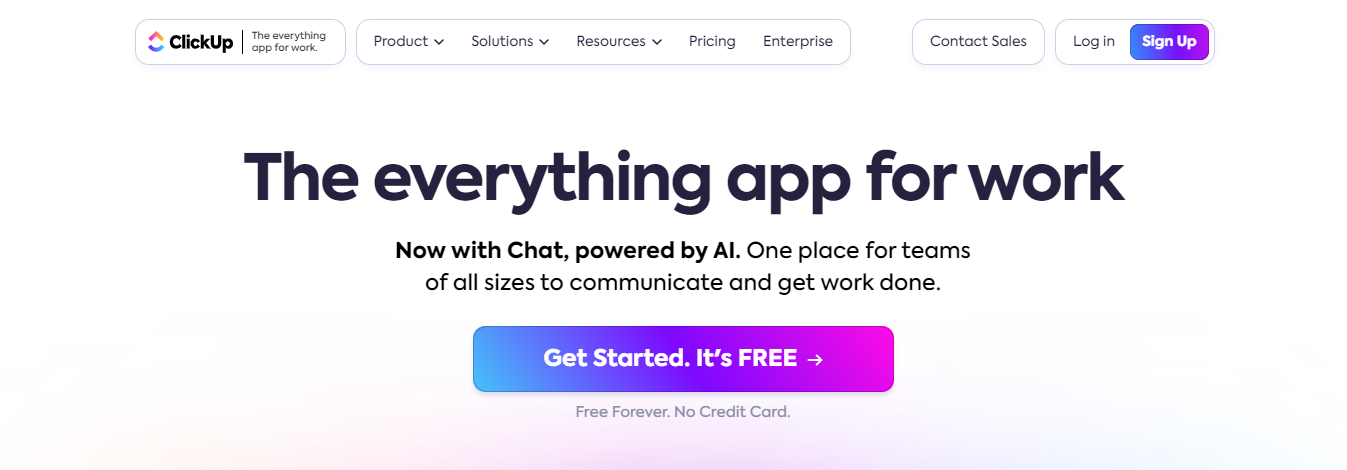
ClickUp is an all-in-one project, task, and documentation manager. While designed with teams in mind, some of its features may also be useful for individuals. ClickUp’s suite of features includes:
- Master “everything” overview
- Project, team, and department workspaces
- Workflow automation tools
- Document and spreadsheet editing
- Team collaboration tools
ClickUp’s free tier may suit individuals or small teams with minimal file storage needs; it maxes out at 100 MB. Upgrading to a paid ClickUp plan, starting at $7 per user, per month, unlocks unlimited storage and customization options.
23. Toggl: A Time Tracking Tool for Teams and Freelancers
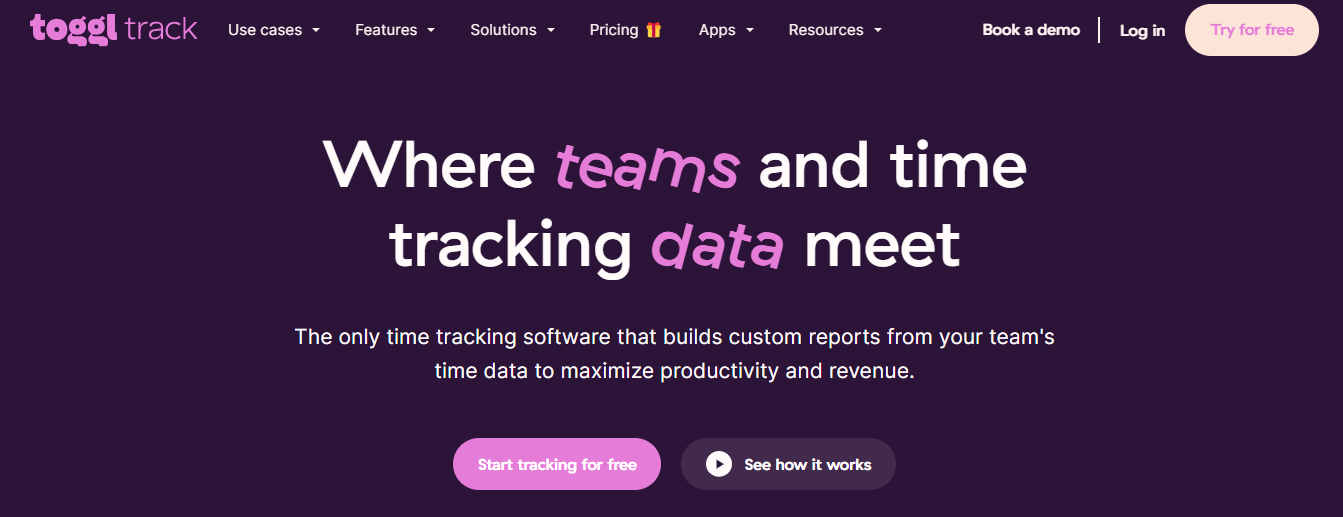
Toggl Track is time management software for solo professionals and large teams alike. You can track time on the Toggl website, through a browser extension, or with desktop and mobile apps. Toggl features include:
- Manual time tracking
- Automatic time tracking
- Multiple reporting views
- Revenue tracking
- Team management tools
Toggl Track is free for up to 5 users. Paid Toggl Track plans start at $9 per user, per month and unlock the full suite of Toggl features.
24. Harvest: A Time Tracking Tool With Invoicing Features
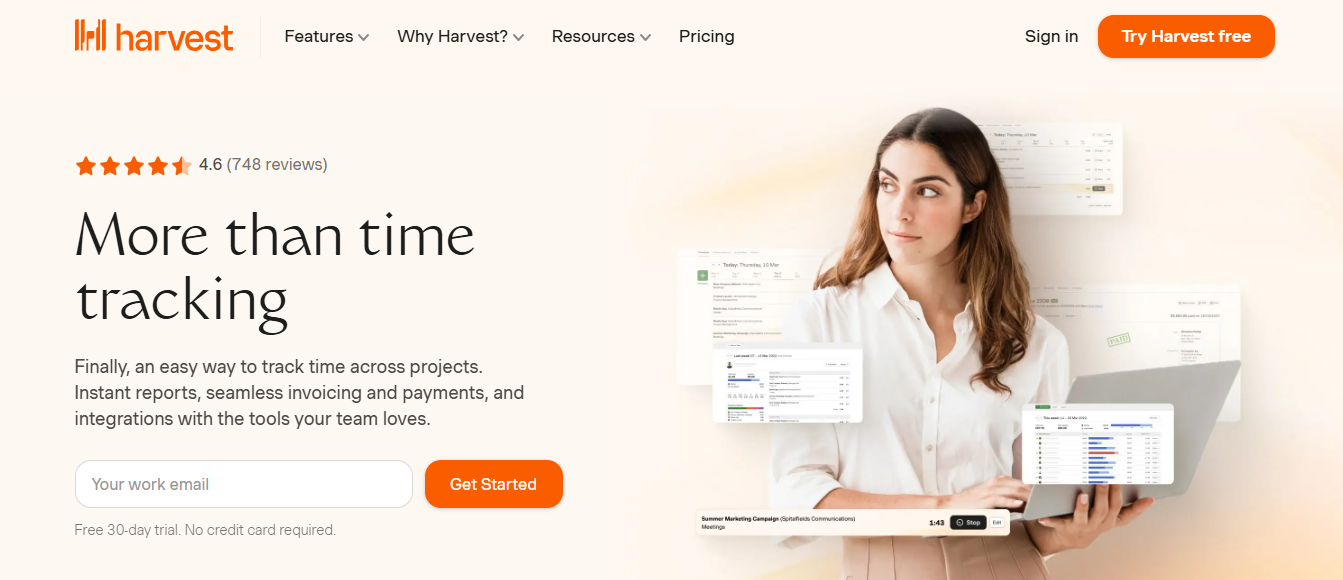
Harvest is a multi-purpose time tracking tool for individuals and teams. It supports easy hourly tracking, invoicing, and reporting, all within one dashboard. Features include:
- Integration with popular business tools like Slack
- Tracking time from Google and Outlook calendars
- Automated tracking reminders
- Project and team member time reports
- Stripe and PayPal payment processing
Harvest is free for individuals and supports tracking time on up to 2 projects. Larger teams will need a paid Harvest plan, which costs $11 per user monthly.
25. QuickBooks Time: A Time Tracking Tool for QuickBooks Users
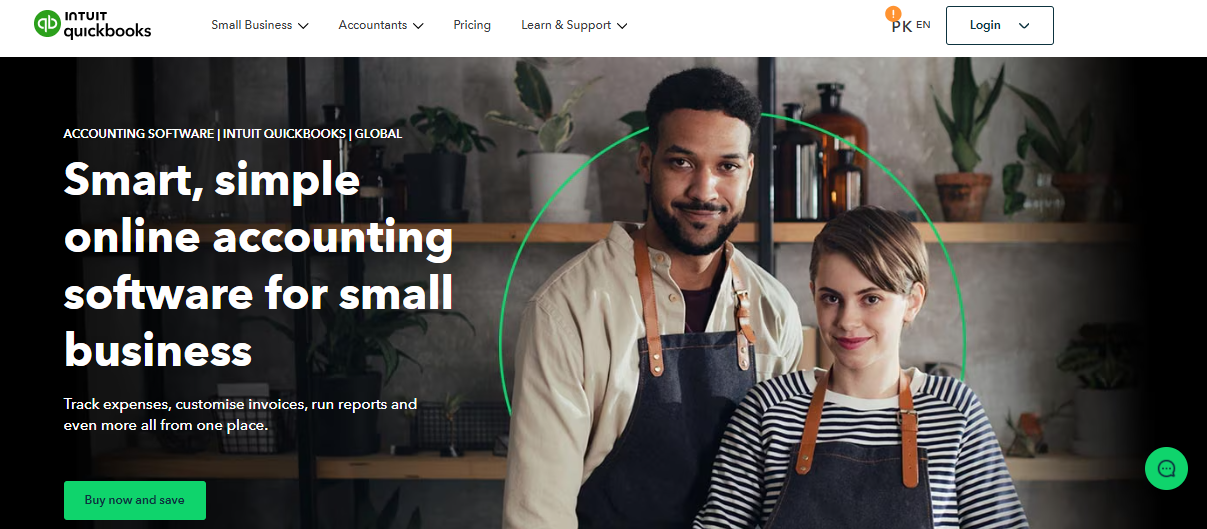
QuickBooks Time may be a nice choice for business owners using the QuickBooks platform for accounting purposes. It can also be used on its own. With an emphasis on catering to multi-person teams, its features include:
- Team scheduling
- Simple clock-in, clock-out feature
- Per-project time tracking
- Geofenced time tracking reminders
- Mileage tracking
QuickBooks Time Pricing Overview
QuickBooks Time pricing starts at a base fee of $10 per month for one administrator, plus $8 per user. Users must upgrade to a higher-tier plan to unlock all QuickBooks Time features, including mileage tracking.
QuickBooks Time’s most expensive plan is a base fee of $65 per month plus $11 per user. New users may be able to get the service for less, as QuickBooks periodically offers discounted pricing.
26. Everhour: A Web-Based Time Tracker for Teams
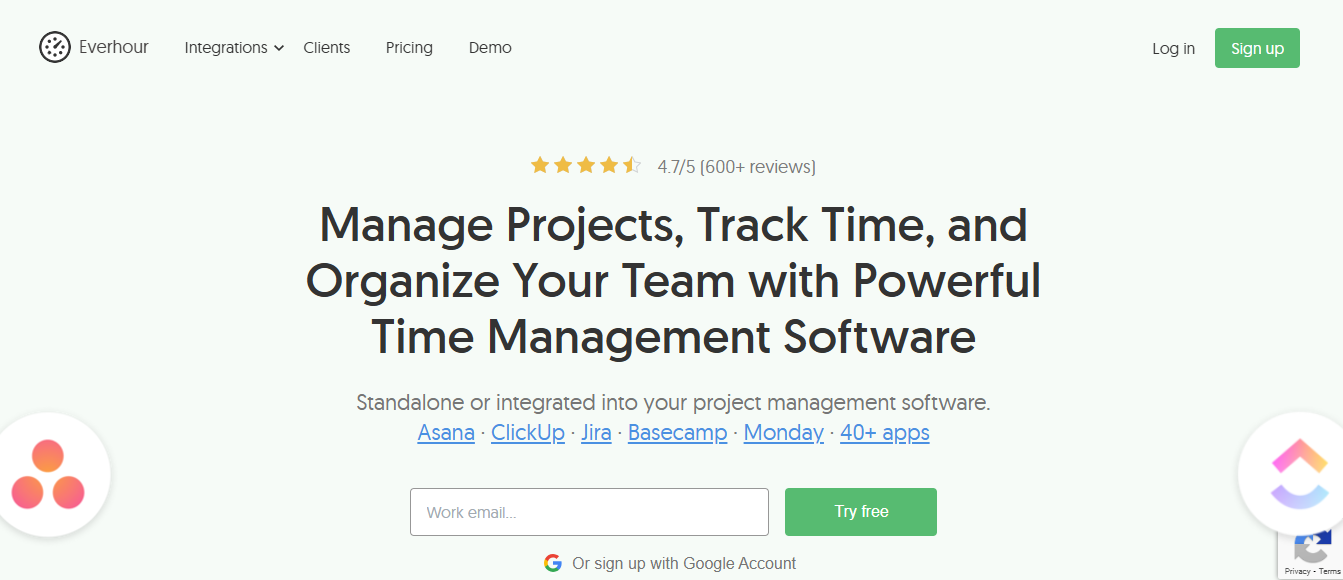
Everhour’s web- and app-based time tracker is ideal for teams. It integrates with a variety of project management tools like:
- Asana
- Trello
- Basecamp
- Jira
Its features include:
- Timesheet approvals
- Manual time entry
- Workload planning
- Change logs
- Team reminders
Everhour plans include a free version, while paid plans start at $8.50 monthly for unlimited users. Teams requiring greater integration access and heightened security features can contact Everhour for a custom quote.
27. Time Doctor: Time Tracking Software for Remote Teams
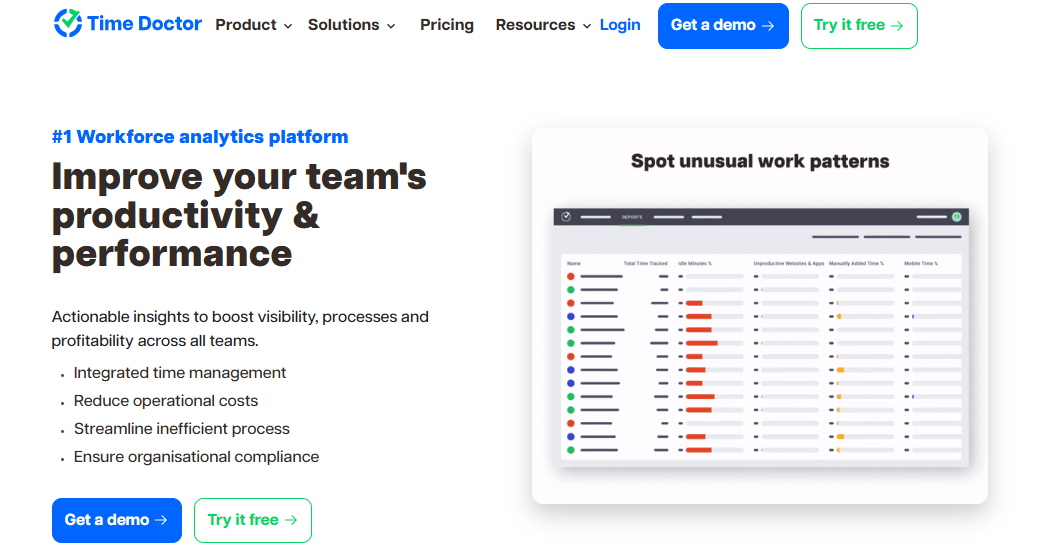
The Time Doctor platform is tailored to distributed teams, but individuals can also use the software. It offers a variety of features, including:
- GDPR and HIPAA compliance
- Enterprise-level security
- Payroll tools 60+ integrations with business tools
- Team management tools
Paid Time Doctor plans start at $6.70 per user per month. Users must upgrade to a $11.70 or $16.70 monthly plan to access additional integrations and features, such as payroll. Volume discounts and enterprise pricing may be available on specific tiers.
28. Upwork: A Time Tracking Tool for Freelancers
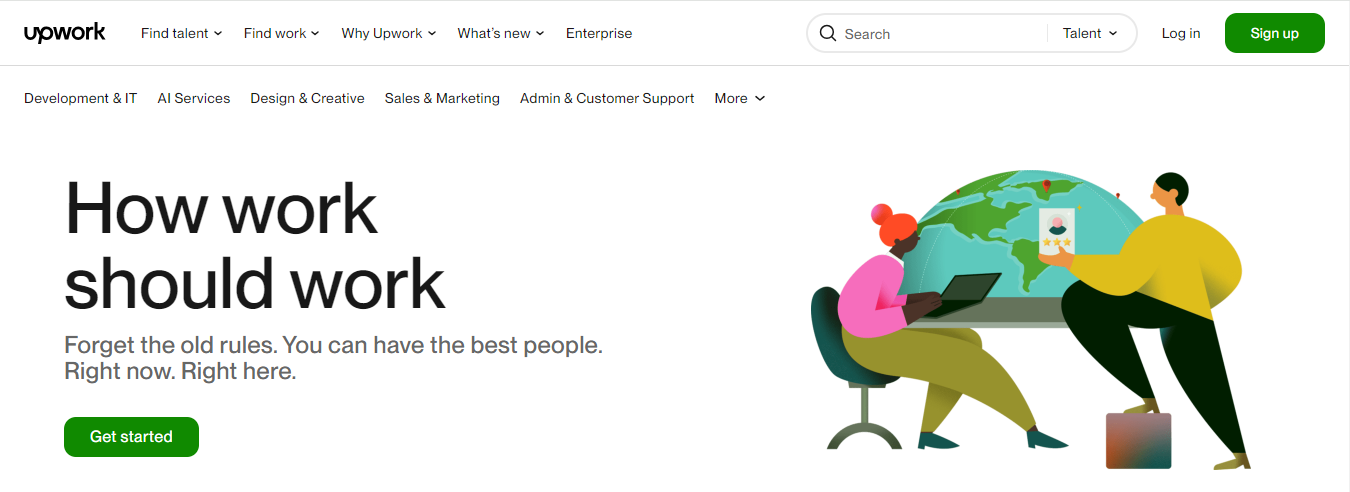
You don’t need to use a separate time tracking app if you're working on hourly Upwork contracts. The Upwork desktop app automatically logs any hours worked and helps ensure they go to the right contract. Its features include:
- Automatic time tracking
- Multi-contract tracking
- Client messaging
- Editable work diaries
- Progress screenshots
Upwork's time-tracking software is free for all independent professionals using the platform.
29. Evernote: A Popular Note-Taking Tool
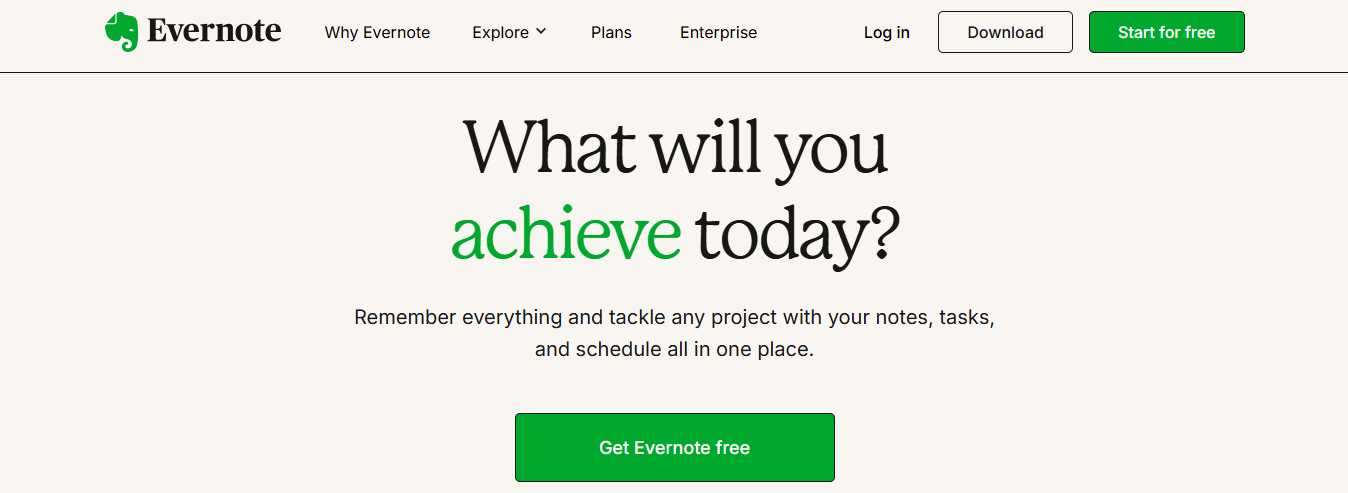
Evernote is a multimedia note-taking tool that can serve as a daily task manager and a personal knowledge base. The service’s features include:
- A personal dashboard
- Calendar integrations
- A web clipper and screenshot tool
- App-based document scanning
- Text and list documents
Evernote offers a limited free plan for personal use on two devices. Users interested in using Evernote to manage multiple calendars and projects or work with colleagues will need a paid plan. Evernote’s paid plans start at $129.99 per year and include more synced devices, larger file uploads, offline access, customizable dashboards, and other features.
30. Simplenote: A Basic Note-Taking Tool
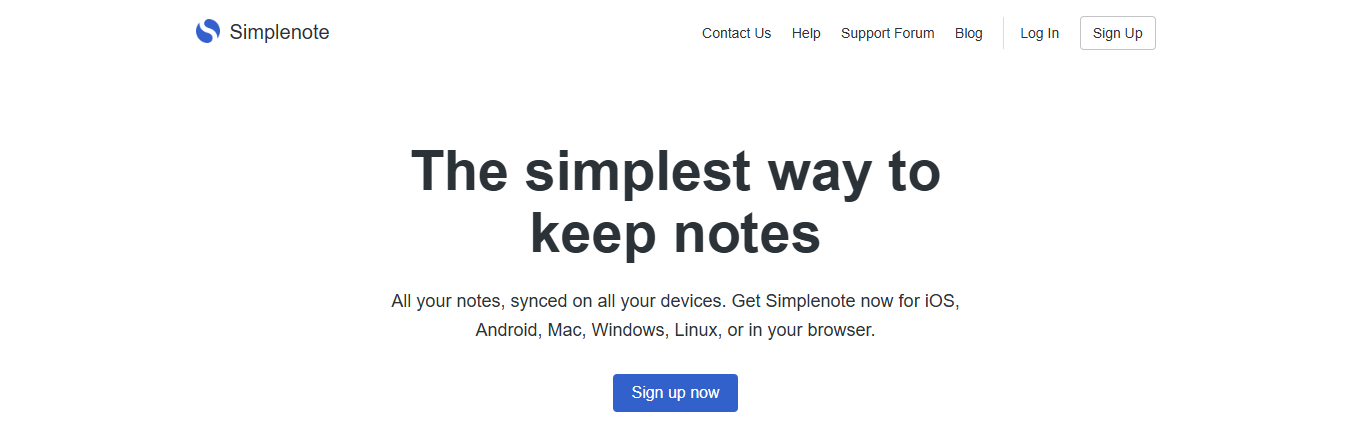
Simplenote is, true to its name, a clean and simple note-taking interface for web, app, and desktop use. It is fully text-based and includes features like:
- Automatic cross-device sync
- Note tagging
- Note sharing and publishing
- Version histories
- Markdown formatting support
Simplenote is free to use with no restrictions on the number or length of notes in each account.
31. Dropbox Paper: A Collaborative Document Tool
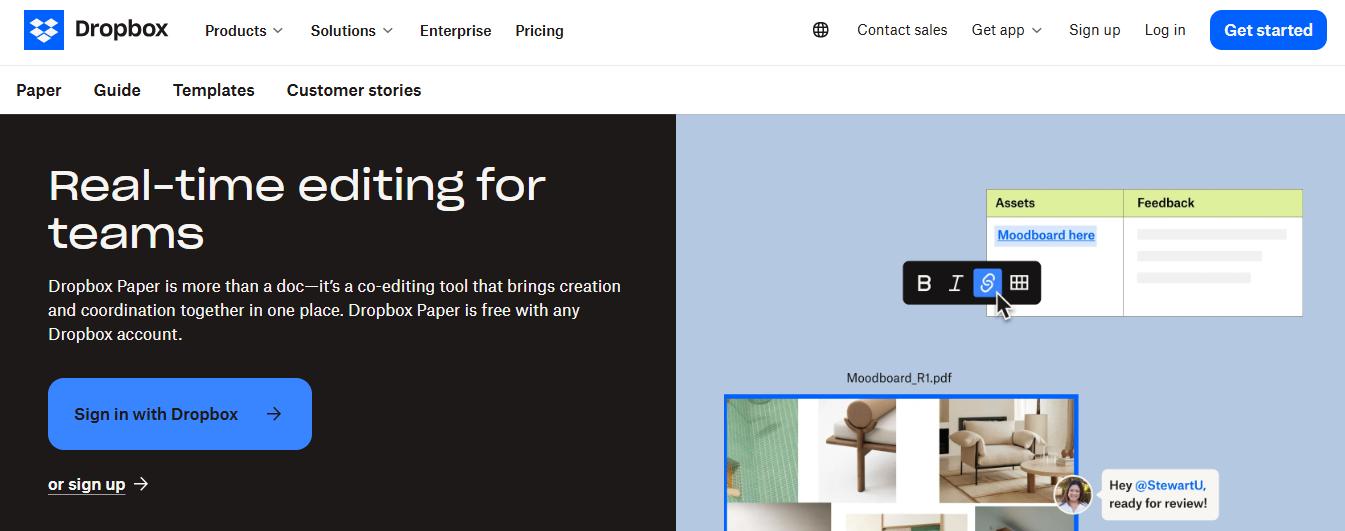
Dropbox Paper is a collaborative document editing tool that supports multiple file formats. It helps share files, creating meeting notes, conducting brainstorming sessions, and more. Its features include:
- Ready-to-use templates
- Task management tools
- Annotations
- Calendar connectivity
- Support for embedded media
Dropbox Paper Access and Pricing
All Dropbox plans include access to Dropbox Paper. Single users can use Dropbox Paper for free with up to 2 GB of storage. Users or teams needing more storage and additional Dropbox features will want to select a paid subscription.
Paid Dropbox plans start at $9.99 per month. Dropbox Business plans start at $16.58 monthly for a single user or $12.50 for three or more users. Custom enterprise pricing is also available.
32. Google Keep: A Lightweight Note-Taking Tool
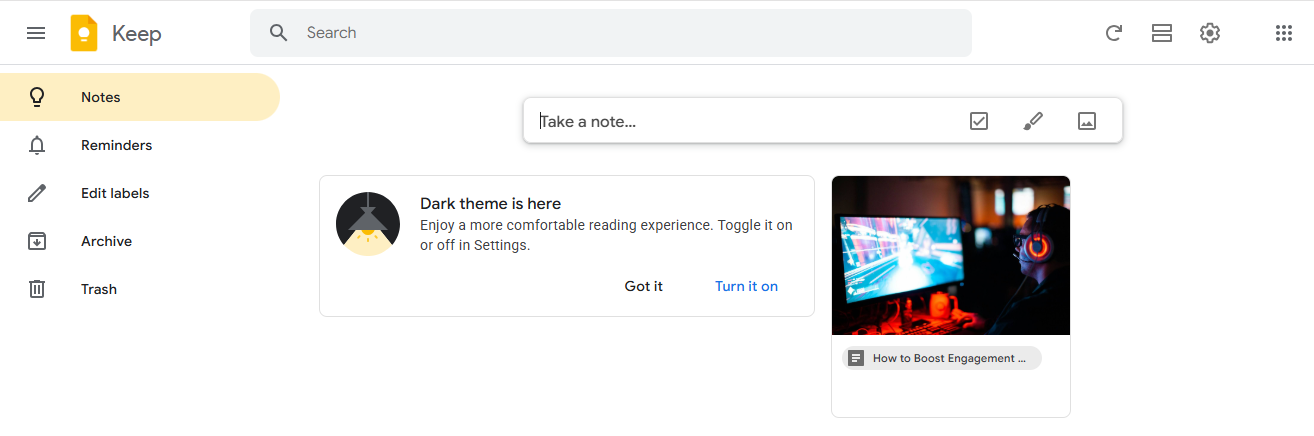
Google Keep is a lightweight note-taking app designed for personal use. It is included with every Google account and offers features such as:
- Text or audio notes
- To-do lists
- Schedule reminders
- Google Calendar integration
- Shared notes
33. Google Docs: A Free Word Processor
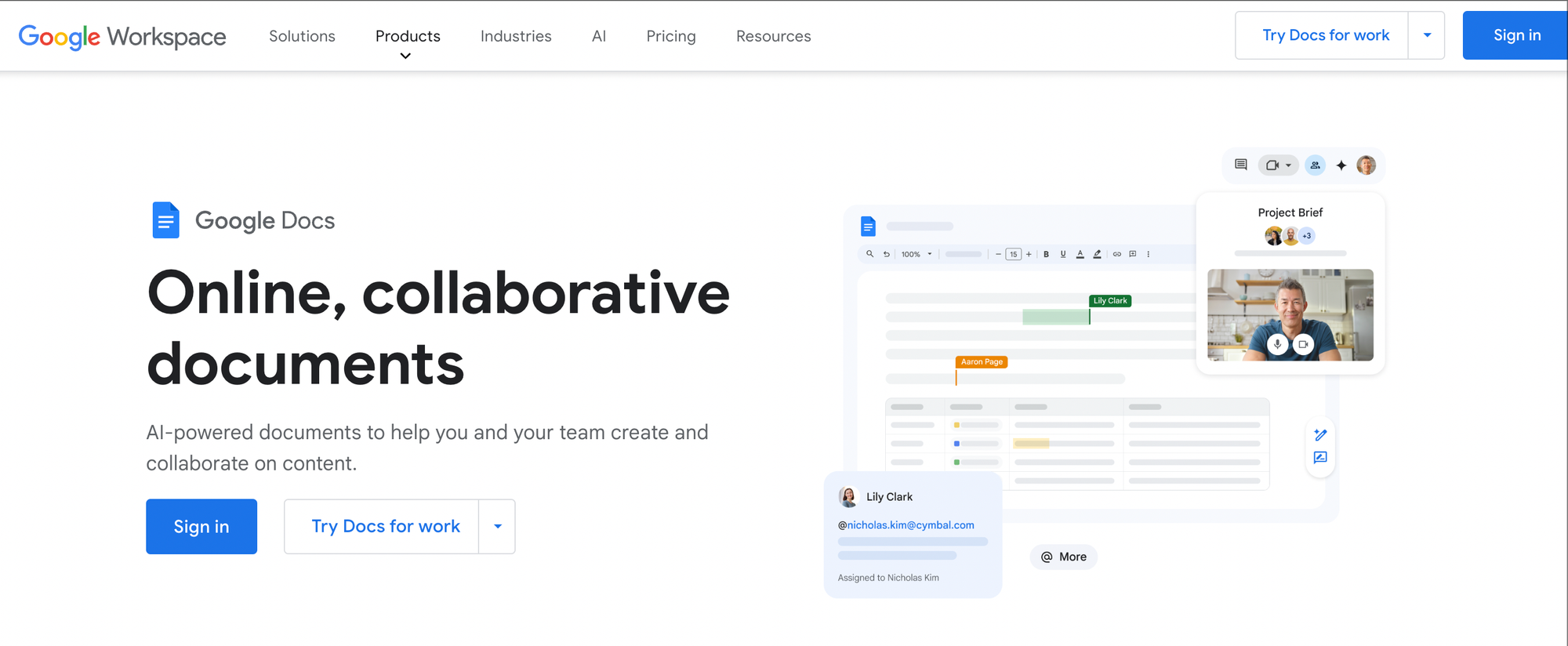
Google Docs is a web-based document editor similar to Microsoft Word. Its features include:
- Word document editing
- Annotations and comments
- Version change log
- Document templates
- Sharing and permission controls
Google Docs is free to use. You can share Docs with other Google users within and outside of your organization, as well as non-Google users.
34. Notion: A Highly Customizable Document Platform
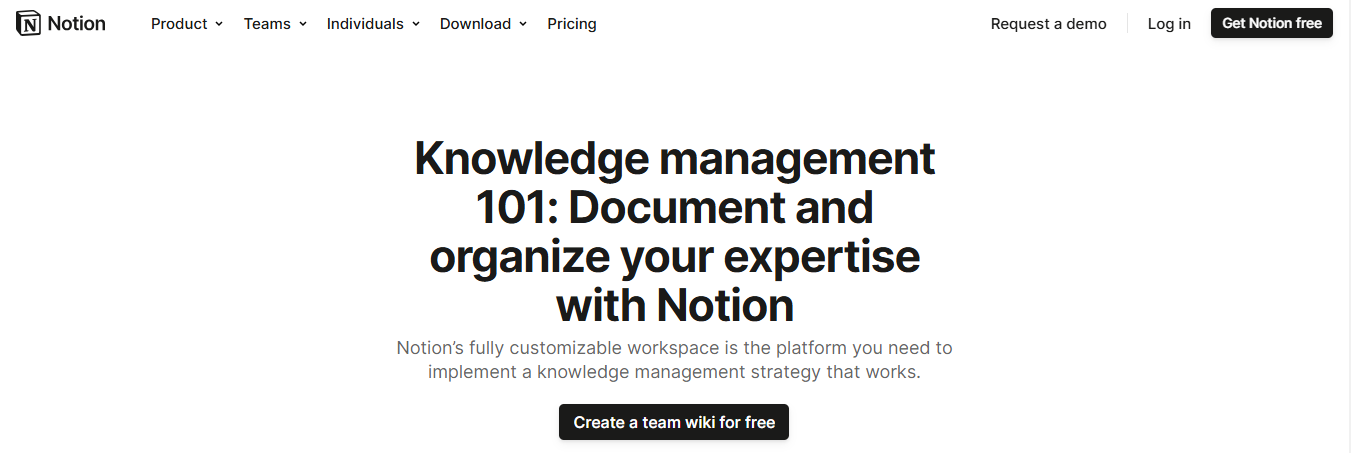
Notion is a highly customizable document platform that combines notes, tables, and embeddable content into rich digital notebooks. Its features include:
- Private and shared workspaces
- Team collaboration
- Customizable templates
- Easily embeddable media
- Linked notes
Notion is free for individuals to use with up to five guests. Paid Notion plans start at $10 per user, per month and provide more collaboration options, greater file storage, and version histories. Enterprise pricing is also available.
35. SaneBox: An Email Productivity Tool
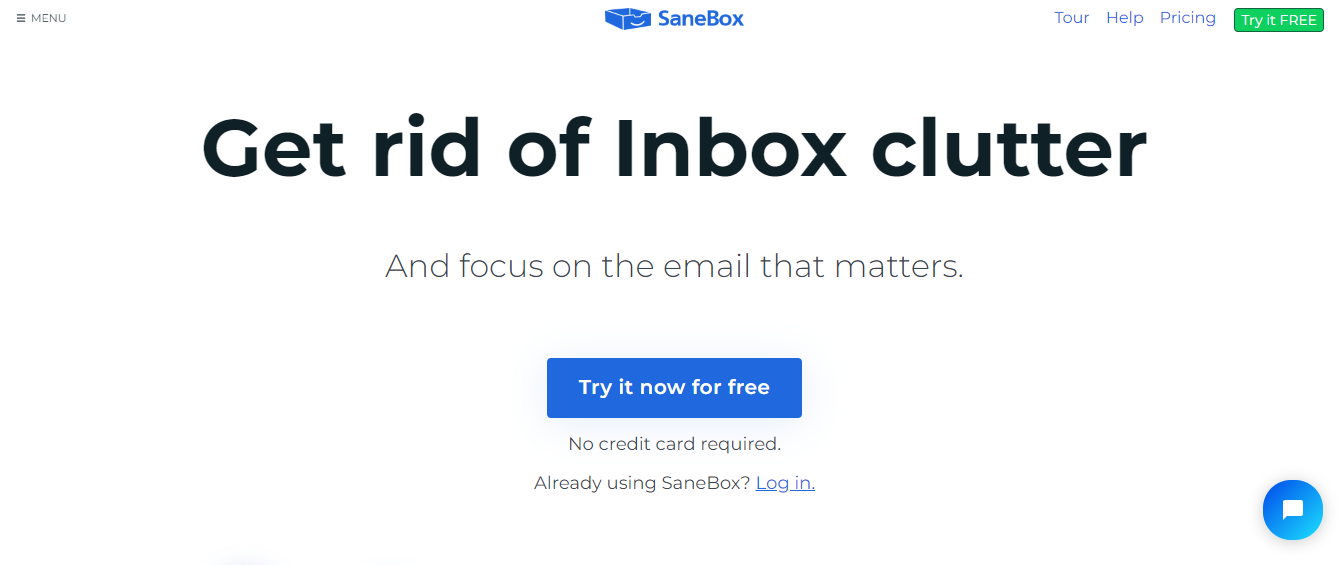
SaneBox is an artificial intelligence-powered service that integrates with and streamlines your existing email inbox. SaneBox adds a “SaneLater” folder to your account and filters all non-important emails into this spot so you can keep your inbox free of clutter. You can train the AI to learn what emails are and are not crucial to you. SaneBox’s other features include:
- A separate folder for newsletters and copied emails
- Automatic deletion rules
- A daily digest for a quick review of all filtered emails
- One-click AI training
- Domain and subject filters
Basic SaneLater email filtering is available for $59 per year on single accounts. Additional features and multiple account licenses are available on higher-tier SaneBox plans for $99 annually.
36. Front: An Email Management Tool for Teams
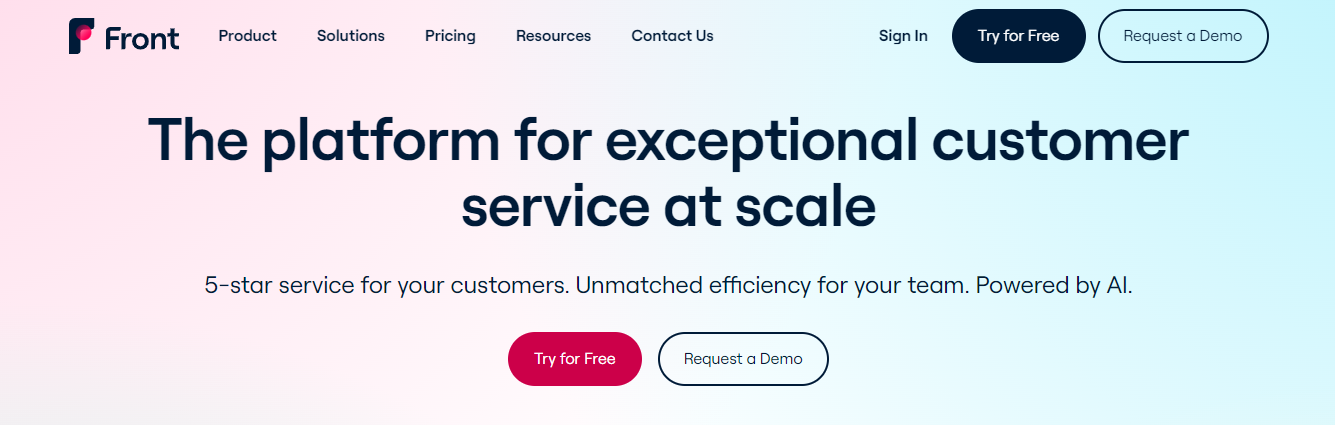
Front is an email management solution for teams. Emails get sent to shared inboxes, with each team member commenting on and annotating the same message. Front features include:
- Task assignments
- Automatic inbox rules
- Team analytics
- Message templates
- SMS and social media integrations
Front plans start at $19 per user, per month for teams of up to 9 people. Larger teams or those needing greater customization may opt for Front’s $59 per user plan, or request an enterprise pricing quote.
37. Rooftop: An Email Tool for Customer-Facing Teams
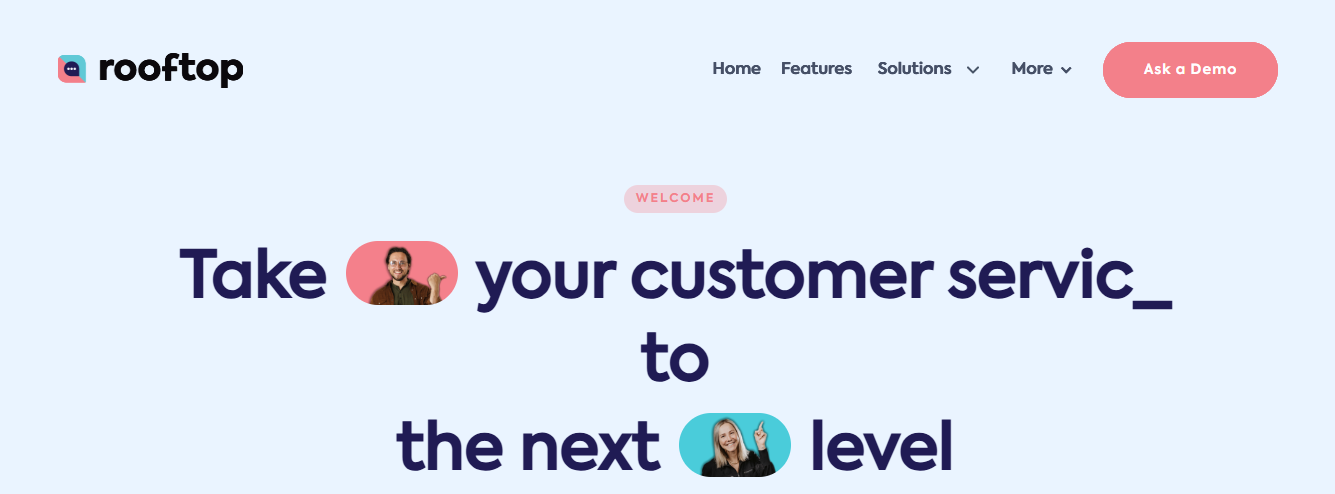
Rooftop is an email and internal communication tool for customer-facing teams. It uses shared inboxes to help keep multiple people aligned on email progress and also helps with task management. Its features include:
- Customer support tools
- Call logging
- Response time tracking
- Customer management
- Smart email classification
Paid Rooftop plans for individual and enterprise pricing is available for large organizations.
38. Hiver: A Gmail-Based Help Desk Tool
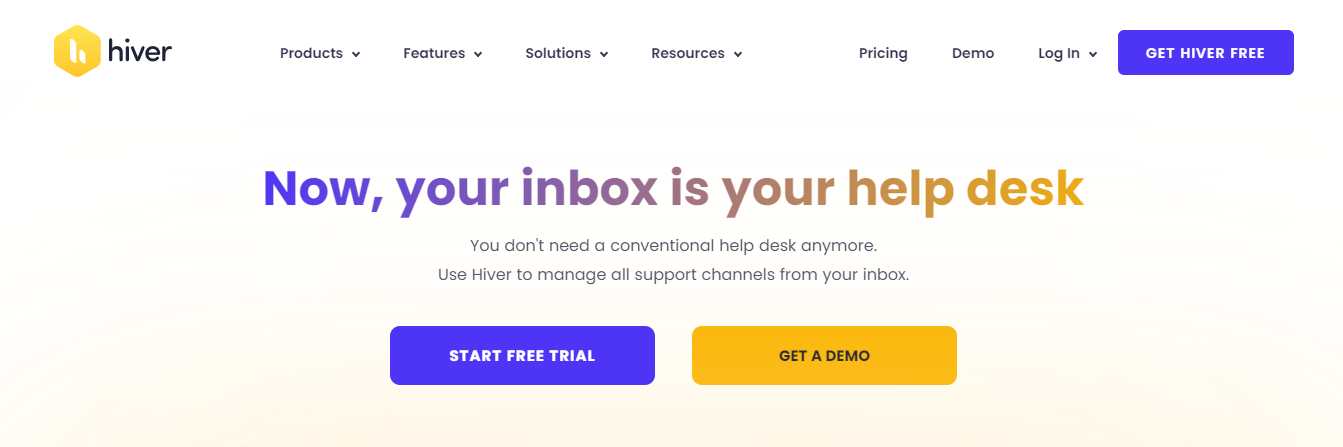
Hiver is a Gmail-based help desk tool for teams using Google Workspace. It adds team-wide shared inboxes into each user’s Gmail account and allows for easy team delegation and email annotation. Hiver’s features include:
- Auto-assigned email tasks
- Team and workload analytics
- Custom report builder
- Inbox-based notes
- Unlimited shared inboxes
Hiver offers a free plan with limited functionality. Paid plans start at $19 per user, per month for up to 5 users. Larger teams or those with more in-depth reporting and integration needs may select a higher-tier plan from $29 per user, per month and up.
39. Serene: A Mac App to Help You Focus
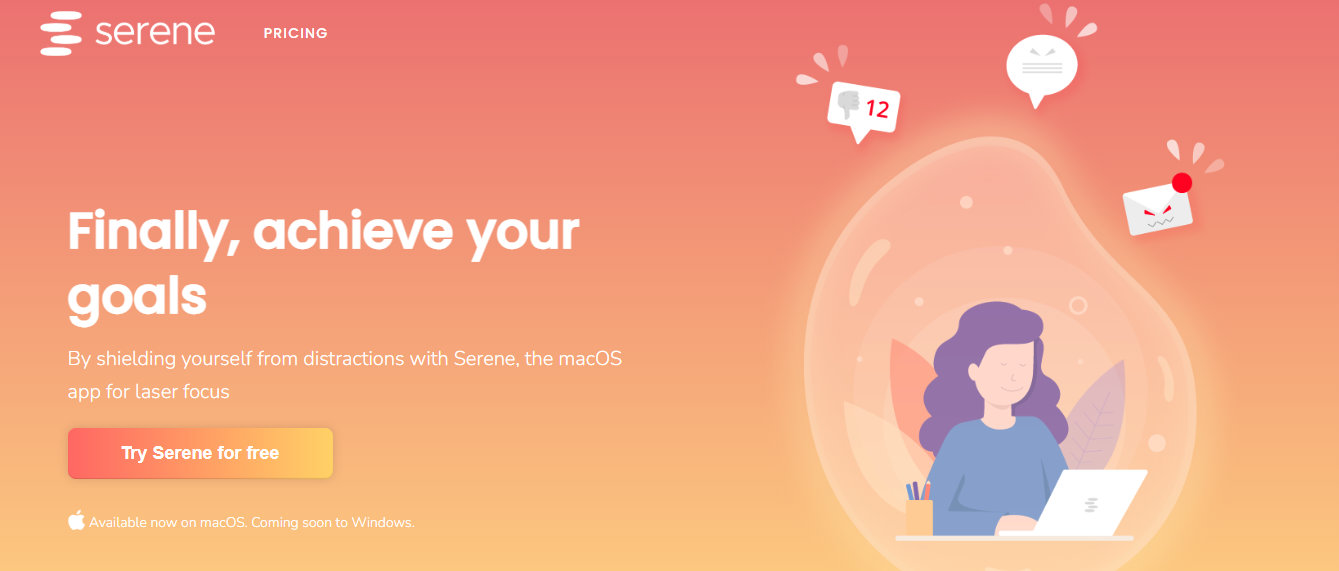
Serene is a macOS desktop app that helps users identify a daily goal and remove roadblocks to achieving it. Its features include:
- Daily goal and focus prompts
- Website and app blocking
- Focus music
- Session-based timers
- Synced phone silencing
Serene costs $48 per user, per year.
40. Freedom: A Distraction-Blocking Tool
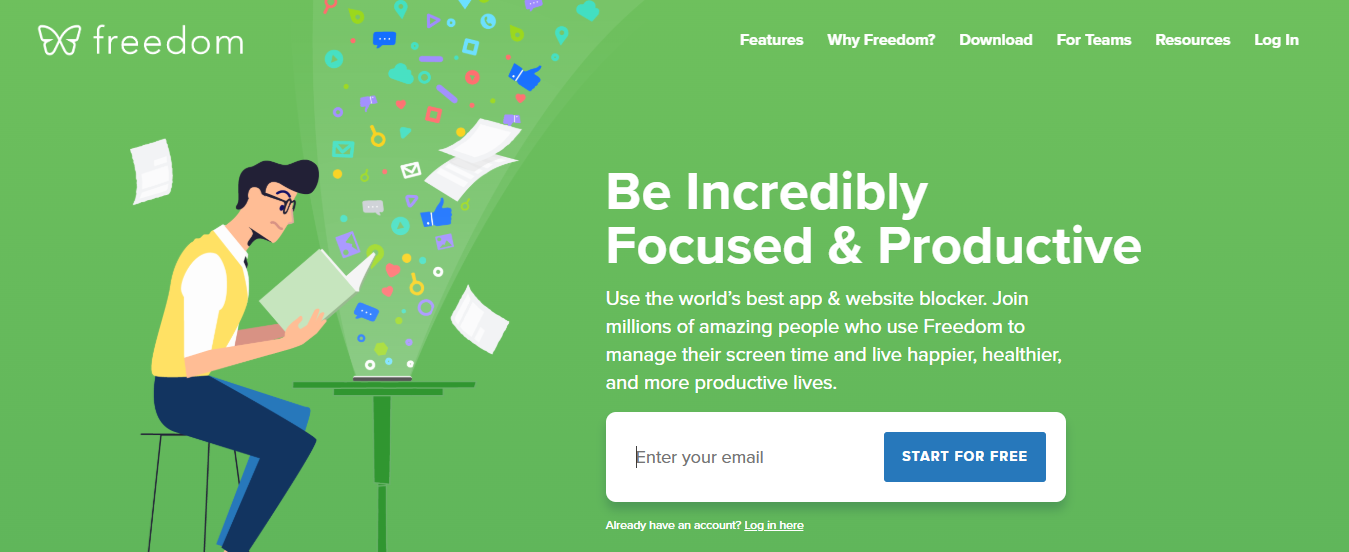
Freedom is another distraction-blocking tool that allows you to remove digital distractions on phones and computers. Its abilities include:
- Blocking apps and websites
- Blocking internet access
- Cross-device syncing
- Scheduled work sessions
- “Locked” mode to prevent ending a session early
A one-year Freedom subscription costs $39.99. The tool works on:\
- Apple iOS
- macOS
- Android
- Windows
- ChromeOS devices
41. Forest: A Gamified Focus App
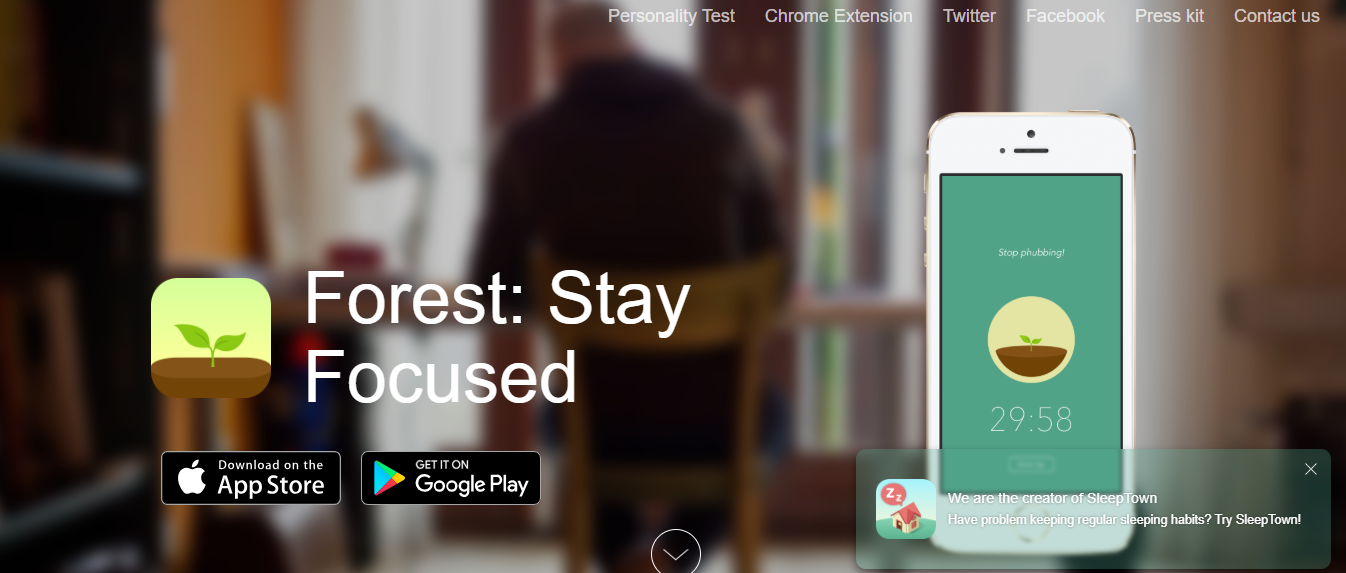
Forest is an iOS app and Chrome extension that uses gamification to help users resist phone and internet-based distractions. When you open the app, it displays a tree and an adjustable timer. If you do not leave the app during the timer’s countdown, the tree is “planted” in your digital forest.
If you leave the app, you’re left with a dead tree in your forest. This app’s features:
- A visual representation of time worked vs. when you broke focus
- Usage charts
- Adjustable work and break timers
- Audio tracks
- Website blocklists for Chrome
- iOS and browser-sync
The Forest Chrome extension is free, while the iOS app requires a one-time payment of $3.99.
42. SelfControl: An Extreme Distraction-Blocking Tool for Mac
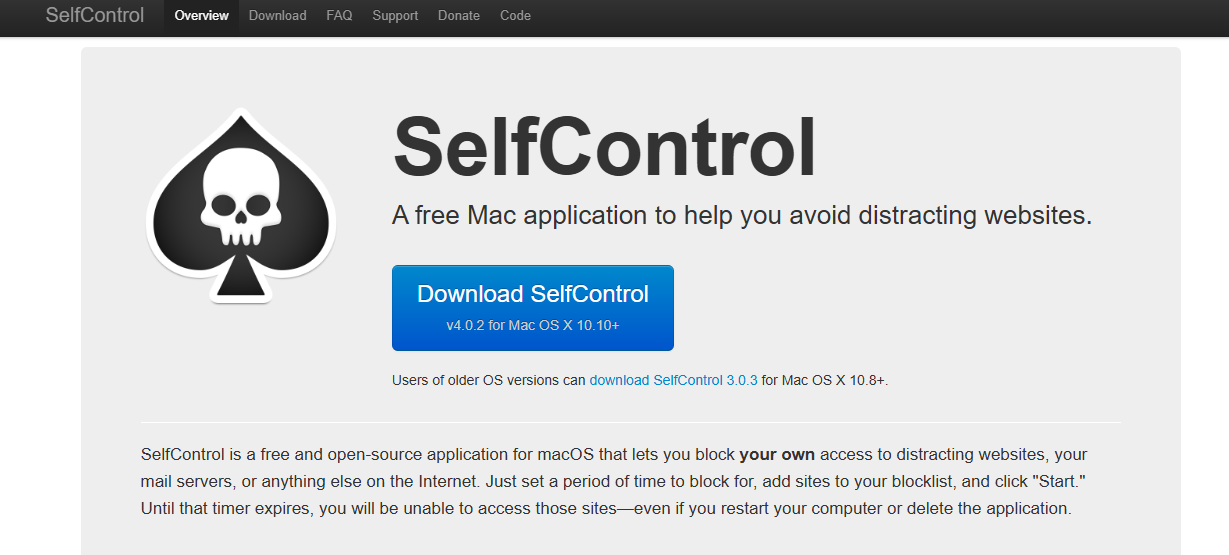
SelfControl is an open-source Mac OS app that fully blocks any websites you add to a block list. This block persists until the end of the timer, even if you close the app, delete it, or restart your computer. Its features include:
- Customizable block lists
- Adjustable timers
- Up to 24-hour blocking
- Email blocking
- No way to end the block early
There is no cost to use SelfControl.
Tips for Choosing the Right Productivity Tools
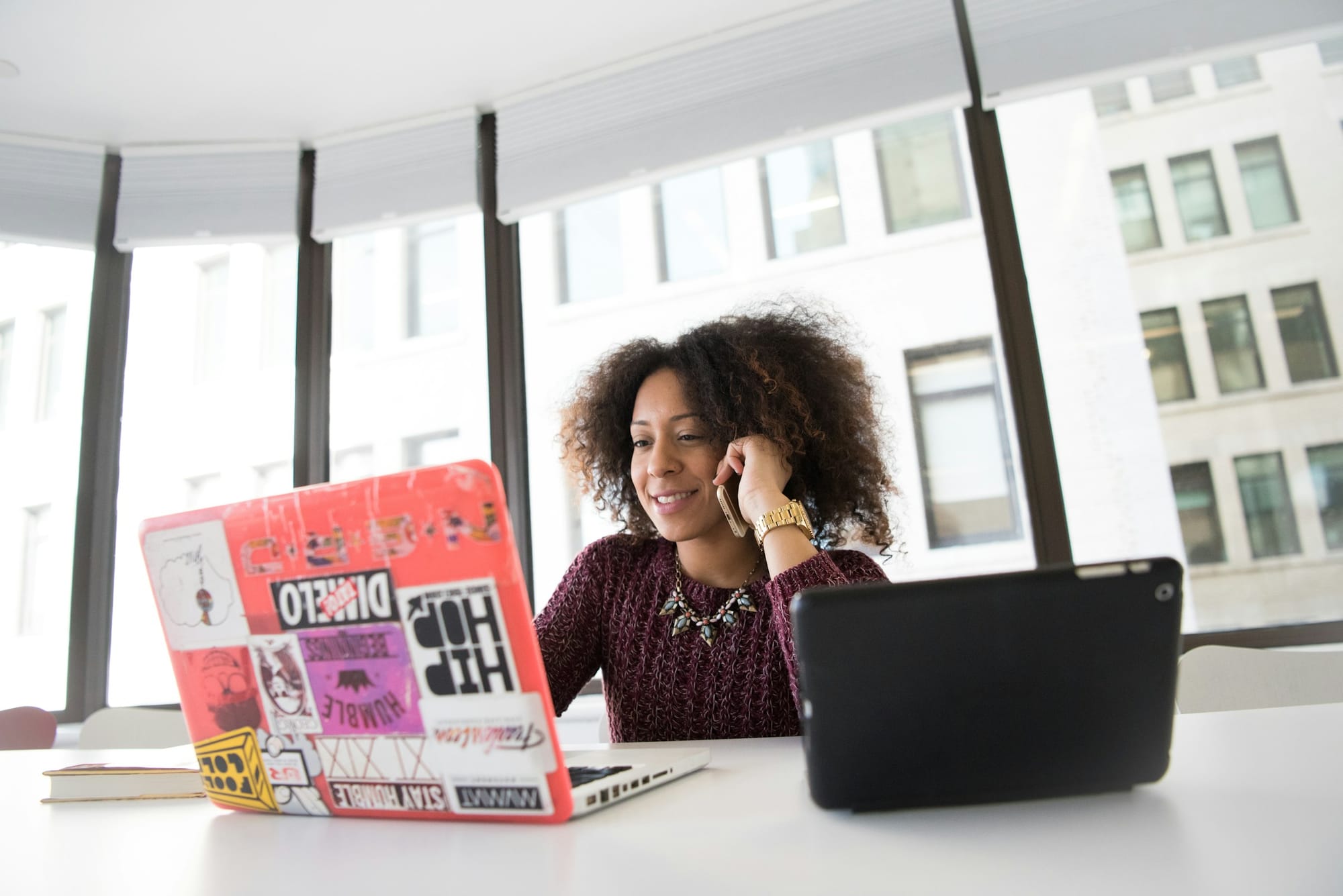
Choosing the right productivity tools isn’t about picking the trendiest app; it’s about finding what truly supports the way you work. Before diving into options, clarify what problems you're trying to solve.
Do you need help with task management, communication, scheduling, or automation? The best tool is the one that fits your workflow, not the other way around.
Look for Simplicity and Ease of Use
A productivity tool should make your life easier, not more complicated. It'll gather digital dust if it takes too long to learn or feels clunky. Choose tools with intuitive interfaces that you (and your clients or team) can use immediately.
Test with a Trial — Not Just a Glance
Free trials and demos are essential. Spend a few days using the tool in your real workflow to see how well it supports your day-to-day tasks. Test it with your clients or collaborators to catch any friction points early.
Prioritise Integration and Compatibility
Your tools shouldn’t work in isolation. Choose apps that integrate well with the rest of your stack, whether it’s Google Workspace, Slack, Trello, or accounting platforms. Smooth integrations save time and reduce mental load.
Check for Scalability
The right tool should grow with you. If you’re just starting as a VA or freelancer, think ahead. Will this tool still serve you if I onboard more clients or collaborate with a team later?
Don’t Overlook Support and Updates
Great tools are backed by outstanding support. Choose regularly updated apps, have responsive customer service, and offer clear documentation. It’s a small thing that makes a big difference when you hit a snag mid-project.
Related Reading
- Factors of Productivity
- Productivity Software Examples
- Microsoft Productivity Tools
- Improve Focus and Productivity
- Best Free AI Tools
- Best AI Tools for Math Teachers
How The Right Tools Enhance Your VA's Productivity

Virtual assistants handle recurring tasks like scheduling, inbox management, or invoicing, which are ripe for automation. Tools like Zapier, Calendly, or QuickBooks integrations reduce the need for manual effort. When less time is spent on routine steps, VAs can focus more on problem-solving, creativity, and building client relationships.
Communication Becomes Streamlined
Disorganized messages and unclear requests eat up hours of a VA’s day. Innovative tools like Slack, Loom, or even structured email templates help bring clarity and reduce back-and-forth. This isn’t just about speed, it’s about saving mental bandwidth and reducing stress from scattered information.
Everything Stays Organized and Accessible
Virtual assistants often juggle multiple clients and tasks. With tools like Trello, ClickUp, or Google Workspace, VAs can keep their projects, deadlines, files, and notes all in one place. That means less time spent searching and fewer mistakes due to missed details.
Flexibility Supports Productivity on the Go
Cloud-based apps allow VAs to check in, update clients, or adjust schedules from anywhere. This means work doesn’t get bottlenecked just because someone’s away from their desk, an essential edge in a remote or hybrid world.
The Tools Support the System — Not the Other Way Around
Ultimately, productivity isn’t just about tech. It’s about working with intention, and the right tools simply make that easier. When a VA has clear systems in place, the right apps help them execute faster, stay consistent, and deliver reliable value day after day.
Related Reading
- AI Tools for Finance
- AI Tools for Small Business
- AI Tools for Business Analyst
- Team Productivity Apps
- Small Business Productivity Tools
- Enterprise Productivity Solutions
- Personal Productivity Tool
Let Our AI-based Productivity Operating System Handle Your Boring Work
Virtual assistants juggle many tasks. Antispace helps them manage their workloads so they can focus on what matters. This AI-powered productivity tool helps VAs organize their daily workflows by automating routine tasks and reducing context switching.
Antispace transforms productivity from a chore into an engaging experience. With its help, VAs can reduce stress and deliver better client results.
How Antispace Works
Antispace integrates with essential productivity tools like email, calendar, and note-taking apps. The platform features an AI assistant that helps users manage communications, organize tasks, and coordinate project details.
It can draft innovative email responses, automate calendar management, enhance note-taking, and streamline task organization. Antispace helps you tackle busywork so you can focus on the work that truly matters.