Every team has a unique way of accomplishing its goals. For some, the key to success is maintaining detailed lists that help them stay organized and on track. For others, it's all about creating visual representations of their work to understand progress better. No matter what, productivity workflows are essential for helping teams reach their objectives. Microsoft has various productivity tools to help your team create, streamline, and optimize workflows to boost efficiency and achieve goals quickly and effectively. In this article, we'll explore essential Microsoft productivity tools and their uses so you can find the best ways to enhance your business's productivity workflows.
Antispace's AI-based productivity operating system can also help you organize and enhance your productivity workflows. Our solution includes various features that will help you learn about Microsoft productivity tools, figure out which ones will work best for your team, and even automate parts of them to boost efficiency.
What are Microsoft Productivity Tools?

Microsoft has revitalized its cloud business by integrating OpenAI's cutting-edge technology into its productivity suite. This move, powered by innovative tools like ChatGPT and Copilot, further cements its position as a tech titan with a rich history and ambitious plans.
Notably, in 2024, Microsoft surpassed Apple in market capitalization as a tech giant, showcasing its ongoing pursuit of dominance.
Essential Microsoft Productivity Tools
Microsoft productivity tools are a powerful collection of applications and cloud services primarily offered through the Microsoft 365 suite. Designed to improve work efficiency and collaboration, these tools cover many needs, from document creation and data analysis to communication and file management.
Key applications within the suite include:
- Word
- Excel
- PowerPoint
- Outlook
- Teams
- OneDrive
Each tool is crafted to simplify specific tasks, helping individuals and organisations manage their workflows more effectively.
Key Features of Microsoft 365 Productivity Tools
One of Microsoft 365's most valuable aspects is its seamless integration across devices and platforms. Whether you work from a desktop computer, laptop, tablet, or smartphone, Microsoft 365 ensures that your files and applications are easily accessible and synchronised.
This cloud-based approach supports real-time collaboration and enables flexible and remote working arrangements, making it ideal for today's hybrid work environments.
Continuous Innovation and Relevance
Another major strength of Microsoft's productivity tools is their commitment to innovation. Microsoft frequently releases updates, introducing new features and enhancing existing functionalities to meet users' evolving demands.
This ensures that businesses and individuals are always equipped with the latest tools to maintain a competitive edge and work smarter, not harder.
Related Reading
- What Is Productivity Software?
- Pyramid of Productivity
- Small Business Intelligence
- Using AI to Enhance Business Operations
- Methods to Improve Productivity in Operations Management
- AI Workflows
17 Essential Microsoft Productivity Tools and Their Uses
1. Antispace - An AI-based Productivity Operating System
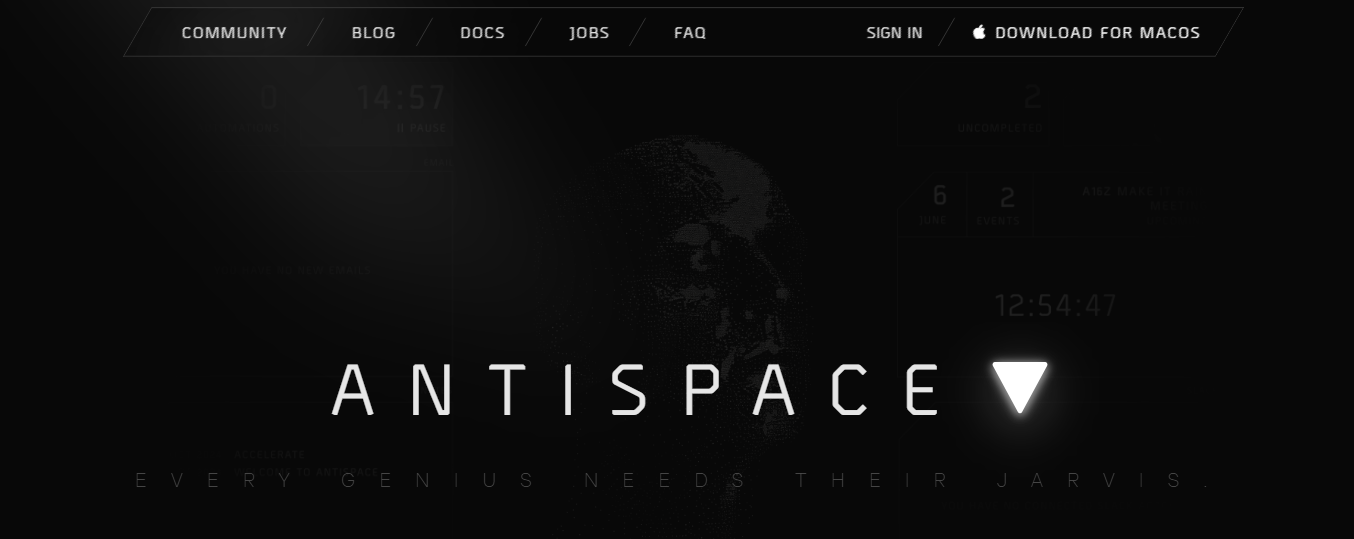
Antispace transforms your daily workflow with an AI-powered, gamified productivity operating system. Our platform seamlessly integrates with your essential tools, Email, Calendar, and Notes, while our AI assistant handles everything from email management to task organization.
We've built intelligence into every aspect of your workflow:
- Smart email responses
- Automated calendar management
- Enhanced note-taking
- Streamlined task coordination
Your AI Executive Assistant for Effortless Productivity
Antispace is your virtual executive assistant. It reduces context switching and automates routine tasks, letting you focus on what matters while our AI handles the rest. Whether you're brainstorming ideas, managing communications, or coordinating projects, Antispace turns productivity from a chore into an engaging experience.
Get started for free with one click today.
2. Microsoft Teams: A Collaborative Chat-Based Workspace
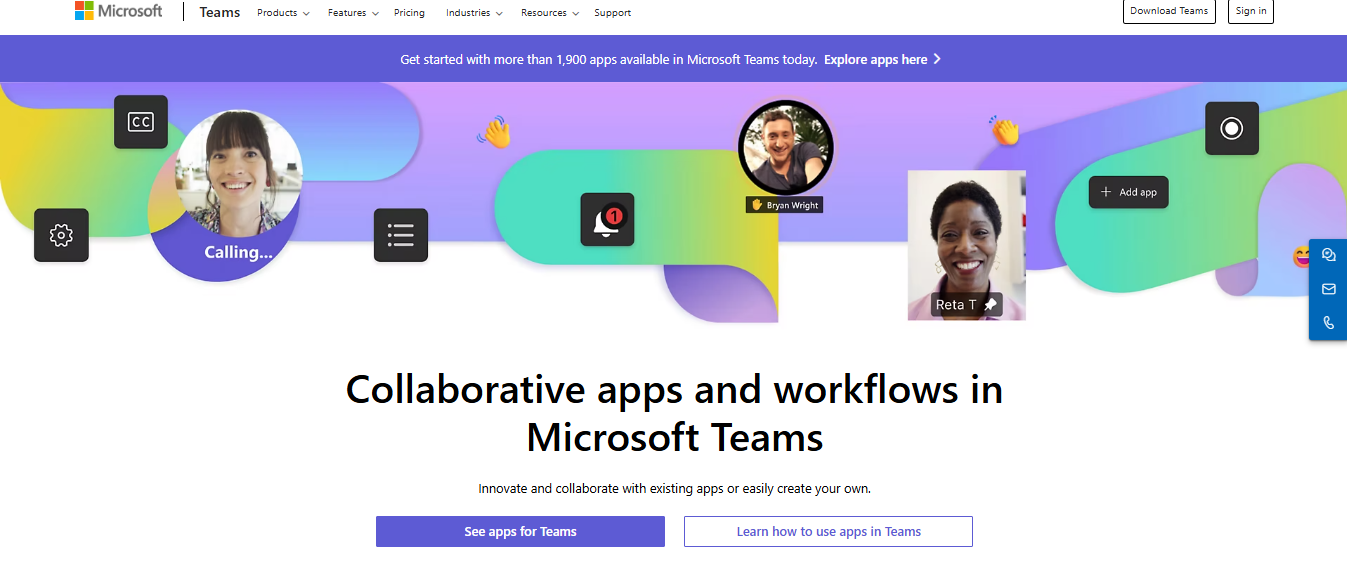
An application that has gained popularity in remote working is Microsoft Teams. It is a chat-based workspace that supports voice and video calls for instant collaboration. Microsoft Teams is ideal for communicating in real time and for holding group video calls to discuss your project teams.
Moreover, it integrates with other Microsoft 365 services for a wholesome collaborative experience. Microsoft Teams provides a host of features to improve collaboration and productivity, including:
- Video conferencing, screen sharing, meeting chats, and digital whiteboards
- Real-time co-working on files like Word, Excel, PowerPoint, etc.
- Together mode is a video conferencing option that creates realistic virtual meetings and gives a feel of in-person conferences
- Collaborate with team members, whether they are present inside or outside the organization
- Access everyday apps and tools within Teams
- View, edit, and share your files from any device, anywhere
- Easily share files within channels, meetings, and chats using a link or by uploading directly into Teams
- Support for 1000 participants per meeting with a full meeting experience
- Generation of post-event recording, transcript, chat, and storing them in Microsoft 365
- Post-meeting attendee engagement report
3. Power Automate: Automate Your Repetitive Tasks
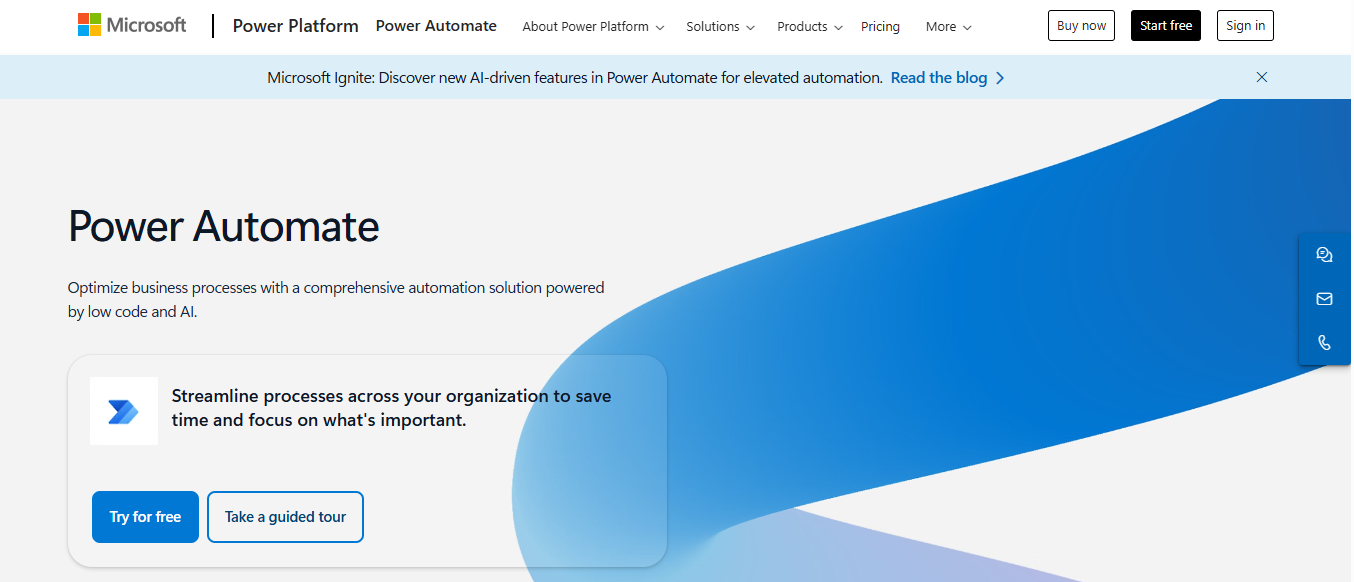
Power Automate (previously known as Microsoft Flows) is a cloud-based Microsoft offering that allows employees to create and automate workflows across multiple applications. For example, you may use Power Automate to connect email and instant messaging apps or copy files from one application to another.
The critical functionality is creating a dynamic workspace connecting different systems that may or may not belong to Microsoft services. For example, you can make a workflow to pull information from Facebook or push information into Dropbox, neither of which is a Microsoft application.
4. Microsoft PowerApps: Create Custom Apps Without Coding
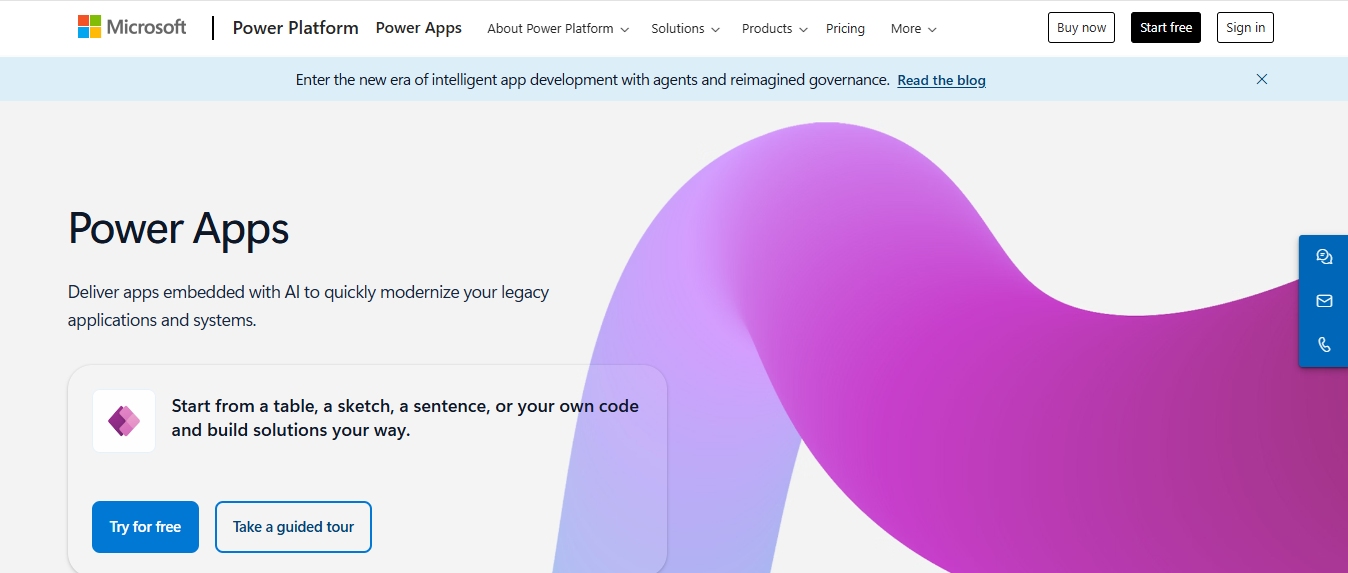
Microsoft PowerApps is a Low-Code Application Platform (LCAP) that allows you to create and deploy apps. With visual tools and predefined templates, you can build your sophisticated business app with minimal coding. Using Power Automate to create intelligent workflows, you can then connect these apps with other enterprise software such as HR, CRM, and more.
Microsoft PowerApps infuses agility and enhances productivity by allowing employees to quickly deploy and share apps that cater to everyday organizational needs without coding knowledge.
5. Power Virtual Agents: Build Your Chatbots
Power Virtual Agents is Microsoft’s low-code chatbot builder platform. It allows you to build and deploy custom chatbots within days and without any coding knowledge or AI expertise. The platform also provides suggestions on the topics for which you can make personalized conversations using natural language understanding and entity extraction.
6. Power BI: Analyze Your Business Data
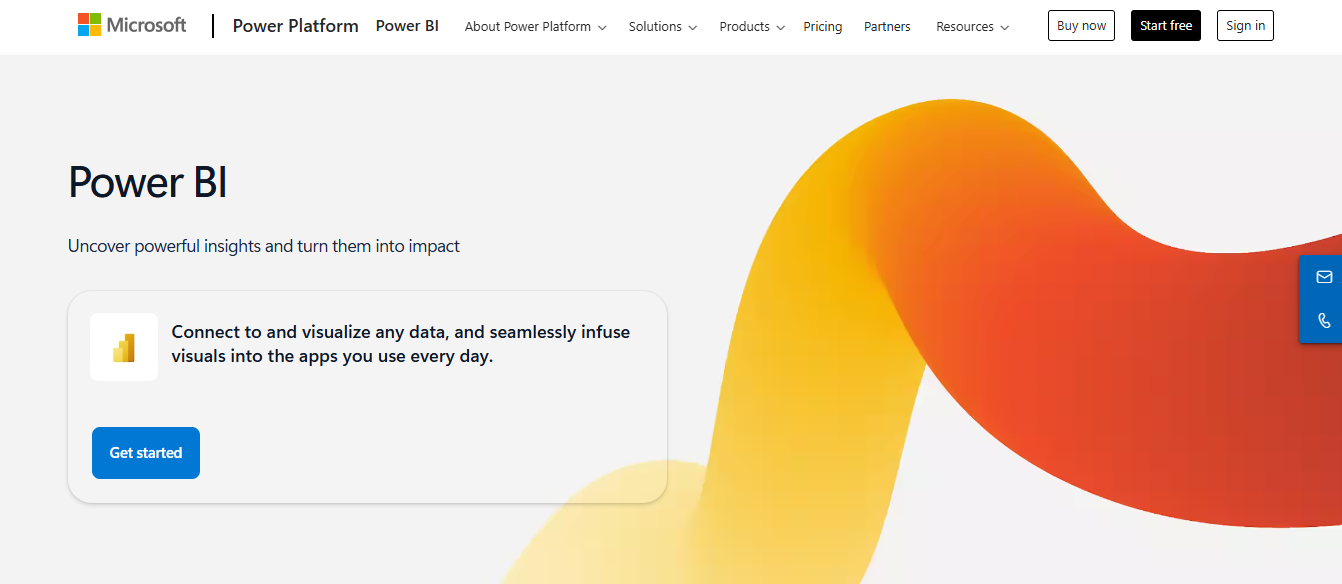
As the name suggests, it is a suite of powerful Business Intelligence (BI) and Analytics tools used for analyzing data from databases, Excel files, and other sources, such as:
- QuickBooks
- Marketo
- Salesforce
Power BI creates dashboards that visualize business data. These dashboards can then be shared with teammates for better collaboration on projects. They help extract the required information and derive insights quickly.
7. Yammer: The Tool For Enterprise Social Networking
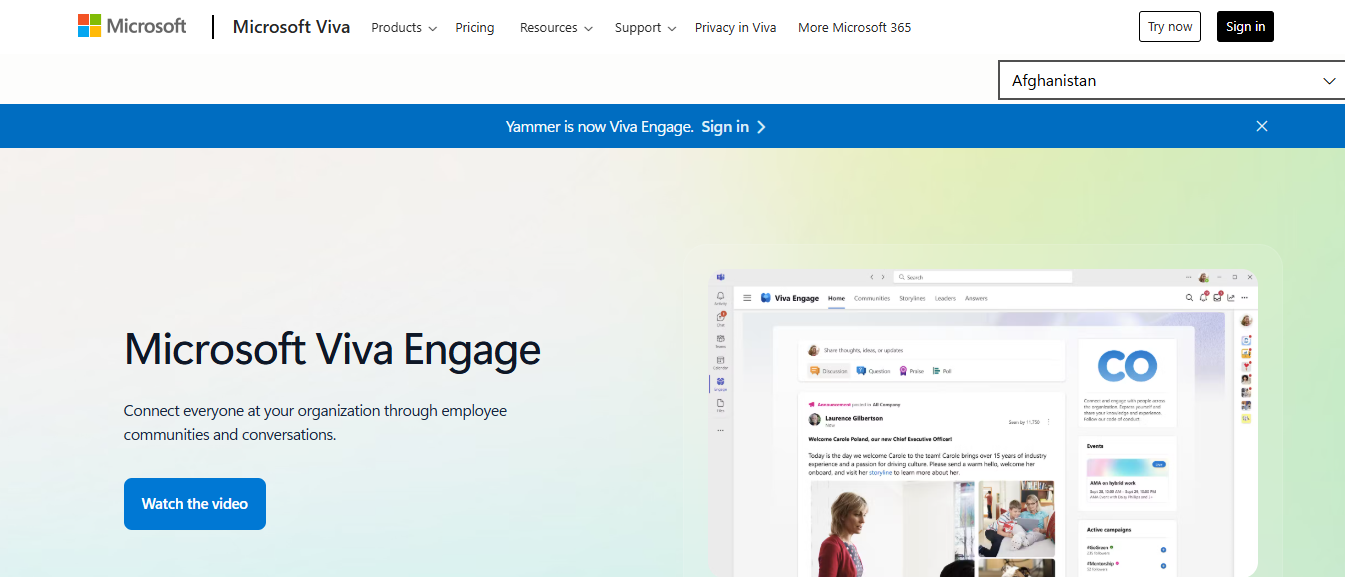
Yammer is a Microsoft 365 tool for enterprise social networking. It can be thought of as ‘Facebook for your business,’ where employees can share ideas, blogs, news, trends, family experiences, and communications that don’t require an instant response.
8. Microsoft Forms: Create Surveys, Polls, and Quizzes

Microsoft Forms is an online survey creator that allows employees to create surveys, polls, and quizzes with automatic marking. The tool enables users to collect feedback, measure employee satisfaction, and organize team bonding activities. Survey creators can see results as they come and export the results to Microsoft Excel for better analysis.
9. Microsoft Delve: Discover Relevant Information
Microsoft Delve aggregates the content of four Microsoft 365 platforms:
- Exchange
- OneDrive
- SharePoint
- Yammer
It analyzes employee activity and past interactions to deliver relevant documents and content in a personalized dashboard view. In short, it integrates elements of social media with machine learning technology.
10. OneDrive: Store and Share Your Files on the Cloud
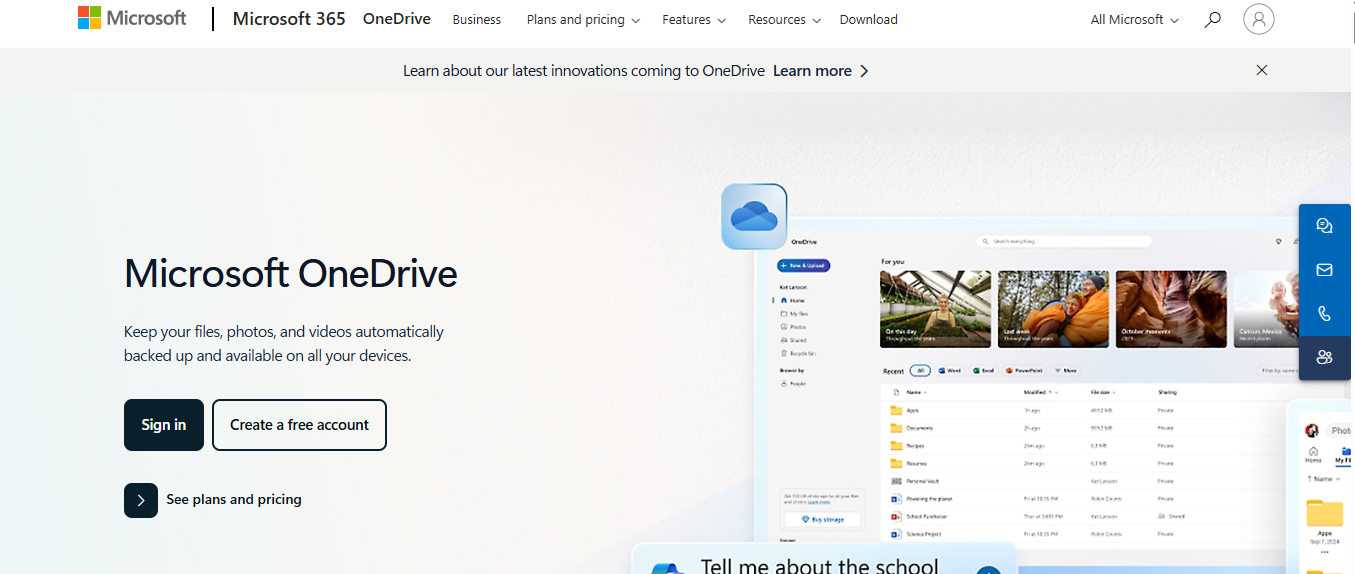
OneDrive is an Office 365 tool for hosting and sharing files in the cloud. It synchronizes documents, presentations, and other files across all your devices, including PC, mobile, and tablet, and allows you to share them with your colleagues and team members easily.
11. SharePoint: Build Your Intranet
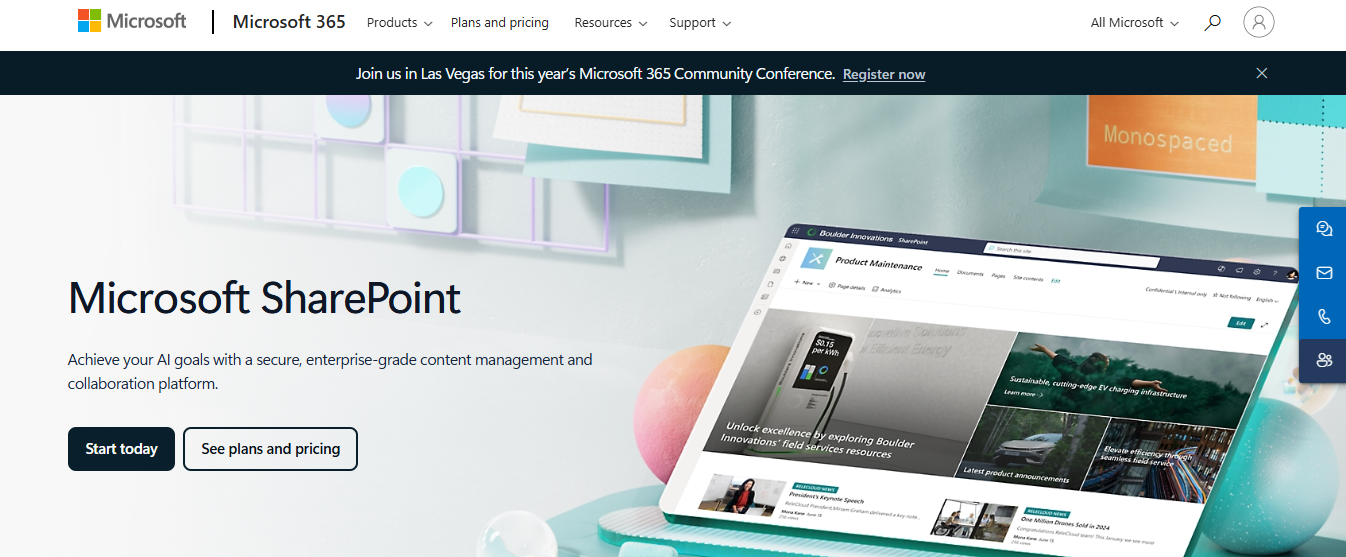
SharePoint is a versatile, backend infrastructure management application. It is used to host your company’s intranet. You can better control your documents, apps, data, and projects by building an intranet over SharePoint. SharePoint-based Intranets combine all aspects of your business in a single, easy-to-use interface.
12. Word: Create Business Documents
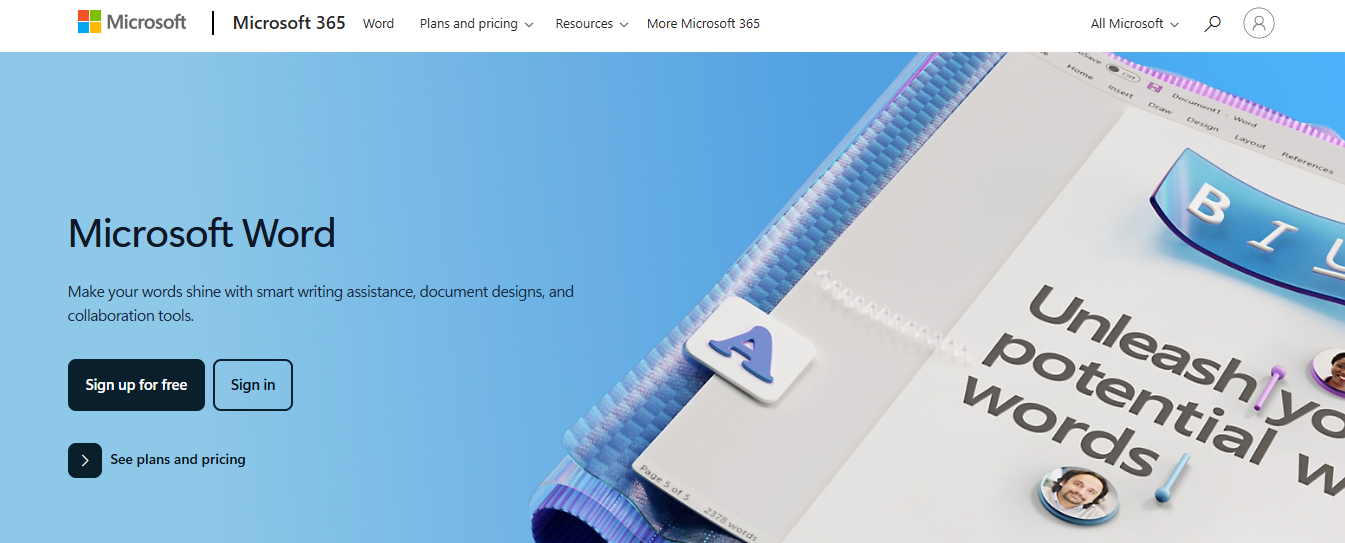
A commonly used word processing software, Word is a standard tool used by employees to create documents. Word is used for creating a wide range of business documents, like:
- Reports
- Emails
- Letters
- Invoices
- Emails
- Office memos
- Books
Multiple options MS Word offers, like co-authoring, real-time collaboration, standard templates, and basic spell-check features, add next-level proficiency to your work.
13. Excel: Analyze Your Data
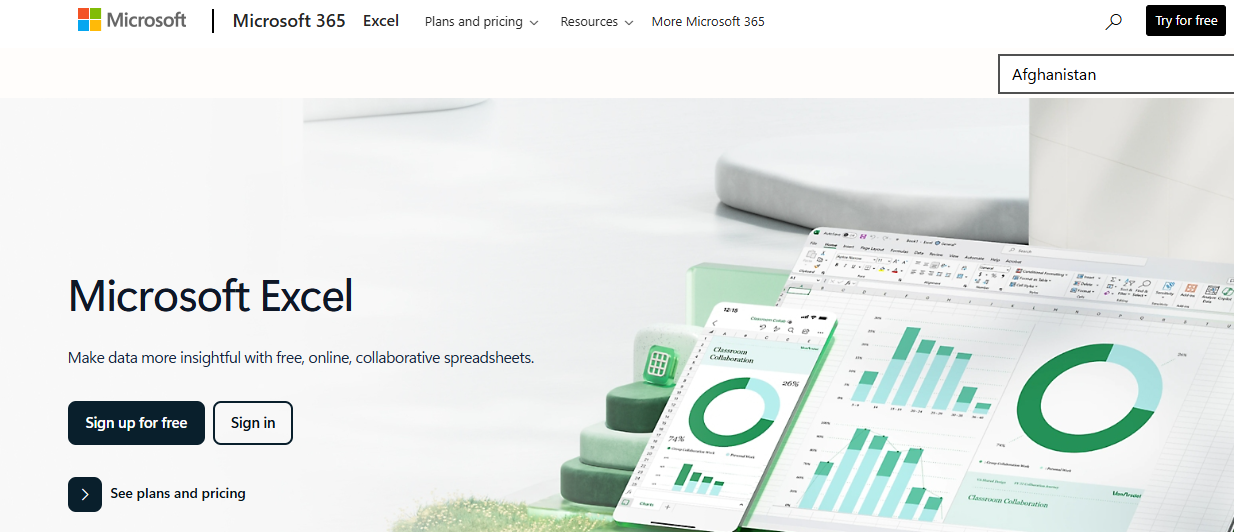
Excel is the most popular spreadsheet software used to capture, visualize, and analyze data, and comes even with the most basic subscription of Office 365. A spreadsheet application used to perform functions like:
- Easy calculations
- Graph analysis
- Data processing
- Producing charts
One of the most preferred tools for industry data analysis, you can easily create, edit, modify, and co-author spreadsheets like a professional.
14. PowerPoint: Create Visual Presentations
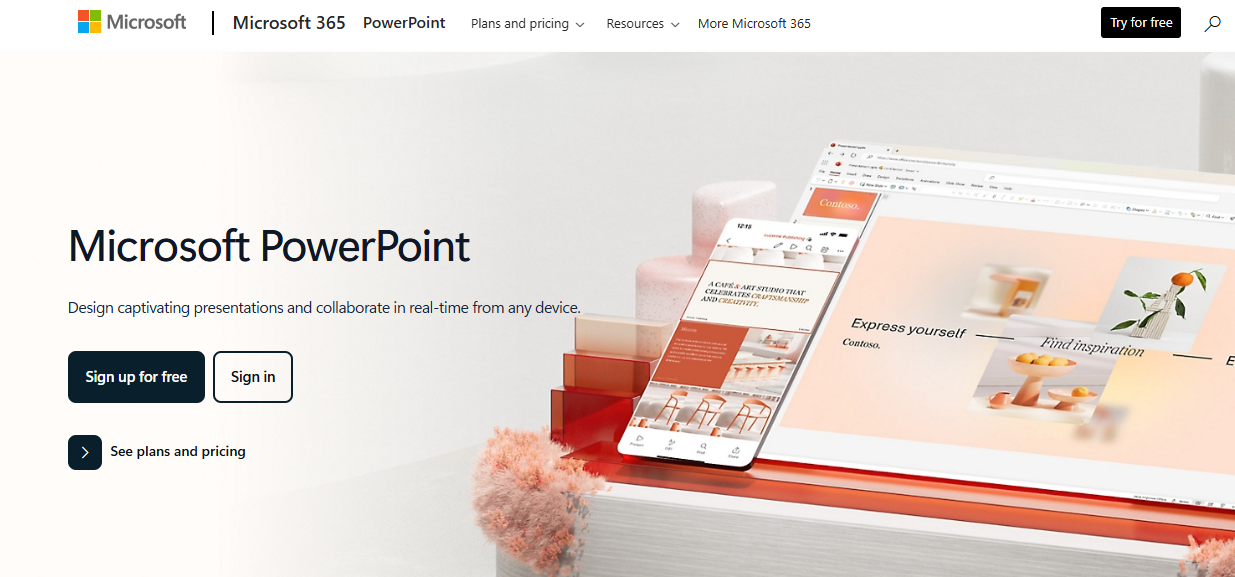
Communicating information, concisely, and visually appealingly has never been easier. Microsoft PowerPoint enables employees to display and convey information through presentations using basic slides, pictures, videos, graphics, and animations.
15. OneNote: Capture Information on the Go
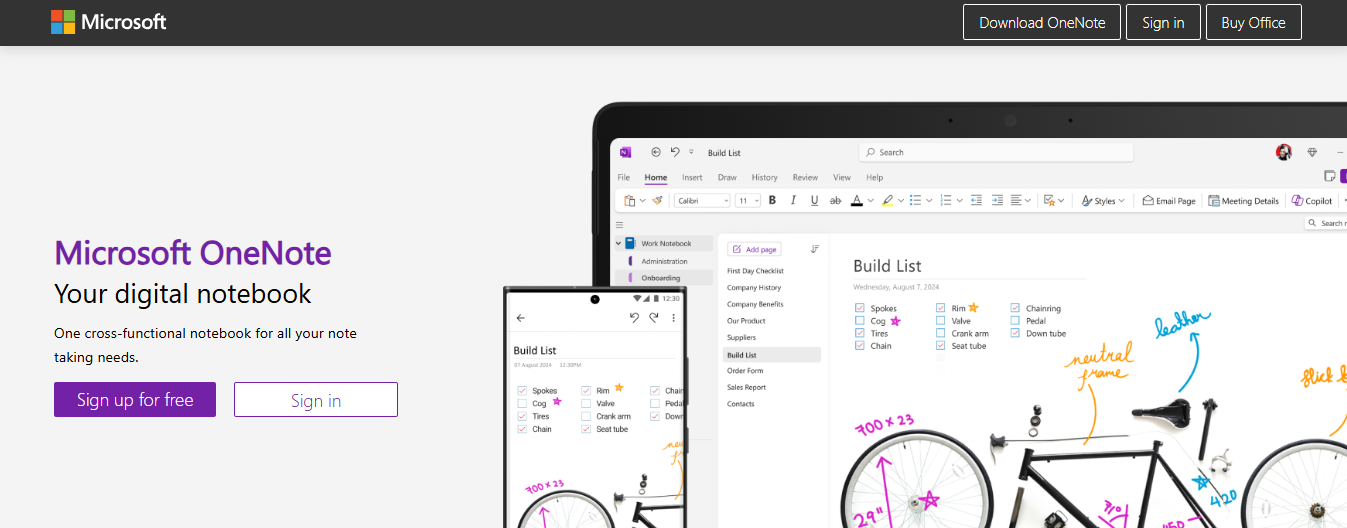
You can capture information on the go with Microsoft 365’s OneNote. OneNote allows users to take notes on a device, such as a mobile, and retrieve them from any other device, be it a laptop or a tablet.
16. Microsoft Advanced eDiscovery: Efficiently Find Relevant Data
In the law field? This tool allows you to be even more productive. The ediscovery tool supports easy search through Exchange Online mailboxes, SharePoint Online, and OneDrive for Business sites in a single search. Ediscovery allows organizations to process thousands of files and to quickly and efficiently find pertinent data.
In the most recent upgrade, Microsoft added machine learning, predictive coding, the ability to recognize “near duplicate” files (documents with similar content to others), email threading, which identifies only new, unique messages in an email thread, and an export for review function. Export for review allows you to export all data to a CSV file, which retains all of the document properties and metadata.
17. Microsoft 365 Security: Defend Against Cyber Threats

Security is a top priority for businesses, especially as cyber threats evolve and become more sophisticated. Microsoft 365 Security offers a range of tools and services to help companies safeguard their data, protect user privacy, and ensure compliance with industry regulations.
Related Reading
- Factors of Productivity
- Productivity Software Examples
- Improve Focus and Productivity
- Productivity Tools for VAs
- Best Free AI Tools
- Best AI Tools for Math Teachers
How Microsoft Productivity Tools Empower Different Use Cases

Microsoft productivity tools help individuals improve personal organization and manage everyday tasks to boost productivity. For example, applications like Outlook help users efficiently manage email and schedule appointments. OneNote serves as a digital notebook for capturing ideas and organizing information.
Tools like To Do and Planner simplify task management, helping users create to-do lists, track progress, and stay on top of personal projects. Whether planning a holiday, organizing home renovation tasks, or keeping up with fitness goals, Microsoft 365 provides intuitive solutions for better personal productivity.
Microsoft Productivity Tools for Small Businesses: Enhancing Collaboration and Streamlining Workflows
Small businesses greatly benefit from Microsoft productivity tools through improved communication, collaboration, and workflow automation. Microsoft Teams is a central hub for team chats, video meetings, and file sharing, ensuring everyone stays connected, no matter where they work.
SharePoint and OneDrive enable seamless document collaboration and secure file storage, while Power Automate allows businesses to automate repetitive tasks, saving time and reducing errors. These tools create an integrated environment where small teams can work together more effectively, respond to client needs faster, and scale operations smoothly.
Microsoft Productivity Tools for Enterprises: Scalable Solutions for Team and Data Management
Enterprises require solutions that can scale to accommodate hundreds or thousands of users while maintaining efficiency and security. Microsoft 365 meets these demands with advanced tools for team management, knowledge sharing, and data-driven decision-making. Applications like Yammer facilitate internal communication across departments, while SharePoint creates robust intranet systems for sharing resources and information.
Meanwhile, Power BI provides enterprises with robust data analysis capabilities, helping leaders make informed decisions based on real-time insights. With built-in compliance features and enterprise-grade security, Microsoft’s productivity tools are trusted by large organizations to drive collaboration, innovation, and growth.
Effortless Productivity with Antispace
Antispace transforms your daily workflow with an AI-powered, gamified productivity operating system. Our platform seamlessly integrates with your essential tools, Email, Calendar, and Notes, while our AI assistant handles everything from email management to task organization.
We've built intelligence into every aspect of your workflow:
- Smart email responses
- Automated calendar management
- Enhanced note-taking
- Streamlined task coordination
Your AI Executive Assistant for Effortless Productivity
Antispace is your virtual executive assistant. It reduces context switching and automates routine tasks, letting you focus on what matters while our AI handles the rest. Whether you're brainstorming ideas, managing communications, or coordinating projects, Antispace turns productivity from a chore into an engaging experience.
Get started for free with one click today.
4 Tips for Maximizing Adoption And Efficiency

1. Assessing Business Needs for Microsoft Productivity Tools
The first step in implementing Microsoft productivity tools is thoroughly assessing your business’s needs. This involves understanding the size of your business, the nature of your operations, and the specific challenges your teams face. For a small business, simple and intuitive tools might be preferable to manage tasks and communications efficiently.
In contrast, larger enterprises require more comprehensive solutions that offer advanced features like project tracking, resource allocation, and extensive collaboration capabilities. You can narrow down the options by identifying your business's specific needs and select the tools that best match your requirements.
2. Integrating Microsoft Productivity Tools with Existing Systems
Integrating new productivity tools with your current IT infrastructure can present challenges, particularly if you’re dealing with legacy systems or software not designed to work seamlessly with other applications. To overcome these challenges, choosing tools that offer integration capabilities or APIs that allow for custom connections is essential.
Sometimes, it may be necessary to consult with IT professionals or the tool providers themselves to develop integration solutions that ensure smooth interoperability. This strategic approach ensures the new tools enhance rather than disrupt existing workflows.
3. Training and Adoption of Microsoft Productivity Tools
Successfully implementing productivity tools also depends on practical training and adoption by your staff. Best practices include organizing comprehensive training sessions that cover not only the basic functionalities of the tools but also advanced features that can maximize efficiency.
Encouraging the adoption of new tools requires a clear communication strategy that highlights the benefits and addresses employees' concerns. Providing ongoing support and resources, such as quick reference guides or access to online tutorials, helps ease the transition and foster a positive attitude towards the new tools.
4. Monitoring and Evaluating Microsoft Productivity Tools
Finally, to truly understand the impact of productivity tools on your business operations, it’s crucial to establish methods for monitoring and evaluating their effectiveness. This can involve tracking key performance indicators (KPIs) related to productivity, such as:
- Project completion times
- Volume of tasks accomplished
- Level of team collaboration
Regularly reviewing these metrics and soliciting feedback from your teams can provide valuable insights into how well the tools meet your business’s needs and where adjustments may be necessary to optimize their use.
Let Our AI-based Productivity Operating System Handle Your Boring Work
Antispace transforms your daily workflow with an AI-powered, gamified productivity operating system. Our platform seamlessly integrates with your essential tools, Email, Calendar, and Notes, while our AI assistant handles everything from email management to task organization.
We've built intelligence into every aspect of your workflow:
- Smart email responses
- Automated calendar management
- Enhanced note-taking
- Streamlined task coordination
Your AI Executive Assistant for Effortless Productivity
Antispace is your virtual executive assistant. It reduces context switching and automates routine tasks, letting you focus on what matters while our AI handles the rest. Whether you're brainstorming ideas, managing communications, or coordinating projects, Antispace turns productivity from a chore into an engaging experience.
Get started for free with one click today.