Picture this: you’re an executive juggling multiple high-priority projects at once. Your calendar is packed with meetings, and you’re overwhelmed by the barrage of emails and requests for your time. In this scenario, what happens? You lose focus, miss critical deadlines, and your reputation suffers. Fortunately, artificial intelligence tools can help you manage the chaos. One such tool, AI time tracking, can analyze how your time is spent, identify inefficiencies, and provide insights to help you make better use of your hours. This blog will help you understand executive calendar management, why it matters, and how to improve your skills using AI-based tools.
Antispace's AI-based productivity operating system is the perfect tool to streamline executive calendar management. It helps you learn about your habits, eliminate inefficiencies, and optimize your calendar for peak performance.
What is Executive Calendar Management?

Executive calendar management involves organizing, prioritizing, and identifying an executive's schedule. It streamlines the executive’s activities, accounting for
- Professional commitments
- Travel
- Meetings
- Holidays
- Personal obligations
How Does Executive Calendar Management Help?
Executive calendar management helps in multiple ways. First, it allows for better daily planning. Knowing what you have for the day minimizes distractions, protects your time for strategic work, and boosts overall productivity. Next, it gives clarity. A well-organized calendar provides unambiguous visibility into your schedule, sparing you from overcommitting.
Third, it aligns with priorities. Once you know how much time is spent in meetings, you can schedule the rest to work on your priorities. Finally, effective calendar management fosters collaboration. It lets your colleagues know when you’re available, saving your energy from coordination activities.
Why is Executive Calendar Management Important?
Time poverty, especially at the executive level, diminishes the bottom line, forcing you to make tradeoffs detrimental to your work and health. Calendar management prevents that by assigning meaning to time. Executive calendar management helps clarify what’s essential and what you can make time for.
It stops you from being reactive and lets you regain control of your time. The adage “time is money” has never been more appropriate than today in this always-connected digital age. People have more time demands and personal and professional obligations than ever before.
Take Control of Your Time
Considering there are over 25 million meetings every day in the United States alone, it’s no wonder that people feel overextended and unable to control their calendars. Some 70% of workers feel disengaged from their workday, partly from a deluge of emails and meetings that distract them from tasks.
People of all professions can regain control of their time by implementing simple calendar management practices. Managing and directing time before it is spent makes it much easier to focus on the things that matter.
How Has Technology Changed Executive Calendar Management?
Of course, calendar management today is much easier than it used to be. There are more digital calendars than days in a year, and AI has added a new layer of efficiency to the entire process.
Related Reading
- AI Scheduling
- How to Use a Calendar Effectively
- Meeting Conflict
- Meeting Deadlines
- How to Use AI for Project Management
- Automated Reminders
Benefits of Executive Calendar Management

No one likes to waste time. Calendar management helps you avoid wasting time by improving productivity and organization. A well-organized calendar allows you to prioritize essential activities, allocate dedicated time for focused work, and minimize time wasted on indecision.
With a clear schedule overview, you can identify potential bottlenecks, allocate resources efficiently, and maintain a steady workflow. As you become adept at managing your time, you’ll find yourself accomplishing tasks more efficiently and meeting deadlines more easily.
Find Balance with Calendar Management
Executive calendar management makes allocating specific time slots for work, personal commitments, and relaxation easier. This creates a structured routine that minimizes the risk of burnout.
This balance enhances your mental well-being and allows you to be fully present and engaged professionally and personally.
Reduce Stress and Overwhelm with Calendar Management
When you can anticipate and plan for upcoming tasks, deadlines, and events, you minimize the likelihood of feeling overwhelmed. A well-managed calendar allows you to break down larger projects into manageable steps, making complex tasks more approachable.
Additionally, the ability to schedule breaks and downtime helps prevent burnout, ensuring that you approach each day calmly and confidently.
Improve Your Focus with Calendar Management
Dedicating uninterrupted periods to high-priority work allows you to delve deep into complex projects without constant distractions. This focused approach improves the quality of your work and allows you to complete tasks more quickly.
As you refine your calendar management skills, you’ll find that your ability to concentrate on functions improves, leading to heightened creativity and problem-solving capabilities.
Increase Accountability with Calendar Management
With a visual representation of your schedule, you’re more likely to adhere to your planned activities and deliverables. As you consistently meet your commitments, you build trust with colleagues, clients, and yourself, ultimately contributing to a positive reputation and increased opportunities for growth and success.
Antispace: AI-Powered Productivity, Simplified
Antispace transforms your daily workflow with an AI-powered, gamified productivity operating system. Our platform seamlessly integrates with your essential tools - Email, Calendar, and Notes - while our AI assistant handles everything from email management to task organization.
We've built intelligence into every aspect of your workflow:
- Smart email responses
- Automated calendar management
- Enhanced note-taking
- Streamlined task coordination
Antispace is your virtual executive assistant, reducing context switching and automating routine tasks. It lets you focus on what matters while our AI handles the rest.
Whether you're brainstorming ideas, managing communications, or coordinating projects, Antispace turns productivity from a chore into an engaging experience. Get started for free with one click today.
Mastering Executive Calendar Management With These 10 Best Practices

Calendar management starts with identifying and prioritizing tasks. The Eisenhower Matrix is a simple tool that can help you do this. Created by former U.S. President Dwight D. Eisenhower, the method gained popularity thanks to its effectiveness in improving productivity and organization.
To use the Eisenhower Matrix, follow these steps:
- Write down everything you need to do and sort them into the four quadrants:
- Important and urgent: Do these tasks immediately (e.g., meeting a project deadline).
- Important but not urgent: Schedule these tasks (e.g., planning long-term goals).
- Urgent but not important: Delegate these tasks (e.g., replying to routine emails).
- Neither urgent nor important: Eliminate these tasks (e.g., browsing social media).
- Use a tool like Todoist to create task lists and prioritize them using labels or categories that fit the Eisenhower Matrix structure.
- Update the matrix to adjust priorities as new tasks come in. For example, if you have a report due tomorrow, label it “Urgent and Important” in Todoist.
A task like planning next month’s team meeting would be marked as “Important but not Urgent.” Checking routine emails might fall under “Urgent but Not Important,” while browsing social media could be categorized as “Neither Urgent nor Important.”
Block Time For Focused Work
Setting aside time to focus on one task helps boost productivity and reduce distractions. With this, you have uninterrupted periods to tackle important work and can concentrate without switching between tasks. This approach is beneficial when working on larger projects or tasks that need deep focus.
Here’s how you can make it work:
- Pick tasks that need your full attention (e.g., drafting a proposal or meeting preparation).
- Allocate specific time slots, like 1-2 hours, where you will work on that task with no interruptions.
- Block time by scheduling events labeled as “Focus Time.” Mark them as busy so others know you’re unavailable.
- Silence notifications on your phone or computer, and let your team know you’re unavailable during this time.
- After each block, give yourself a 5-10 minute break to recharge.
Review & Update Your Calendar Daily
Taking a few minutes daily to check and adjust your calendar keeps you organized and prepared for what’s ahead. This habit helps you stay on top of tasks, avoid surprises, and ensure nothing slips through the cracks.
Here’s how to make this a daily routine:
- Look at your schedule for the day and adjust anything that’s changed. If tasks or meetings get rescheduled, make those changes right away.
- Use tools like Google Calendar to set reminders each morning and adjust tasks or events with just a few clicks.
- Move critical items to the top of your list and shuffle lower-priority ones if needed.
- Assign different colors for work, personal, or high-priority tasks.
- Glancing at your calendar will give you a clear picture of your day.
- Add reminders for important tasks or events, so you don’t have to rely on memory.
- Before the day ends, review your next day’s schedule so you’re prepared.
- Ensure your calendar syncs across your phone, laptop, and other devices.
Set Buffer Times Between Meetings
Rushing from one meeting to the next can leave you feeling stressed and unprepared. Adding buffer times between internal and external meetings allows you to catch your breath, review notes, or handle any unexpected tasks.
Here’s how to build buffer times into your schedule:
- Leave 10-15 minutes between meetings. This gives you time to reset and prepare for the next meeting.
- Set reminders to wrap up meetings 5 minutes early. This gives you a little extra space before the next one starts.
- Use your Google Calendar or Outlook to schedule shorter meetings or manually add buffer times to block out space.
- Treat buffer times like appointments. Mark them as “busy” on your calendar so others won’t try to book over them.
- Use this time to quickly respond to emails or tie up loose ends from the previous meeting.
- Mentally prepare for the next meeting and review your agenda or notes so you’re focused and ready.
- If a buffer is too long or short, adjust it based on the time you need between meetings.
Schedule Recurring Events For Routine Tasks
Routine tasks can easily slip your mind if they’re not scheduled regularly. Setting up recurring events for these tasks ensures they stay on your radar and get done on time without you having to consider them.
Here’s how to do it:
- Think of things you do daily, weekly, or monthly (e.g., team meetings, reports, or personal check-ins).
- In your calendar management tools, set these events to repeat automatically.
- Choose how often they should occur and for how long.
- Label recurring tasks with specific names, like “Monday Team Meeting” or “Friday Report Review,” so they stand out on your calendar.
- Add reminders for your recurring tasks 10-15 minutes before, giving you time to prepare and avoid missing them.
- Stick to the same time and day for each task so they become part of your routine.
- Make sure the duration is realistic so that you can complete the task without feeling rushed.
- Once a month, check your recurring events to see if they’re still necessary or if the timing needs to change.
- If you have multiple routine tasks, schedule them back-to-back to get into a flow and finish them efficiently.
Allocate Time For Breaks & Self-Care
It’s easy to overlook breaks when your schedule is packed, but taking time for yourself is key to staying productive and focused. Blocking out time for short breaks and self-care ensures you don’t burn out and keeps your energy levels up throughout the day.
Here’s how to fit breaks into your day:
- Block 5-10 minutes every 90 minutes to step away from work, stretch, or grab a snack to recharge.
- During one of your breaks, schedule 10-15 minutes to step outside, walk around, and clear your head.
- In Google Calendar or Outlook, block out time for a walk, a stretch, or simply to relax.
- Treat these breaks like any other meeting or task so you don’t skip them.
- Set alarms or notifications to remind yourself when to step away.
- Leave some unscheduled time between tasks to take breaks when you need them without feeling guilty.
- Around 3 p.m., schedule a more extended break (15-20 minutes) to refresh yourself for the rest of the day.
Limit Daily Meetings To Essentials
Too many meetings can drain your time and energy, leaving little room for essential tasks. This is why you must limit your daily meetings to only essential ones. When you do this, you protect your time and stay focused on what matters most.
Here’s how to manage your meetings:
- Only attend meetings directly impacting your work or requiring your input.
- Decide on a maximum number of meetings per day to avoid burnout.
- Schedule essential meetings first and leave space for focused work.
- If possible, merge related meetings into one longer session to cover multiple topics and save time.
- Ensure every meeting has a clear purpose and agenda to stay focused and not drag on.
- Limit meetings to 30 minutes when possible. A shorter meeting forces everyone to stay on track and make decisions faster.
- Be strict about starting and ending meetings on time. This shows respect for everyone’s schedule and keeps things efficient.
- Politely decline unnecessary meetings.
- If your presence isn’t significant, suggest alternative ways to get updates, like an email or brief report.
Automate Appointment Scheduling With Calendly
Manually scheduling appointments can be frustrating and time-consuming. An executive calendar management tool like Calendly simplifies things by letting others pick a time that works for you without endless emails or confusion. It takes the hassle out of booking and makes the process smooth and easy.
Here’s how to set it up:
- Create an account on Calendly and set up your profile. Then, link it to your Google or Outlook calendar.
- Choose the days and times when you’re open for meetings or appointments.
- Choose the length of your appointments, like 15, 30, or 60 minutes, so people know exactly how much time they book.
- Use Calendly’s buffer feature to add breaks between appointments automatically, so you’re not rushed from one to the next.
- Create events like “Team Check-in” or “Client Call” to organize your meetings more efficiently.
- Share your scheduling link with clients, coworkers, or anyone needing to book time with you.
- When someone books, add a question or 2 about what they’d like to cover in the meeting. This helps you prepare ahead of time.
- Don’t forget to automate your reminders. Calendly sends automatic reminders to you and the other party, so no one forgets the meeting.
Sync Calendars Across All Devices
Syncing your calendar on all your devices helps you stay organized wherever you are. With this, you never miss any important event.
Here’s how to make it work:
- Choose a cloud-based calendar like Google Calendar or Outlook that syncs automatically.
- Turn on the sync option in your settings on each device.
- Use the same email account (Google, Apple, Microsoft, etc.) on all my devices to keep everything connected.
- Check that your events are syncing properly so everything runs smoothly.
- Enable push notifications for important events to get reminders on whichever device you use.
- If you use separate work and personal calendars, sync both on all my devices to keep track of everything in one place.
- Keep your calendar apps updated to the latest version to ensure smooth syncing and access to new features.
Color-Code Events For Easy Identification
Color-coding your events makes it easy to spot different types of tasks at a glance. Assigning colors to meetings, deadlines, or personal time helps you quickly see what’s on your schedule and prioritize your day more effectively.
Here’s how to set it up:
- Decide on a color scheme that works for you. For example, use red for deadlines, green for personal time, and blue for meetings.
- Create categories for different events (like work, personal, and social) and assign a unique color to each.
- Stick to the same color scheme for each type of event so it’s easy to recognize.
- Create a minor key or legend on your calendar to remind you what each color means, especially when you’re just starting.
- Try not to use too many colors. Stick to 5-7 for clarity; too many can become overwhelming and confusing.
- Pick colors that are easy to distinguish from each other, even at a glance.
- Avoid similar shades that might blend.
- Periodically review your color coding. If a color isn’t working for you, change it to something that makes more sense.
6 Best Tools for Executive Calendar Management
1. Antispace: Your New Virtual Executive Assistant
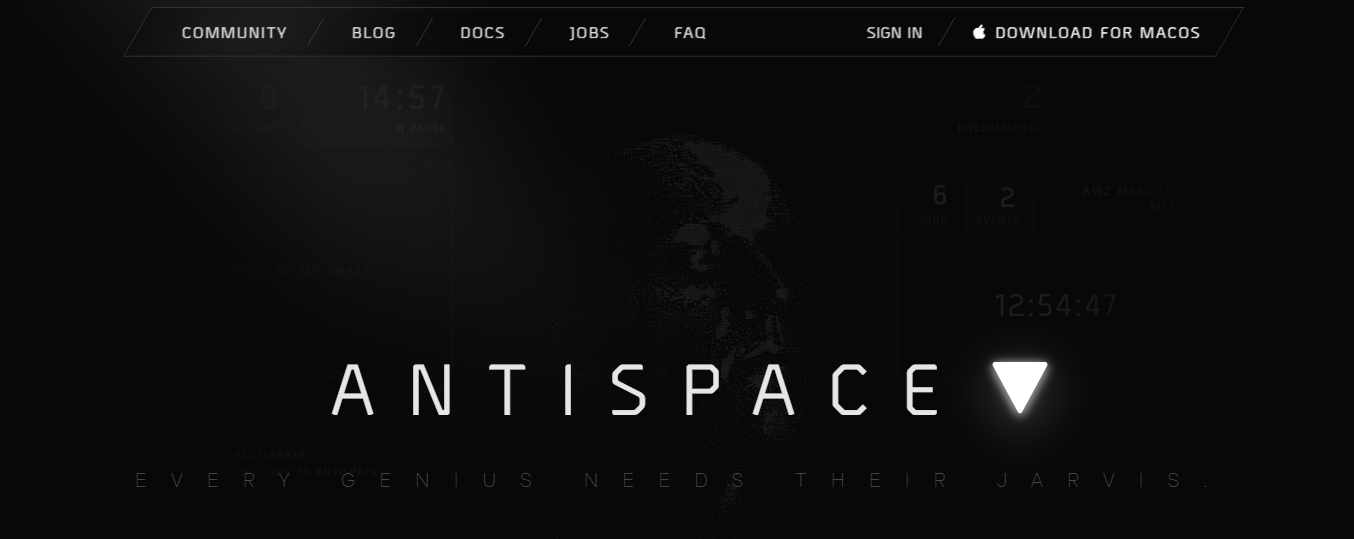
Antispace transforms your daily workflow with an AI-powered, gamified productivity operating system. Our platform seamlessly integrates with your essential tools - Email, Calendar, and Notes - while our AI assistant handles everything from email management to task organization.
We've built intelligence into every aspect of your workflow:
- Smart email responses
- Automated calendar management
- Enhanced note-taking
- Streamlined task coordination
Antispace acts as your virtual executive assistant by reducing context switching and automating routine tasks, letting you focus on what matters while our AI handles the rest.
Whether you're brainstorming ideas, managing communications, or coordinating projects, Antispace turns productivity from a chore into an engaging experience. Get started for free with one click today.
2. Google Calendar: The Ultimate Calendar Tool for Everyone
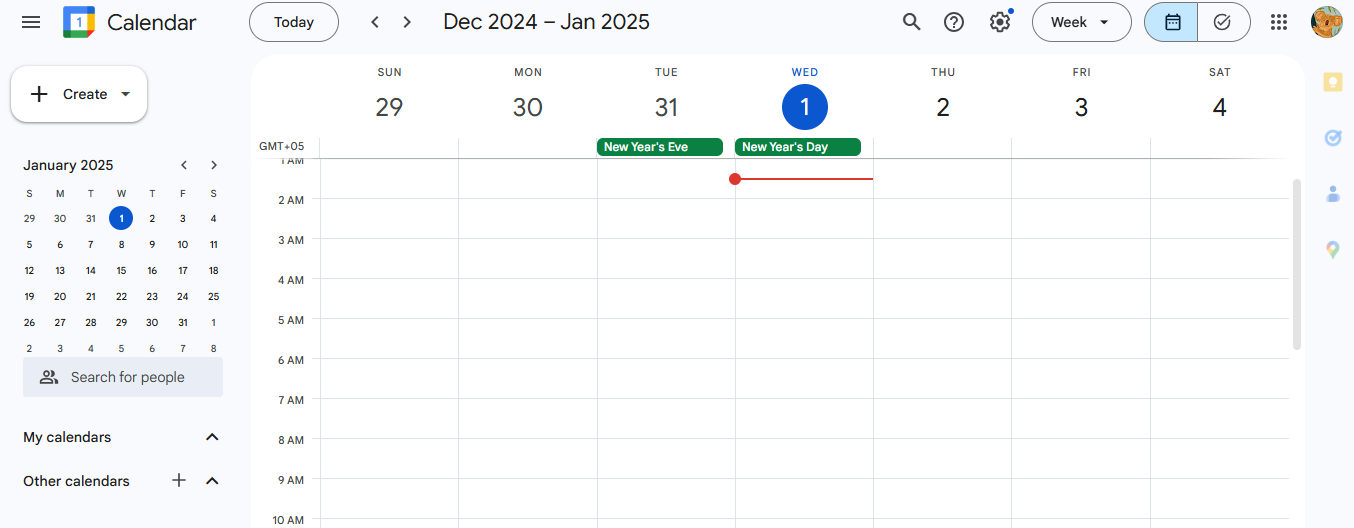
Google Calendar offers a user-friendly interface and robust features tailored for individuals and businesses, making it one of the best calendar management tools. Its seamless integration with other Google services ensures an efficient and cohesive scheduling experience.
Its deep integration with Google Workspace tools like Gmail, Drive, and Meet sets Google Calendar apart. This ecosystem enhances productivity by streamlining scheduling, file management, and communication. Additionally, features like smart suggestions for meeting times and locations based on past engagements make it a standout choice.
Notable Features of Google Calendar
- Intelligent Scheduling: Suggests optimal meeting times and rooms based on preferences and past bookings.
- Shared Calendars: Enables teams to share calendars, ensuring alignment and awareness of shared schedules.
- Google Workspace Integration: Works seamlessly with Gmail, Drive, Docs, and Meet for a unified workflow.
- Cross-Platform Accessibility: Accessible on all devices, allowing you to manage your schedule from anywhere.
3. Calendly: The Ultimate Tool for Streamlining Scheduling
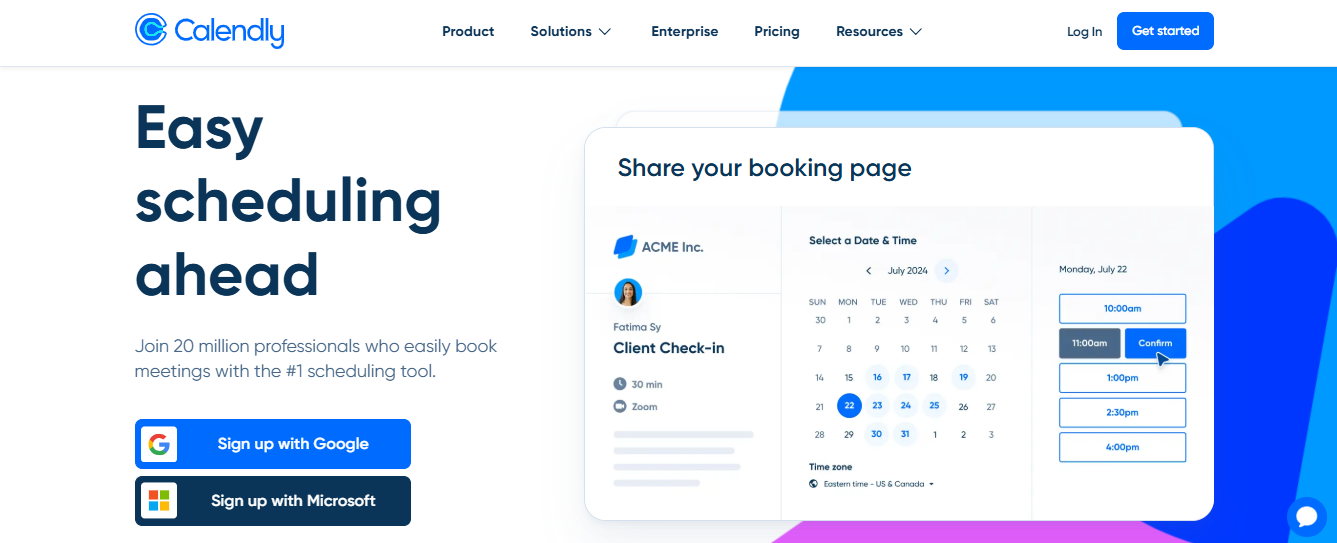
Calendly is a top-tier calendar management tool that automates scheduling and eliminates the need for back-and-forth emails. It optimizes time management across sales, marketing, and customer support teams by integrating seamlessly with over 70 apps. Its user-friendly interface and time zone intelligence make coordinating meetings effortless.
Notable Features of Calendly
- Automated Event Types: Schedules one-on-one meetings, group sessions, and more based on business needs.
- Integrations: Works with CRM systems like Salesforce and marketing tools like HubSpot.
- Time Zone Intelligence: Automatically adjusts meeting times across different time zones.
- Customizable Reminders: Sends email and text reminders to minimize no-shows and improve meeting readiness.
4. Acuity Scheduling: The Best for Appointment Scheduling
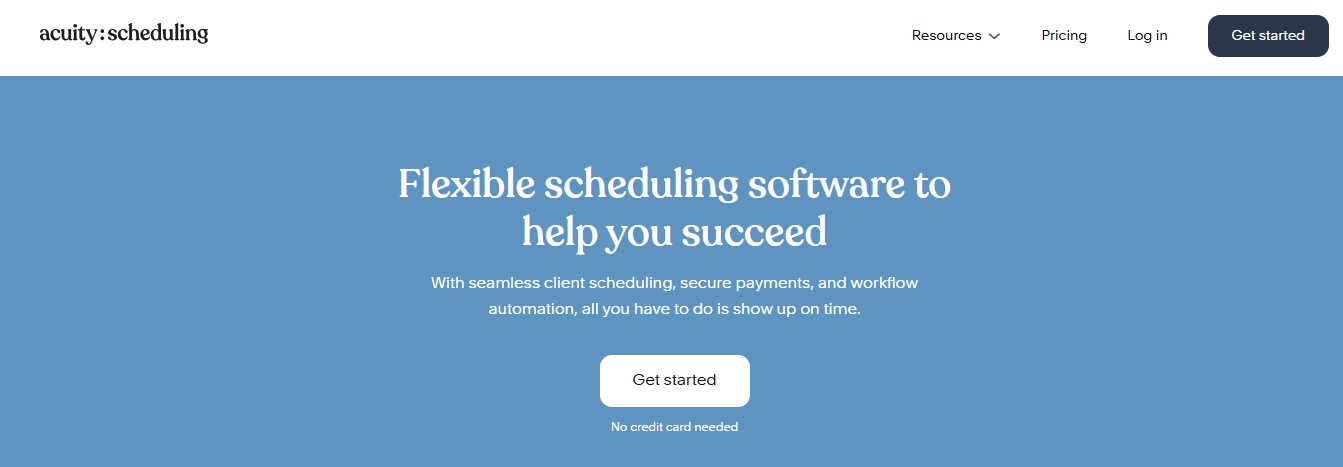
Acuity Scheduling, a Squarespace company, is a powerful calendar management tool known for its automation capabilities. It simplifies appointment scheduling, making it ideal for businesses that need flexibility and precision.
Acuity easily handles complex scheduling with support for multiple locations, staff members, and major payment gateways. Its ability to automate bookings, reminders, and payments makes it a standout choice.
Notable Features of Acuity Scheduling
- Flexible Scheduling: Customize availability to fit business needs, allowing clients to book appointments in real-time.
- Multi-Location Support: Manage bookings across multiple locations, ensuring a seamless client experience.
- Payment Integration: Supports Stripe, PayPal, and Square for secure online transactions within the scheduling interface.
- Client Management Tools: Includes intake forms, appointment reminders, and follow-up communication features.
5. Doodle: The Simple Solution to Complex Scheduling
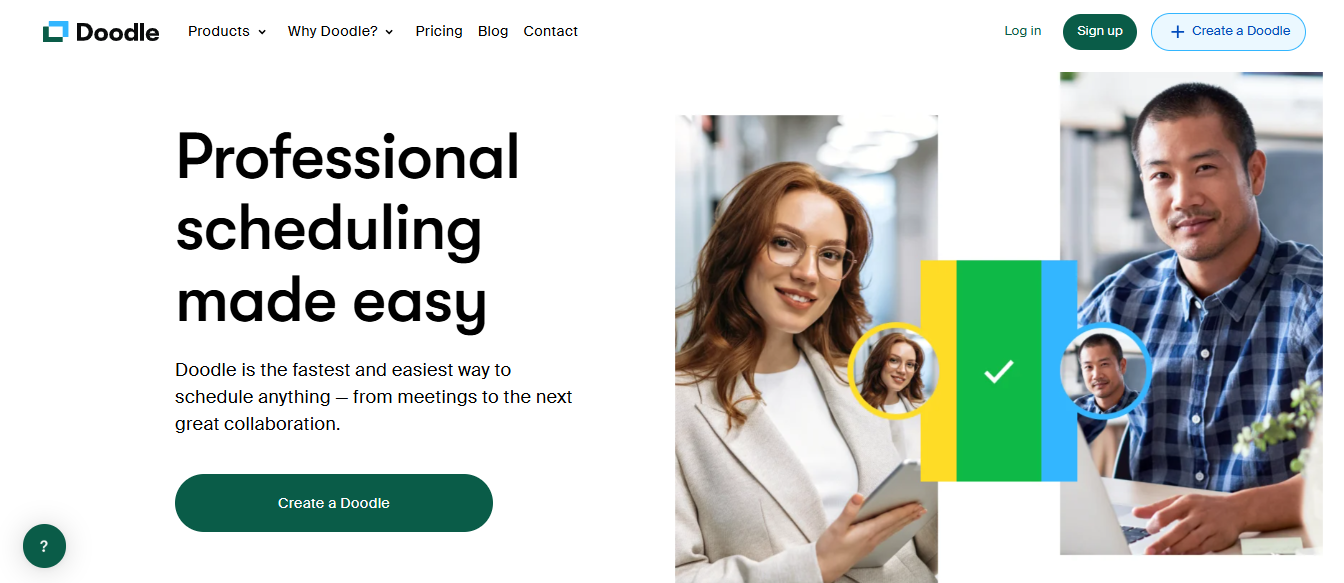
Doodle is a top-tier calendar management tool designed for professionals who need flexibility and efficiency in scheduling meetings. It simplifies complex scheduling tasks and integrates seamlessly with multiple digital tools, reducing the need to switch between applications.
With automated appointment settings and custom branding options, Doodle is a smart choice for streamlined scheduling.
Notable Features of Doodle
- Booking Pages: Customize and share booking pages that align with your brand and scheduling needs.
- Intelligent Scheduling: Suggests optimal meeting times for all participants, minimizing back-and-forth communication.
- Integration Capabilities: Works seamlessly with Zoom, Google Meet, and Microsoft Teams to enhance workflow continuity.
- Security Features: Provides enterprise-level security to protect all scheduling data.
6. Teamup Calendar: Best for Complex Team Scheduling
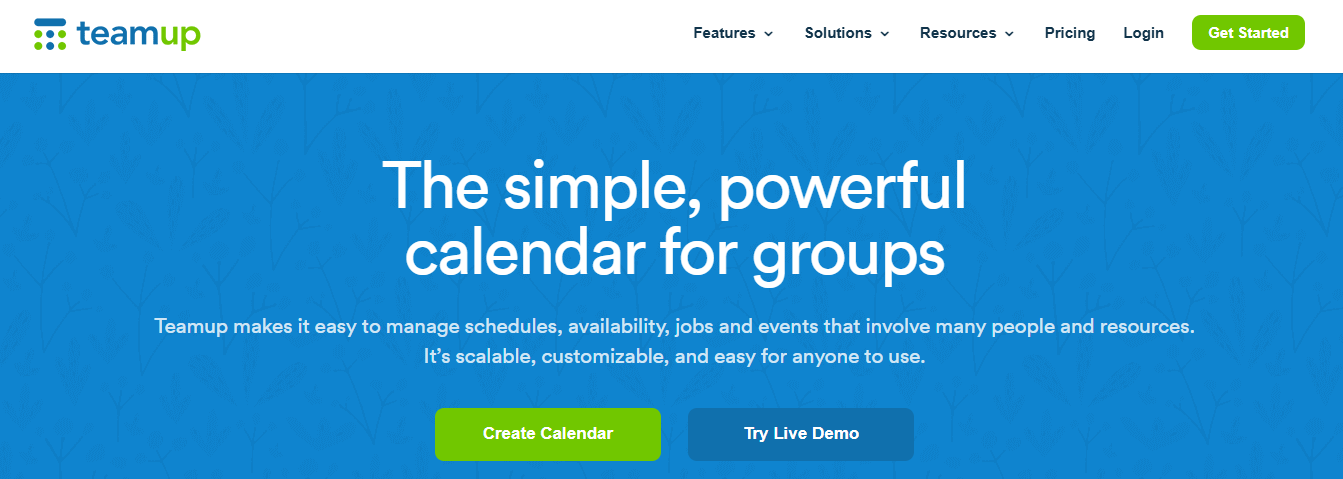
Teamup Calendar is one of the best calendar management tools for organizing complex team schedules and managing resources effectively. It provides scalable solutions for groups, making it ideal for large teams and diverse organizational needs.
What makes Teamup unique is its customizable features explicitly designed for group coordination. It offers sub-calendars, custom fields, and adjustable viewing permissions, which are essential for managing varied and layered team activities. This customization allows for a tailored approach to scheduling, distinguishing Teamup from other calendar tools.
Notable Features of Using Teamup Calendar
- Sub-Calendars: Create multiple sub-calendars within a single master calendar to manage different teams or projects.
- Custom Access Permissions: Tailor viewing and editing permissions to control what team members can see and do.
- Advanced Custom Fields: Customize your calendars with fields that capture specific data, enhancing the relevance and functionality of event entries.
- Flexible Views: Choose from views like grid, list, timeline, or table to best suit the needs of your team and project type.
Related Reading
- Calendar Automation
- Organizing Calendar
- AI Staff Scheduling
- Google Calendar AI
- AI Personal Assistants
- Best AI Task Manager
- AI Workflow Management
- Best AI Productivity Tools
- Top Calendar Apps
- Reclaim vs Motion
Challenges In Executive Calendar Management And How To Overcome Them

Executives often find themselves buried under an endless stream of meetings, leaving little to no room for focused work. When schedules are packed too tightly, it leads to stress, missed appointments, and constant delays.
How to overcome it:
- Establish a transparent meeting prioritization system.
- Before scheduling a meeting, determine if it can be reviewed quickly or delegated.
- Reduce unnecessary meeting durations—cutting a one-hour session to 30 minutes can save valuable time.
- Additionally, buffer time should be added between meetings to prevent back-to-back run-throughs.
- Blocking out dedicated weekly slots for emails, project reviews, and focused work can also help maintain a more balanced schedule.
How to Deal with Unplanned Interruptions in Executive Calendar Management
Abrupt phone calls, impromptu meetings, and unexpected visitor drop-ins can derail productivity and make it difficult for executives to focus on critical tasks.
How to overcome it:
- Implement a gatekeeping system to filter incoming calls and visitors.
- Encourage handling questions and concerns via emails or scheduled calls instead of spontaneous meetings.
- Time-block specific daily periods for email management and phone calls, ensuring these activities don’t disrupt high-priority work.
- Set clear guidelines with team members to ensure meetings are scheduled in advance and only when necessary.
How to Improve Prioritization Skills for Better Executive Calendar Management
Without a well-defined system for prioritizing meetings, executives may end up spending time on matters that could have been delegated. This leads to inefficiency and prevents them from focusing on strategic decision-making.
How to overcome it:
- Have a dedicated one-on-one session with the executive to understand their priorities.
- Define which meetings require their attention and which can be handled by direct reports.
- When receiving meeting requests, gather context to determine whether it aligns with the executive’s priorities or can be delegated.
- The goal is to ensure they only attend high-impact meetings requiring expertise.
How to Help Executives Maintain Work-Life Balance While Managing Their Calendars
Executives operate in high-pressure environments, often working long hours that take a toll on their well-being. Without proper time management, burnout becomes a real risk.
How to overcome it:
- Regularly audit schedules to ensure the executive has enough downtime between meetings and work sessions.
- If they struggle to say no, offer support by politely declining meetings on their behalf using pre-agreed scripts.
- Shorten meetings whenever possible and delegate unnecessary ones.
- When travel is involved, incorporate buffer time to allow for rest. Most importantly, enforce a "shutdown period" at the end of the workday, giving the executive a chance to unwind and recharge.
Let Our AI-based Productivity Operating System Handle Your Boring Work
Antispace boosts productivity with an AI-powered assistant that helps you get organized, manage communications, and coordinate projects. Antispace integrates with your email, calendar, and notes to streamline your workflow.
This innovative platform organizes tasks, automates calendar management, and writes emails for you. If you’re looking for a way to reduce context switching at work, Antispace can help. Its gamified features can also make your productivity a lot more enjoyable.