Imagine this: you open your email in the morning, ready to start your day. But instead of finding a few critical emails to respond to, you’re greeted with hundreds of unread messages. Your heart sinks as you scan the long list of spam, promotions, newsletters, and other irrelevant emails. Sound familiar? Well, you’re not alone. Many people feel overwhelmed by their email and struggle to manage it effectively. The good news is that there are tools that can help. The best AI email assistant can help you take control of your inbox and restore your productivity.
This article will explore the top email productivity tools and tips to regain control of your inbox and save time. In the next paragraph, we’ll introduce you to one game-changing AI-based productivity operating system, Antispace.
Top 16 Email Productivity Tools to Gain Time Back
1. Antispace: Your AI Productivity Operating System

Antispace transforms your daily workflow with an AI-powered, gamified productivity operating system. Our platform seamlessly integrates with your essential tools, email, Calendar, and Notes, while our AI assistant handles everything from email management to task organization.
We've built intelligence into every aspect of your workflow:
- Intelligent email responses
- Automated calendar management
- Enhanced note-taking
- Streamlined task coordination
Antispace is your virtual executive assistant, reducing context switching and automating routine tasks. It lets you focus on what matters while our AI handles the rest. Whether you're brainstorming ideas, managing communications, or coordinating projects, Antispace turns productivity from a chore into an engaging experience.
Get started for free with one click today.
2. Mailstrom: Take Control of Your Inbox
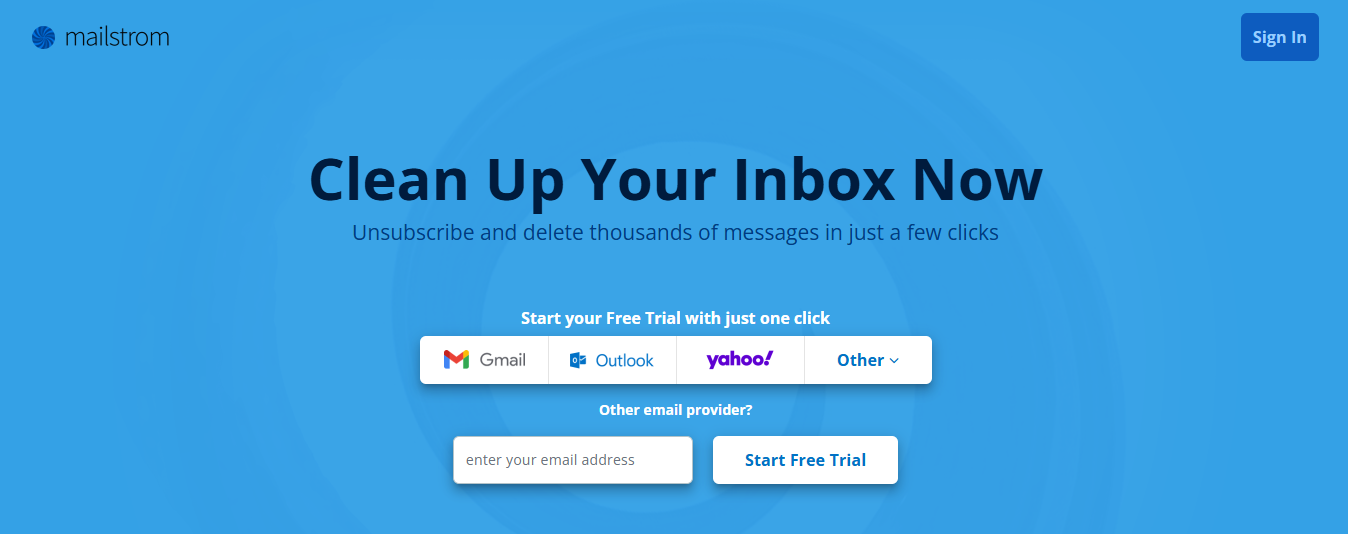
Mailstrom is a practical email cleanup tool to declutter emails and simultaneously apply actions to hundreds of messages.
Here’s how it works:
- You link your inbox to Mailstrom, and it pulls everything from your account into its system.
- Then, you can use the options on the left menu bar to group and sort messages by sender, subject, or size, among other handy options.
Mailstrom will create bundles of messages based on these criteria. You can use the top menu bar to move, delete, archive, block, or unsubscribe from all messages in the bundle.
Bulk Email Cleanup Made Easy
This makes it easy to take action on hundreds of messages in three clicks or less, especially if you’re looking for a bulk email deletion app. Mailstrom is compatible with nearly all IMAP email providers, including:
- Gmail
- Outlook
- YahooAOL
- iCloud
Unfortunately, the app cannot work with POP inboxes, meaning some third-party email services may not connect to Mailstrom.
3. SaneBox: The Smart Way to Clean Up Your Email
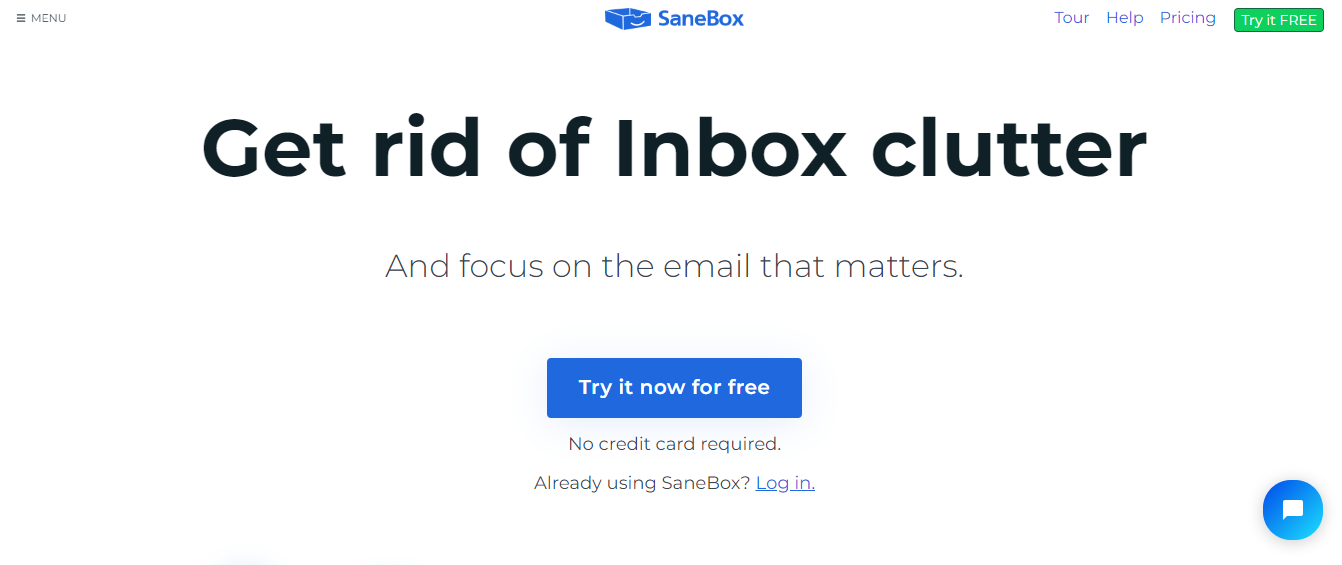
SaneBox is the best email cleaner app for individuals who enjoy having an organized inbox. It focuses on helping users prioritize important emails and manage inbox distractions efficiently.
When you initially set up SaneBox, it will watch how you manage and sort messages.
The app will then use intelligent algorithms to automatically sort your emails into folders based on whether or not the app believes the messages are a high priority. This leaves you with an inbox containing only essential emails, while unimportant messages wind up in "SaneLater.”
Smart Email Sorting & Cleanup
SaneBox will also place newsletters and similar mailings in "SaneNews” and messages where you aren’t the primary recipient into a dedicated “SaneCC” folder.
The app’s Email Deep Clean feature identifies and organizes old or large messages, making it easy to declutter your inbox by removing space-consuming emails in bulk. SaneBox works with any IMAP email service, making it widely compatible with most notable email providers.
4. Leave Me Alone: Unsubscribe From Email Lists
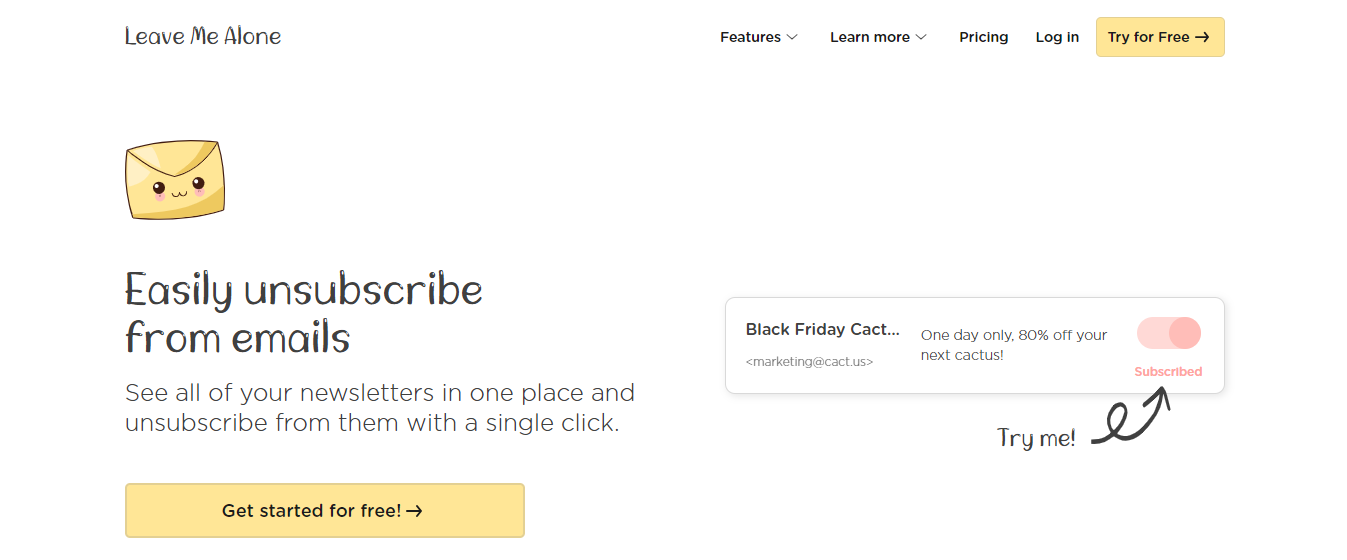
If you’re looking for an app to block and remove you from subscription messages, Leave Me Alone is a great option. Just set up an account using your email address (you’ll need to create an app-specific password) and let the app go to work.
Leave Me Alone curates a list of subscription messages you receive and allows you to unsubscribe or keep the messages from each sender. It also offers a handy feature called “Rollups.”
Subscription Management Simplified
With this tool, you can strike a middle ground with some of your subscription messages by adding them to your weekly “rollup,” which includes information from each newsletter’s mailing in a single, scrollable thread.
The downside of the app is that Leave Me Alone focuses solely on subscriptions and cannot clean up other unwanted emails, such as old messages, large attachments, or emails from inactive contacts, leaving inbox clutter largely untouched. Leave Me Alone works with most major email clients, including:
- AOL
- Gmail
- iCloud
- Outlook
- Yahoo
5. Chuck Email: An Apple Email Cleaner
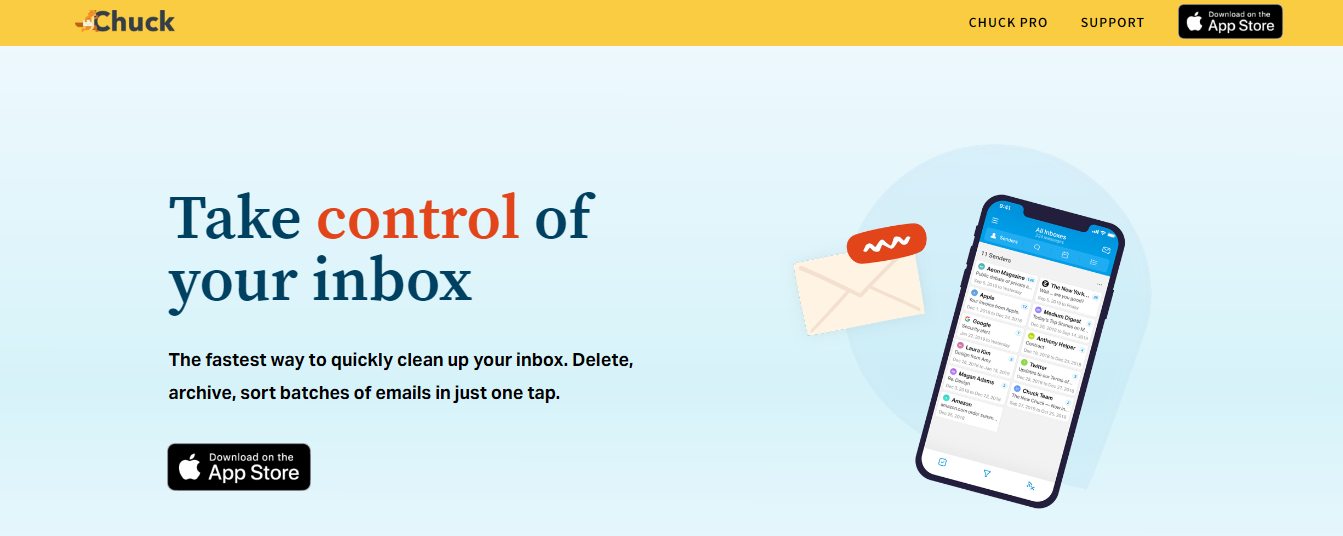
Chuck Email may be your free email cleaner app if you exclusively use Apple products. Like most of the best email cleaner app options we’ve evaluated, Chuck Email offers many notable features, including a filtering tool, unsubscribe feature, and messaging groups to simplify bulk actions.
What makes Chuck different from most other email cleanup tools is that it lets you combine inboxes. Instead of logging into the email cleanup app separately for each inbox, I want to perform actions in, I can add all of my inboxes to a single Chuck account in a few quick steps.
Inbox Management with Limits
Then, I can view, sort, and manage everything from all my inboxes in one place. The downside is that Chuck processes messages locally, limiting cleanup to a few thousand at a time, making it time-consuming for large inboxes.
Additionally, its desktop experience relies on Mailstrom (a sibling product), which lacks integration with Chuck’s mobile features, creating a fragmented user experience.
6. Shortwave: An Email App Designed for Inbox Zero
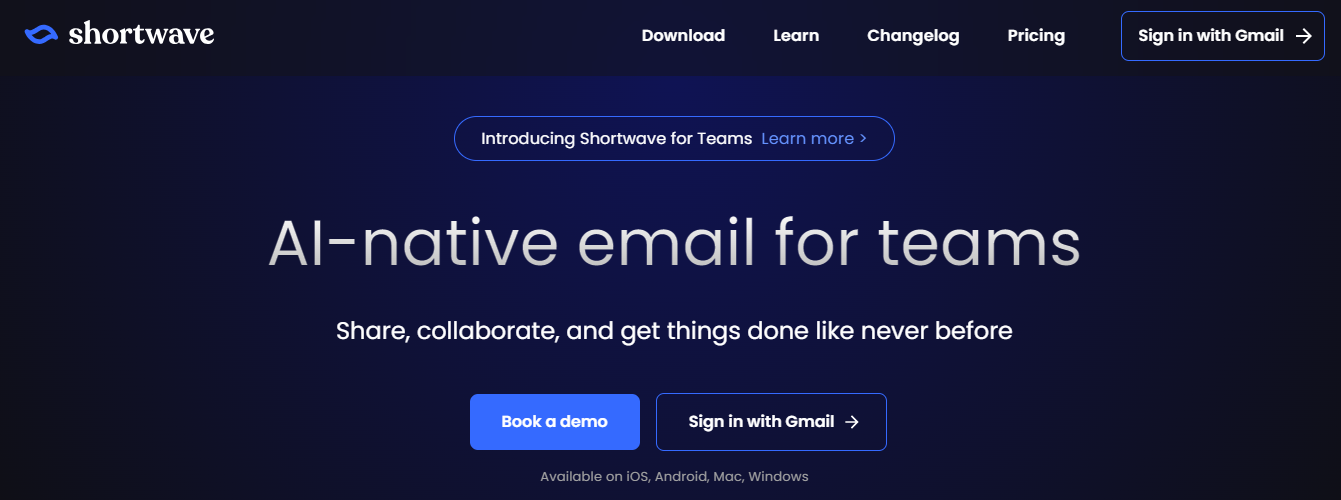
Shortwave is an email declutter app designed to help you achieve inbox zero. It stands out with its unique approach, which makes it very different from any other inbox cleaner on this list. The app offers tools specifically designed to organize your emails efficiently using the Shortwave Method.
Shortwave’s newly introduced stars and todos features enhance task management by separating simple and complex tasks into dedicated workflows:
- Stars allow you to flag high-priority tasks, displaying them in a concise, reorderable section at the top of your inbox for quick action. They are ideal for lightweight, time-sensitive tasks you must keep visible throughout the day.
- Todos enable more robust task organization, allowing you to name and group related threads to manage more significant, detailed projects. AI-assisted naming and grouping features make it easy to keep tasks clear and organized within a dedicated "Todos" tab.
Smart Inbox Customization & AI Assistance
Shortwave also supports advanced customization features such as Inbox Splits, bundles, and delivery schedules, which allow you to organize your inbox to suit your workflow.
Its AI Assistant is another key feature, providing smart suggestions for replies, drafting emails, summarizing long threads, and assisting with complex tasks like scheduling meetings or managing your calendar.
Gmail-Only with a Learning Curve
Unlike some competitors, Shortwave does not allow users to set rules for automatic deletion or archiving of recurring unwanted messages. While its innovative approach is powerful, the learning curve can be steep for users unfamiliar with its specific workflows.
Shortwave is currently only available as a Gmail cleaner app and doesn’t work with other email clients.
7. BatchedInbox: Reduce Email Distractions
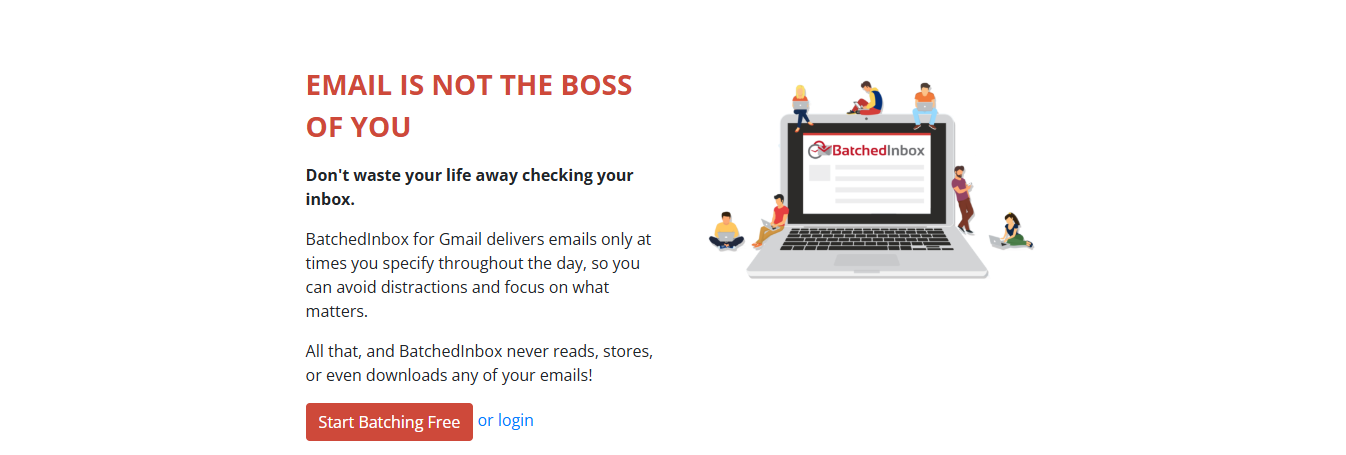
If you’ve ever felt the pain of getting new email notifications when you’re in the middle of something important, BatchedInbox could be a great email productivity tool. It allows you to “batch” your emails, so instead of receiving a slow trickle of new messages throughout the day, you get all your emails at once, at the times of your choosing.
If you schedule your day appropriately, you could spend several uninterrupted hours on the most important projects, and still ensure I get all the incoming messages I need to read (eventually).
8. Right Inbox: A Gmail Productivity Tool
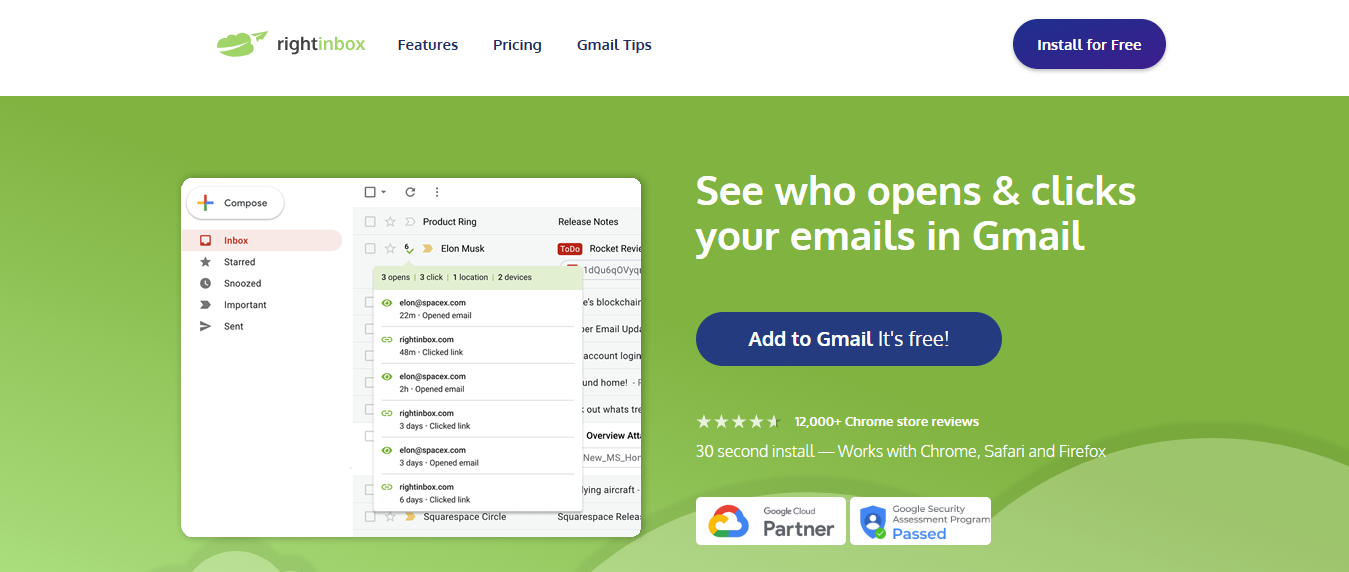
Right Inbox is another email productivity tool with a handful of unique features to improve your email productivity, making it right at home in this “general” section of the list.
With it, you can schedule emails to send later, set reminders to follow up with emails you send at the time and day of your choosing, and even create multiple custom signatures so you can sign off appropriately to different clients and employees.
9. ActiveInbox: Turn Gmail into a Task Manager
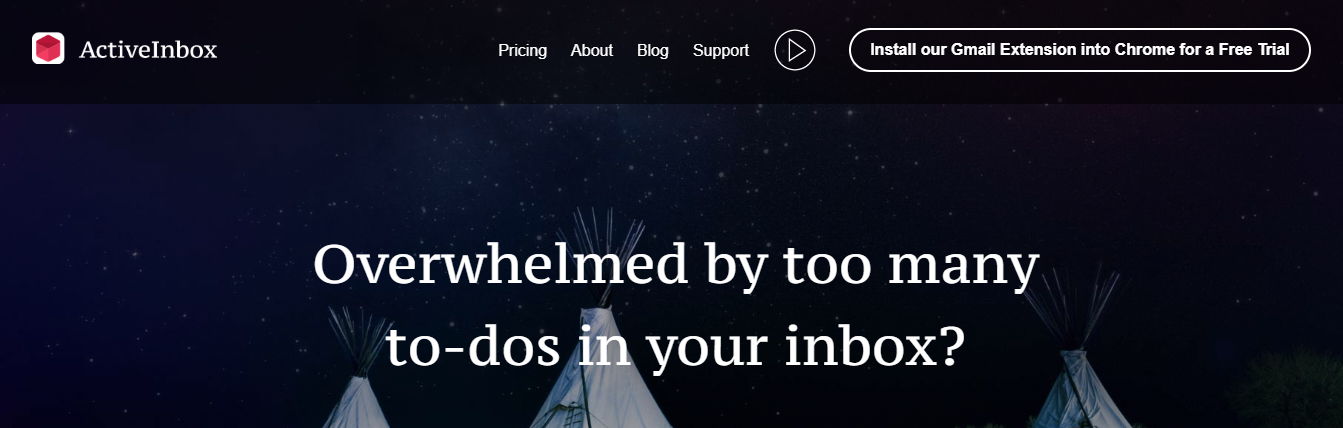
ActiveInbox is another management and organizational tool that offers plenty of features to boost and measure your productivity. With it, you can turn your email inbox into a task list, which you can then manage and break into smaller, more digestible chunks.
You’ll also be able to schedule emails to send later, set follow-up reminders, and work my way to achieving the elusive dream of “inbox zero.”
10. Rename Email: Change Email Subject Lines
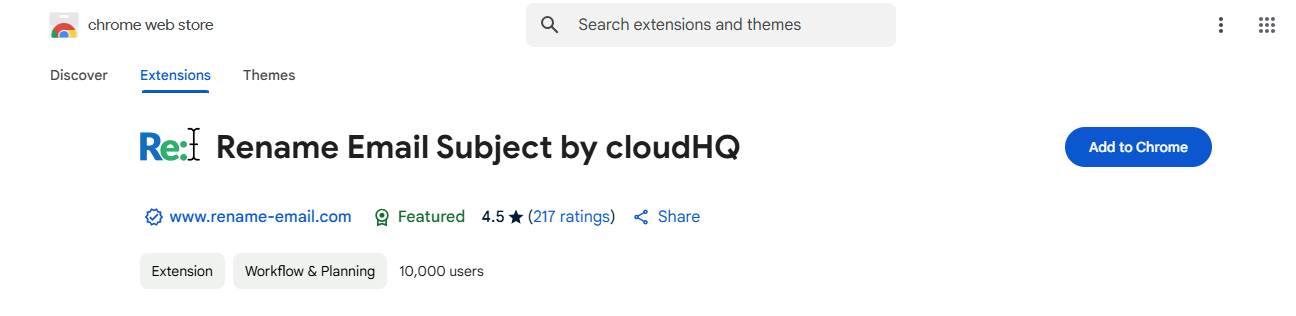
Rather than being a comprehensive tool, Rename Email is a Chrome Extension with a single niche specialty: helping you change the subject lines of the emails in your inbox.
If you have coworkers or clients notorious for leaving the subject line blank or want a better way to understand the purpose and direction of the emails in your inbox before you click on them, this tool can help.
11. Just Not Sorry: Email With Confidence
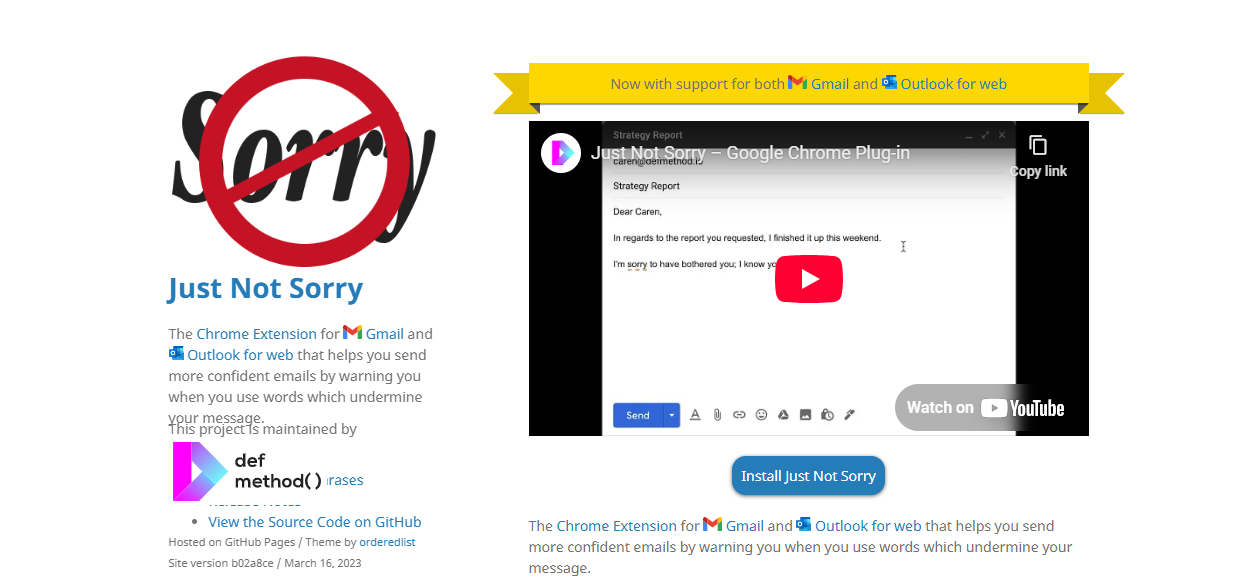
Just Not Sorry is another extension with a singular, niche focus. It is perfect for people who struggle with wording their messages assertively and confidently.
The plugin identifies keywords and phrases that might otherwise undermine your message, like using “sorry” too frequently or framing your idea with “I’m not an expert, but…”
If you’re the type of person who frequently second-guesses what they write, this could help you write faster and draft more concise emails.
12. Inbox When Ready: Stop Email From Distracting You
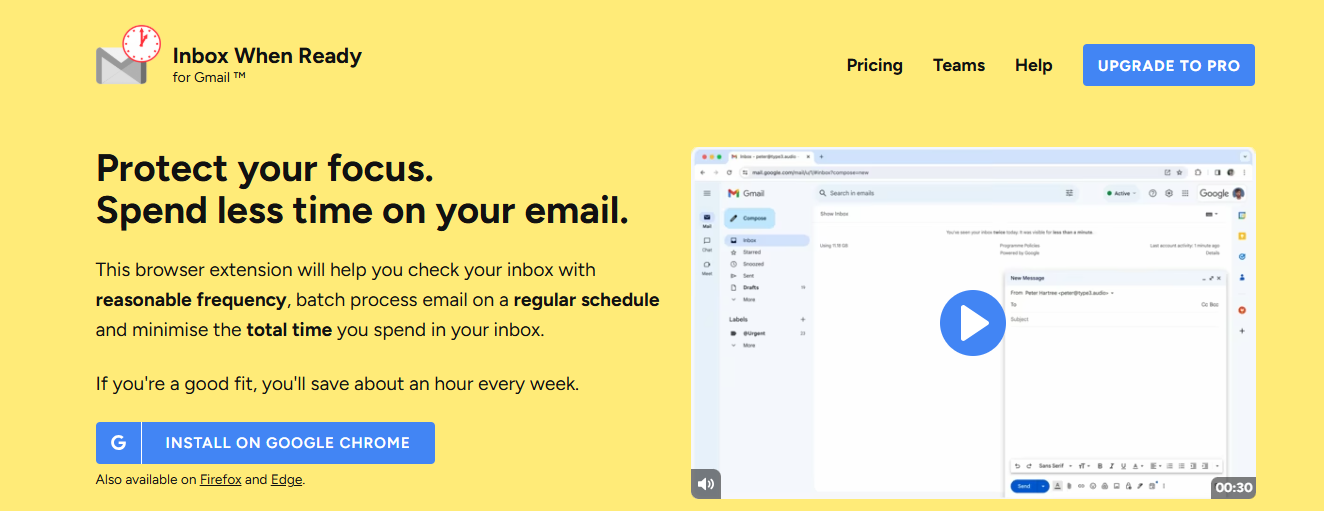
A Chrome extension, Inbox When Ready, is an email productivity tool that claims to help you save an hour a week (but I’m guessing you could save even more). It functions much like BatchedInbox, reducing the number of times you check your inbox.
With it, you can hide your inbox by default or lock me out of it so I can only access my email during specified times (or when you choose to override the lock). Much of our chronic inbox-checking is unconscious, so this could be the perfect tool to break the habit.
13. FollowUp.cc: Never Forget to Follow Up Again
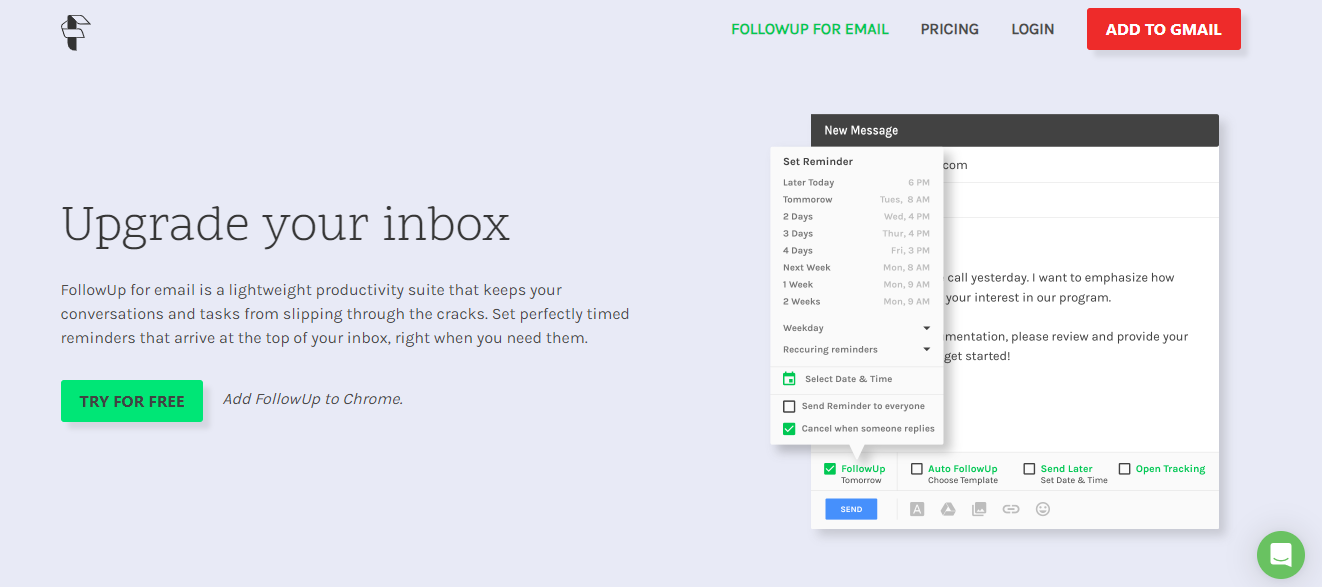
FollowUp.cc is perfect for setting reminders to follow up with your most important employees and prospects. You can also use it to delay receipt of certain emails so I can handle them when I’m not busy and track the emails I send to see if (and when) they’re opened.
There’s even a built-in proto-CRM to help you manage my prospects’ information, making this sound like a sales tool.
14. KeyRocket: Learn Gmail Shortcuts
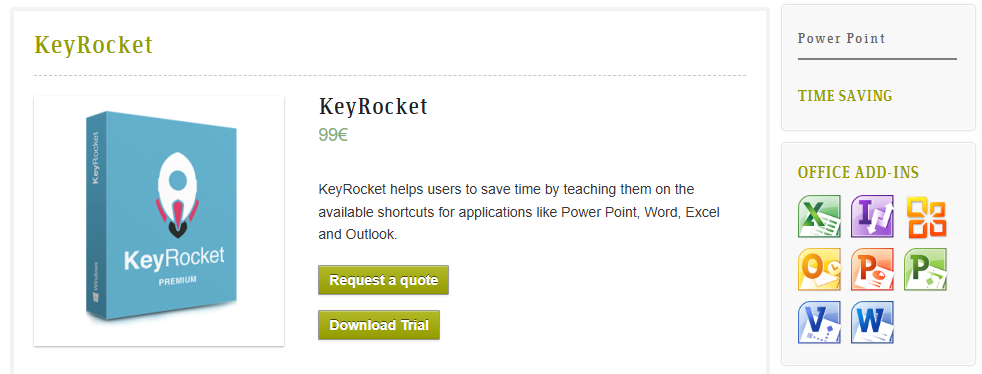
Did you know there are more than 100 keyboard shortcuts in Gmail? It’s true. With a single keystroke, you can access features and sections that might take several seconds otherwise. It may not seem like much, but if you can master these shortcuts, you could save time.
The problem is, nobody wants to memorize them, which is where KeyRocket comes in. KeyRocket automatically notifies you when you take an action that could have been simplified with a keyboard shortcut so you can quickly and easily learn the best keys to improve your productivity.
15. Grammarly: The Best Email Writing Tool
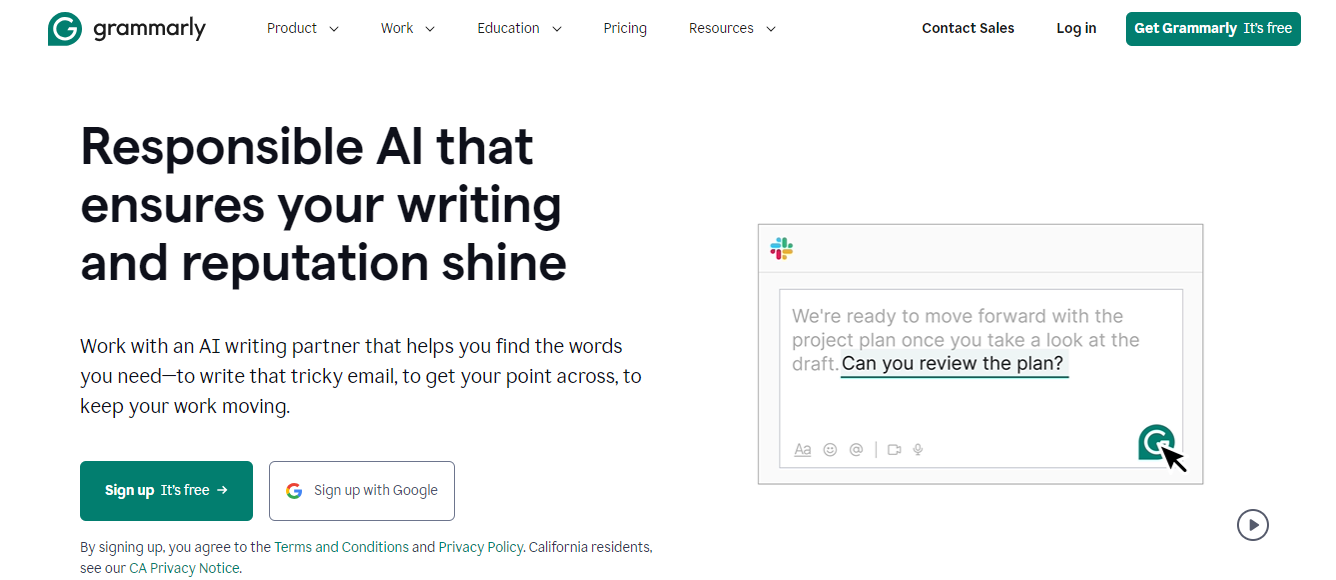
One of the best-known grammar, spelling, and syntax-checking apps in the world, Grammarly is a writing assistant that can help you write emails faster and be more confident that they represent you professionally.
When integrated with your email account, you’ll get automatic prompts when I’ve misspelled something, when one of my sentences could be more clearly worded, or when I could use stronger phrasing.
16. Ginger: Another Great Writing Tool
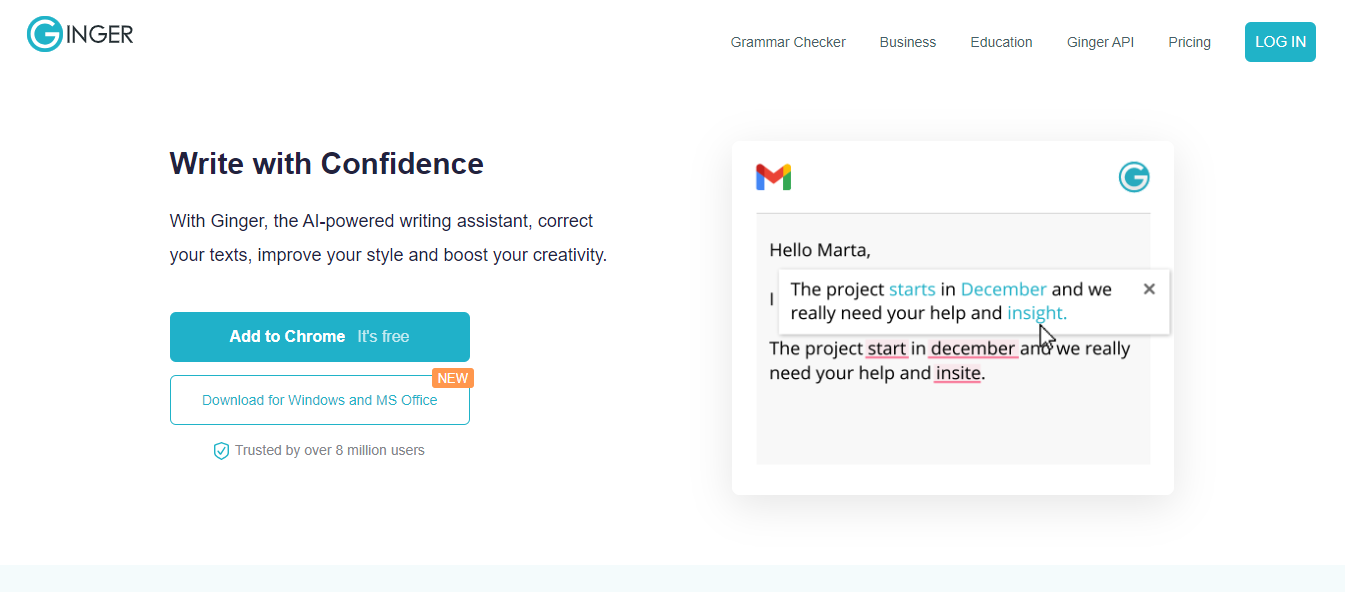
Another excellent spelling and grammar tool is Ginger, a Chrome extension. Like Grammarly, it provides real-time notifications of any mistakes you’ve made while typing and offers recommended alternative phrases to sentences that could be clearer.
It also has tools like built-in dictionaries and a finder for contextually relevant synonyms, so you can keep writing more substantial emails (and faster).
Related Reading
- How to Use AI to Write Emails
- Email Management Strategies
- How to Organize Email
- What is an Email Client
- Inbox Zero Method
- How to Filter Out Emails in Gmail
- How to Automate Emails
- How to Automatically Move Emails to a Folder in Gmail
- Automate Email Responses
6 Best Email Productivity Tips

1. Use Filters and Tags in Your Inbox
Email can feel overwhelming when you have a cluttered inbox with too many messages. Filters, tags, and folders can help organize these messages into categories so you can find what you need faster.
Email providers like Gmail typically have a search function to help you quickly find specific emails. On the right-hand side of Gmail’s search bar, you’ll find the icon that says “Show search options.” Once you click that, you’ll get a dropdown where you can apply different filters to your inbox, such as:
- Emails with a specific subject line
- Words in the message
- The day they were received
Filtering Work Emails for Quick Access
For example, your company might provide you and your co-workers with work email addresses that all use the company’s name in the domain. This would look like [email protected].
If you only wanted to see work-related emails, you could filter your inbox to only show messages from @companyname.com email addresses. You could also apply filters such as:
- Only messages from the past day to catch up on recent inquiries
- Only messages with a specific word to find information about a project
Organizing Emails with Tags in Gmail
In Gmail, you can apply tags to specific messages and organize them into different folders. To do so:
- Click on a message you received
- Click on the Labels icon at the top
- Input or select the tag you want to give the message
Once you add the label, go to the left-hand toolbar and see the “Categories” section. Clicking that drop-down reveals a list of folders with the different tags you’ve applied to messages.
With this solution, you could add tags to messages for a specific work project, such as titling them “End-of-Year Tax Reports.” Then, to find those messages, you simply locate the End-of-Year Tax Reports folder under your Categories section.
2. Actively Unsubscribe
When you use your email address for multiple purposes, including work and personal emails, it’s a good idea to unsubscribe from any promotional content you’re no longer interested in to keep things organized.
By law, all companies must include an unsubscribe option in promotional emails. Usually, this will be a link at the bottom of the message titled “Unsubscribe.” Once you click that and follow any instructions provided, you won’t receive any more messages from that sender.
3. Create and Use Templates for Common Emails
Do you find yourself sending the same messages repeatedly? Creating templates with a general structure you customize for each recipient will help speed up the process. You can create templates right in Gmail.
How to Enable Templates in Gmail
- On your Gmail dashboard, click the Settings icon
- Click See all settings
- Click the Advanced tab
- Find the Templates section and click Enable
How to Create a Template
Once templates are enabled, you can:
- Click on Compose in the left-hand corner
- Type out the message with the subject line and content you want for a template
- Click the three vertical dots icon labeled More options at the bottom of the new message box
- Hover over the Templates section, then hover over Save draft as template, and click Save as new template
How to Use a Saved Template
- Click Compose to start a new message
- Click the More Options icon
- Hover over Templates
- Select the title of the template you want to insert under the Insert Templates section
4. Send Group or Mass Emails Efficiently
When you have a group of co-workers you all want to message with the same thing, try sending a group message rather than sending individual messages to each person. You can also use email management tools with a mail merge feature to send bulk emails to co-workers or customers more efficiently.
A mail merge tool takes email addresses and customer information from a list or spreadsheet to ensure all the data is included in personalized messages while reducing human error.
5. Choose How to Respond
Responding to an email with another email isn’t always the best fit for every situation. Sometimes, a co-worker will send me a message about a complex problem, and jumping on a call or meeting them in their office would help solve it faster.
Always choose the most efficient communication option to ensure you can return to work quickly.
6. Perform a One-Time Inbox Purge
It’s common to have old emails in your inbox during busy workdays. These old messages will add up, creating a lot of clutter and disorganization. It can be a good idea to set aside time dedicated to deleting them and organizing your inbox.
For example, I might review my schedule and notice I have free time every Tuesday around 3 pm. Then, I can block off half an hour to an hour where I focus on deleting messages I no longer need, unsubscribing from promotional content, or adding tags to organize emails into folders.
Antispace: AI-Powered Productivity OS
Antispace transforms your daily workflow with an AI-powered, gamified productivity operating system. Our platform seamlessly integrates with your essential tools, email, Calendar, and Notes, while our AI assistant handles everything from email management to task organization.
We've built intelligence into every aspect of your workflow:
- Intelligent email responses
- Automated calendar management
- Enhanced note-taking
- Streamlined task coordination
Antispace is your virtual executive assistant, reducing context switching and automating routine tasks. It lets you focus on what matters while our AI handles the rest. Whether you're brainstorming ideas, managing communications, or coordinating projects, Antispace turns productivity from a chore into an engaging experience.
Get started for free with one click today.
Why is Email Productivity Important?

One of the primary benefits of adopting email minimalism is its boost to productivity. A cluttered digital workspace, as with a cluttered physical workspace, can be a significant source of distraction, with our busy inboxes pulling our attention away from important tasks and projects.
It’s estimated that it takes up to 25 minutes to return to a peak productive working zone after each email interruption. By streamlining our email accounts and unsubscribing from unnecessary mailing lists, we can limit these distractions, freeing up our attention for the task.
With a cleaner inbox, we're better equipped to tackle our to-do lists, meet deadlines, and accomplish our goals more efficiently.
Reduced Stress and Overwhelm
The relentlessness of new emails can contribute to feelings of stress and overwhelm, leaving us constantly playing catch-up and struggling to stay afloat. Email minimalism offers a respite from this by creating a sense of order and control.
When we take proactive steps to declutter our inboxes and establish clear boundaries around our email usage, we free ourselves from the constant barrage of incoming messages. This, in turn, can lead to reduced stress levels, improved mental well-being, and a greater sense of calm in our daily lives.
Enhanced Focus and Clarity
A cluttered inbox isn't just visually distracting — it can also impede our ability to think clearly and make informed decisions. Studies have shown that excessive email consumption can disrupt cognitive function and reduce our capacity for deep, focused work.
By embracing email minimalism and curating our inboxes to include only the most relevant and actionable messages, we create a digital environment that advocates concentration, creativity, and strategic thinking.
With fewer distractions vying for our attention, we're better able to maintain a flow state and achieve optimal performance in our professional and personal lives.
Improved Email Management Skills
Practicing email minimalism isn't just about decluttering our inboxes; it's also about developing healthy email management habits that serve us well in the long run.
By adopting strategies such as setting aside dedicated time for email processing, using filters and labels to organize incoming messages, and leveraging tools to unsubscribe from unwanted emails, we become more adept at navigating the digital landscape easily and efficiently.
These skills enhance our productivity and effectiveness and empower us to maintain a healthy relationship with technology, crucial in this increasingly digitally reliant world.
Related Reading
- How to Declutter Email
- Email Overload
- Email Summary
- Automated Email Follow Up
- AI Email Cleaner
- Best Email Parser
- Email Management Tools
- Email Sorter
- Best Email Organizer App
- Best Email Client for Gmail
Choosing The Best Email Productivity Tools For Your Needs

Not all email tools are created equal. The best ones go beyond basic inbox management and offer features that help you stay organized and in control of your emails. Look for automation features like:
- Smart Filtering
- Email Scheduling
- Snooze and reminders
- Advanced search capabilities
If you collaborate with a team, tools with shared inboxes, email delegation, and built-in chat functions can make communication seamless. A well-integrated calendar feature is also a bonus, making it easier to schedule meetings without endless back-and-forth emails.
Pricing That Matches Your Budget
Email productivity tools come in various pricing models—some are free with limited features, while others charge a monthly fee for premium capabilities. The best choice depends on your needs. If you’re a freelancer or small business owner, look for tools that balance features and affordability.
Transparent pricing is key; hidden costs can quickly add up. Some platforms offer free trials, which can help you test whether the tool improves your workflow before committing to a subscription.
Seamless Compatibility and Integrations
No one wants to overhaul their workflow just to use a new tool. That’s why compatibility matters. The correct email productivity tool should work effortlessly with your current email provider, whether it’s Gmail, Outlook, or another service.
It should integrate with your existing apps—like project management software, CRMs, and cloud storage—to keep everything connected. The fewer steps you need to take to get things done, the more productive you’ll be.
Reliable Customer Support When You Need It
Issues can pop up no matter how user-friendly a tool claims to be. Whether it’s a technical glitch, a billing question, or just figuring out how to use a new feature, having access to good customer support makes all the difference.
Look for tools offering multiple support options, email, live chat, phone support, or an extensive knowledge base. A responsive support team can save you time and frustration and keep your workflow running smoothly.
Related Reading
- Email Autoresponders
- Superhuman Alternatives
- Gmail Alternatives
- Outlook Alternatives
- Canary Mail vs Spark
- Sanebox Alternatives
- Mailbird vs Thunderbird
- Em Client vs Outlook
- Zoho Mail Alternatives
- Outlook vs Gmail
Let Our AI-based Productivity Operating System Handle Your Boring Work
Antispace transforms your daily workflow with an AI-powered, gamified productivity operating system. Our platform seamlessly integrates with your essential tools, email, Calendar, and Notes, while our AI assistant handles everything from email management to task organization.
We've built intelligence into every aspect of your workflow:
- Intelligent email responses
- Automated calendar management
- Enhanced note-taking
- Streamlined task coordination
Antispace is your virtual executive assistant, reducing context switching and automating routine tasks. It lets you focus on what matters while our AI handles the rest. Whether you're brainstorming ideas, managing communications, or coordinating projects, Antispace turns productivity from a chore into an engaging experience.
Get started for free with one click today.