As you scroll through your email inbox, do you feel a sense of calm or anxiety? If you feel stressed or overwhelmed, you're not alone. Studies have shown that a cluttered email inbox can negatively impact productivity and increase stress. The good news? With help from the best AI email assistant, you can gain control over your email and organize it to suit your preferences. In this blog, we'll discuss organising your email inbox and keeping it clean.
We'll also cover how Antispace's AI-based productivity operating system can help you achieve your email organization goals.
How to Organize Your Email Inbox and Keep It Clean (12 Best Tips)

1. Check Your Email Regularly
Developing the habit of checking your inbox consistently is essential for keeping your email organized. You’re not aiming to read every email immediately, but you are trying to avoid the stress of a long, unread email list. Regularly checking and managing your email daily (or even multiple times a day) will prevent emails from piling up.
Aim to check your email first thing in the morning and again at the end of your workday. It’s also helpful to respond to emails throughout the day on your phone whenever you have a few minutes of downtime.
2. Organize Your Emails with Labels and Folders
Modern email clients and services provide you with a whole arsenal of handy email management software tools, and you should take as much advantage of them as possible. Create folders for each category of emails you receive and use smart filters to move new emails to the appropriate folders for you. Prioritize the folders and always check the most important ones before moving on to those you deem less important.
Sometimes, subjects don’t tell you enough information to instantly know what the emails are about, but visual labels always do. If your email client allows you to color-code emails based on the sender, category, or, for example, priority, make sure to use this feature.
3. Minimize the Number of Emails You Send
One easy trick to receive fewer emails is to minimize the number of emails you send. As you might expect, the fewer emails you send to other people, the fewer replies you will likely get.
You might be surprised by how many emails I send are unnecessary. Some things don’t need to be said, while others are better handled in person, as it would take dozens of replies to say what can be said during a minute-long discussion.
4. Use the Snooze Feature
Many modern email clients and services allow you to snooze on emails. For example, this is how Gmail describes the feature:
- “Snooze emails and reminders to temporarily remove them from your inbox until you need them. Your email or reminder will return to the top of your inbox when you want it to, whether that's tomorrow, next week or when you get home.”
Snoozing every opened email you don’t have time to respond to or otherwise handle is a lot better than simply leaving it opened in your inbox.
Avoid Email Snooze Mistakes
When people don’t use the snooze feature, they typically lose track of which emails they’ve already replied to and which still need their attention and inevitably waste time backtracking. Just make sure not to snooze on an email by accident, as you might miss an important deadline and make someone angry at you.
5. Set Up Multiple Mailboxes
Several reputable email providers offer their services for free. Some focus on features and convenience, others try to entice users with unlimited storage space, and some are privacy-oriented, featuring strong end-to-end encryption and robust 2-factor authentication.
There’s no reason to have just one mailbox for everything. Managing email becomes much easier when you can use one mailbox for work, another for personal matters, and another for shopping and online services.
6. Archive Emails Before You Delete Them
Should you delete an email or keep it in your inbox longer? Instead of wasting time deciding what you should do, archive it and return to it in the future. When you archive an email, remove it from your inbox without deleting it.
Managing Archived Emails
Archived emails remain fully searchable, so you can easily find them with a simple search query. You can keep archived emails for as long as you want, but we strongly recommend not letting them pile up too much.
If you haven’t opened an archived email in the last month, it’s pretty safe to say that you can delete it without any negative consequences. If you decide to keep some archived emails in long-term storage, assign them a clear label so you can quickly distinguish them from archived emails whose fate has yet to be decided.
7. Set Up Email on Your Phone
Instead of looking at funny videos when waiting in a line or being stuck in traffic, why not manage your email instead? Today, many excellent mobile email clients, including Gmail and Apple Mail, come preinstalled on Android and iOS phones.
Secure Your Mobile Email
While mobile email clients may not offer the same advanced features as desktop email clients, they are incredibly convenient and always available, allowing you to read and respond to email messages anywhere and anytime.
Just ensure you properly secure your phone because most thieves wouldn’t hesitate to steal it, your personal information, or access to your online accounts. At the very least, activate a screen lock so that you're asked to provide a password or some other form of authentication to unlock your device.
8. Consider the OHIO Method
The OHIO method stands for Only Handle It Once, and it’s an easy way to be more efficient at email management. The basic premise of the process is that you should deal with every email that enters your inbox only once.
Instead of clicking on an email notification just to skim the message, returning to the same email later to read it carefully and then returning to it once more to respond to it, the OHIO method wants you to handle it only once and completely.
Adjusting to the OHIO Method
When email users first try the OHIO method, they often feel less productive than before because they have to respond to emails they are not ready to respond to just yet because they could not resist the temptation to open them.
Over time, the OHIO method forces them to handle email only during certain times of the day, making them more focused and productive.
9. Use a Cloud Storage Service to Share Large Attachments
Gmail allows its users to receive files up to 50 MB in size, while Outlook limits attachments to 20 MB. It's no wonder many email users run out of available storage space much sooner than they anticipate.
Sharing Large Files via Cloud Storage
Since attachment limits will only keep increasing, it's a good idea to get used to sharing large files using cloud storage services instead. Google Drive, Microsoft OneDrive, Dropbox, and other cloud storage services allow users to share files of unlimited size as links and provide much better access control mechanisms than email attachments.
For example, you can revoke access to a shared file after some time, see who has downloaded it, and more. Most cloud storage services offer a free plan, so you can get started with them without paying a single dollar and upgrade only when you run out of storage space.
10. Create Email Templates to Save Time
You send at least a few messages over and over again. You can save time by creating email templates or canned responses, as Gmail calls them. To create a canned response in Gmail:
- Visit your Gmail account
- Go to Settings
- Select the Labs tab from the top menu bar
- Enable canned responses
- Compose a new message and save it for later instead of sending it
Using Text Expanders for Email Templates
You can now select the message by clicking on the arrow in the bottom left corner of the compose window. Suppose you're using an email client or service that doesn't have built-in support for email templates like Gmail.
In that case, you can still save time when writing emails by using a text expander app that lets you define short abbreviations that automatically expand as you type.
11. Make use of the two-minute rule
The Two-Minute Rule is a powerful tactic for email organization. It suggests immediately handling any email that takes less than two minutes to respond to.
This approach helps prevent the buildup of small, manageable tasks, which can clutter your inbox and to-do list. By responding quickly, you keep your inbox cleaner and stay organized.
How to go about it:
- Act immediately: If an email requires an immediate response or a quick reply that can be completed in two minutes or less, handle it right away
- Evaluate quickly: Develop the skill to assess whether an email can be answered swiftly or needs more time.
12. Set specific times for checking emails
To enhance productivity and reduce the constant distraction of incoming emails, designate specific times of the day to check and respond to emails. Ordinary times include the following:
- Beginning of the workday
- Right after lunch
- Before the end of the day
This practice helps compartmentalise focus. When it’s time to work, you work without the interruption of emails, and when it’s time to handle emails, you do so efficiently and in a focused manner.
How to go about it:
- Designate times: Choose specific times for email management, such as:
- Morning
- Mid-day
- Late afternoon
- Disable notifications: Turn off real-time email notifications to minimize distractions outside of your designated email times
- Inform your team: Tell your colleagues about my email schedule to manage their expectations regarding my response times.
Related Reading
- How to Use AI to Write Emails
- Email Management Strategies
- What is an Email Client
- Inbox Zero Method
- How to Filter Out Emails in Gmail
- How to Automate Emails
- How to Automatically Move Emails to a Folder in Gmail
- Automate Email Responses
What Causes a Cluttered Email Inbox?

Before tackling inbox overload, it’s crucial to understand what fuels the chaos. It’s not just a matter of bad habits—psychological patterns, outdated workflows, and inefficient systems all contribute to an overwhelming email experience. Here’s a breakdown of the main culprits:
Information Overload and Decision Fatigue
A flood of emails forces constant decisions: Should you open, respond, archive, or delete? Multiply this by dozens, or even hundreds, of messages daily, and decision fatigue kicks in.
Research suggests that every email-related distraction takes about 23 minutes to refocus. As a result, essential emails get buried, and productivity suffers.
Subscription Creep and Email Clutter
Signing up for a newsletter seems harmless initially, but over time, inboxes become flooded with promotions, updates, and automated emails that no longer serve a purpose. The sunk-cost fallacy, the feeling that you should keep receiving them because you signed up, makes it harder to unsubscribe. This clutter makes it easy for critical emails to slip through the cracks.
Poor Email Etiquette
Vague subject lines, lengthy messages, excessive CCs, and unnecessary reply-alls all contribute to inbox bloat. When emails lack clarity, recipients must overanalyze or send follow-up messages to clarify. This inefficiency leads to endless back-and-forths and unnecessary email chains.
Lack of Prioritization Frameworks
Most email platforms sort messages chronologically, encouraging reactive behavior—we tend to respond to the latest email rather than the most important one.
This plays into the recency effect, where newer messages get immediate attention while high-priority tasks get postponed. Inboxes remain disorganised without a system for categorizing emails by urgency or importance.
Email Addiction and the Dopamine Loop
Email checking becomes compulsive because every new message offers a tiny dopamine hit—the chemical that fuels social media addiction.
Studies from Harvard Business School show that the unpredictability of email notifications creates a psychological feedback loop, causing professionals to check their inbox 15+ times per day. This constant interruption fragments attention and derails deep, focused work.
Outdated Tools and Systems
Many people rely on traditional email platforms that are not designed for modern workflows. The status quo bias, the tendency to stick with familiar tools—prevents users from adopting smarter solutions like:
- AI-powered inbox assistants
- Better filters
- Collaboration tools
This leaves them stuck in manual, time-consuming email management instead of focusing on meaningful work.
Antispace: AI-Powered Productivity, Gamified
Antispace transforms your daily workflow with an AI-powered, gamified productivity operating system. Our platform seamlessly integrates with your essential tools, email, Calendar, and Notes, while our AI assistant handles everything from email management to task organization.
We've built intelligence into every aspect of your workflow:
- Intelligent email responses
- Automated calendar management
- Enhanced note-taking
- Streamlined task coordination
Antispace is your virtual executive assistant, reducing context switching and automating routine tasks. It lets you focus on what matters while our AI handles the rest. Whether you're brainstorming ideas, managing communications, or coordinating projects, Antispace turns productivity from a chore into an engaging experience.Get started for free with one click today.
Why is Email Organization Important?
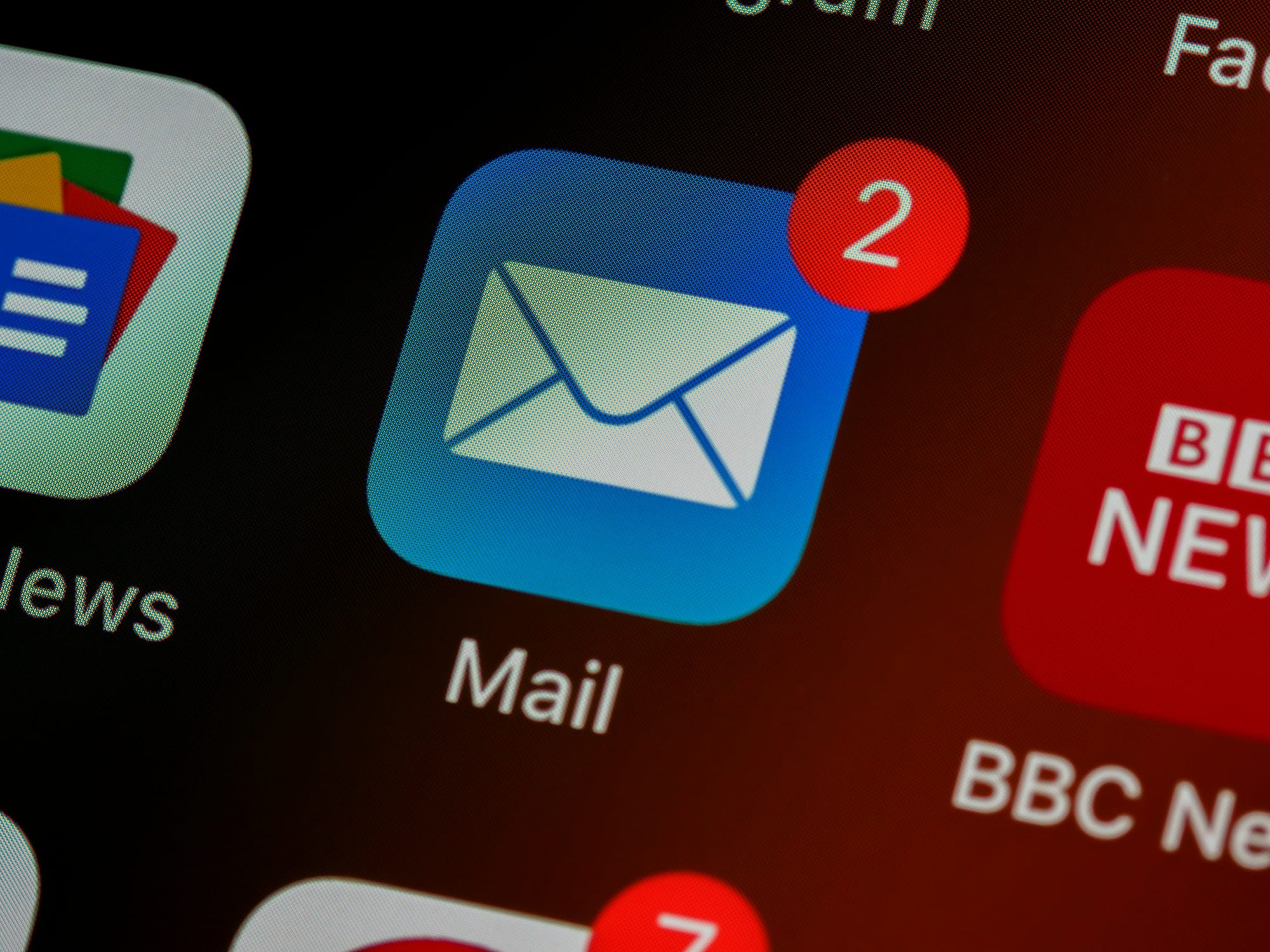
Effective email inbox management can significantly improve productivity by allowing you to work more efficiently and focus on your most critical tasks. By keeping your inbox organized, you’ll be able to find essential emails more quickly, which will help you complete tasks faster and more efficiently.
Prioritizing and addressing emails based on their importance and urgency can help you focus on your most critical tasks. A well-managed inbox can help you avoid missing essential communications, deadlines, and meetings, which can negatively impact your productivity.
Alleviate Stress with an Organized Email Inbox
A cluttered inbox can be overwhelming and stressful, making it difficult to concentrate on your work. Effective inbox management can alleviate some of that stress, allowing you to focus on your work. By creating folders, filters, and labels, you can quickly sort and categorize your emails, making finding the information you need easier.
Managing Email for Work-Life Balance
This can also help you avoid feeling overwhelmed by a backlog of emails, as you can prioritize and address them based on their importance and urgency.
Establishing boundaries around email usage, such as avoiding checking emails outside of work hours, can also reduce stress and improve your work-life balance. Managing your inbox effectively can help reduce stress, improve focus, and enhance overall well-being.
Improve Focus with Email Management
Managing your inbox effectively can significantly improve your ability to focus on your most important tasks. An organized inbox allows you to concentrate on your priorities without being constantly distracted by unimportant or irrelevant emails. This lets you focus on your most critical work without interruptions, helping you work more efficiently and effectively.
By creating a system for managing your inbox, you can develop a routine that enhances your ability to focus, reduces mental clutter, and increases productivity. Spending the time to organize your inbox will allow you to improve your ability to focus, prioritize your work, and achieve better results.
Enhance Communication with an Organized Inbox
Communication is key, and maintaining your inbox goes hand in hand with strong communication. When you can find and respond to emails promptly, you’ll be better equipped to communicate effectively with colleagues, clients, and friends.
Organizing Your Inbox for Better Communication
You can stay on top of critical communications and address issues before they become problematic. An organized inbox lets you quickly access relevant information when needed, helping you communicate more effectively and accurately.
You can strengthen your communication skills by establishing a system for managing your inbox and prioritizing emails.
Boost Your Relationships by Managing Emails
Staying on top of your inbox and responding to emails promptly can strengthen your personal and professional relationships. Responding promptly to emails demonstrates reliability and professionalism, which helps build trust and rapport with others.
This trust and rapport can lead to more meaningful and productive conversations in person and online. With an organized inbox, you can quickly access important information, allowing you to provide more accurate and helpful responses to others. This, in turn, strengthens your connections and builds stronger relationships.
Make Better Decisions with Email Organization
An organized inbox lets you access relevant information quickly and make well-informed decisions. When you can easily review past communications, documents, and discussions, you’re better equipped to make strategic choices in your professional and personal life.
Effective email management aids in information retrieval, enabling you to refer to essential details and data that may influence your decision-making process. This can lead to better choices, improved problem-solving, and ultimately, more successful outcomes in your life.
Improve Your Time Management with an Organized Inbox
Effective email management contributes to better time management. You can allocate your time more efficiently by organizing your inbox and setting clear priorities. You’ll spend less time searching for emails or dealing with clutter, freeing up more time for essential tasks and activities.
This improved time management can lead to a better work-life balance, reduced overtime, and more opportunities to pursue personal interests or hobbies.
Related Reading
- How to Declutter Email
- Email Overload
- Email Summary
- Automated Email Follow Up
- AI Email Cleaner
- Email Productivity Tools
- Best Email Parser
- Email Management Tools
- Email Sorter
- Best Email Organizer App
- Best Email Client for Gmail
10 Best Email Organization Tools
1. Antispace: Your Gamified Email Assistant
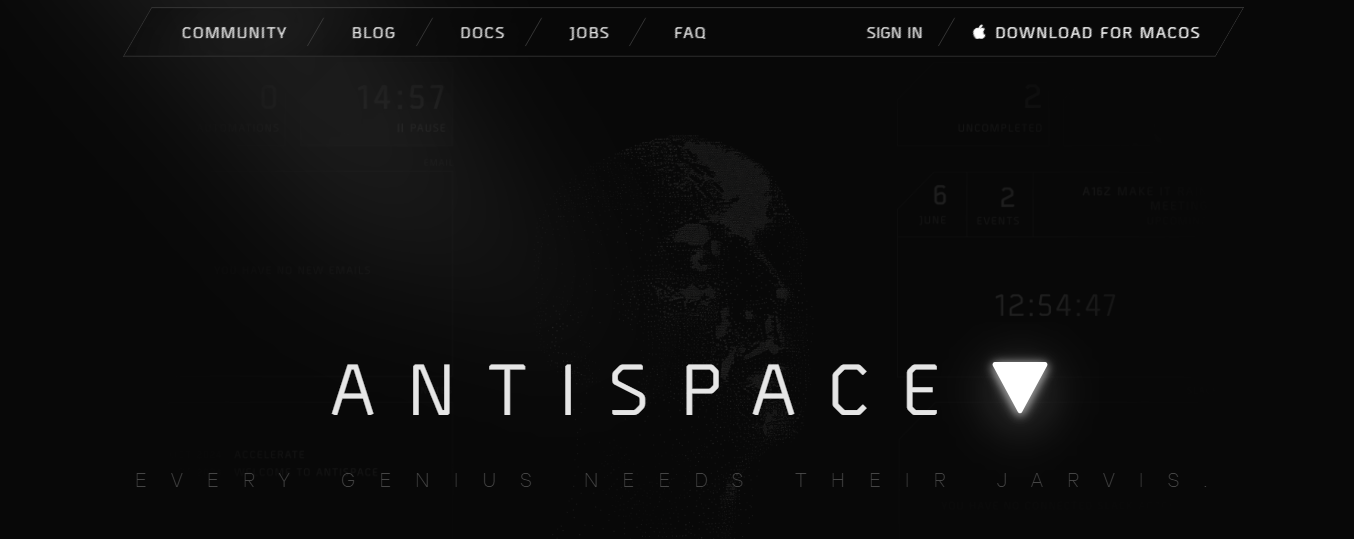
Antispace transforms your daily workflow with an AI-powered, gamified productivity operating system. Our platform seamlessly integrates with your essential tools—email, Calendar, and Notes—while our AI assistant handles everything from email management to task organization.
We've built intelligence into every aspect of your workflow:
- Intelligent email responses
- Automated calendar management
- Enhanced note-taking
- Streamlined task coordination
Antispace is your virtual executive assistant, reducing context switching and automating routine tasks. It lets you focus on what matters while our AI handles the rest. Whether you're brainstorming ideas, managing communications, or coordinating projects, Antispace turns productivity from a chore into an engaging experience.Get started for free with one click today.
2. Hiver: The Useful Gmail Add-On for Team Inbox Management
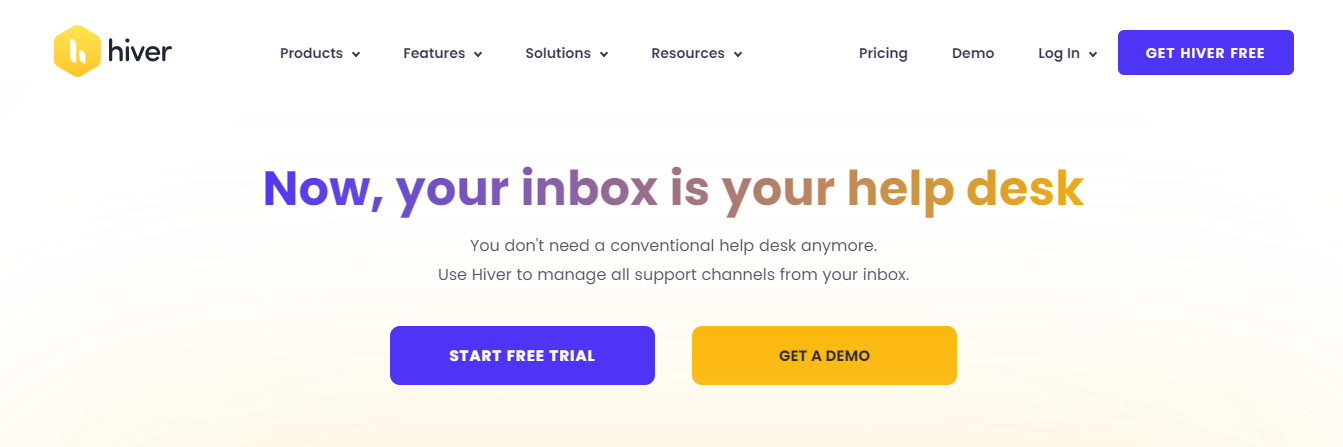
What sets Hiver apart is its seamless integration with Gmail's native user interface. Through Hiver, you can efficiently handle and monitor all incoming emails to shared inboxes like support@ or info@ right within Gmail.
Streamlining Team Email Management
For example, you can effortlessly assign emails to team members with a single click and supplement email threads with annotations to provide additional context, eliminating the need for excessive cc's and forwards that result in clutter.
Furthermore, you can utilize features like automation and analytics to enhance team productivity and monitor crucial support metrics directly within Gmail. So, if you need an intuitive, user-friendly solution to manage customer inquiries and deliver compassionate customer service, consider Hiver.
3. Yesware: The Email Tracking Tool for Sales Teams
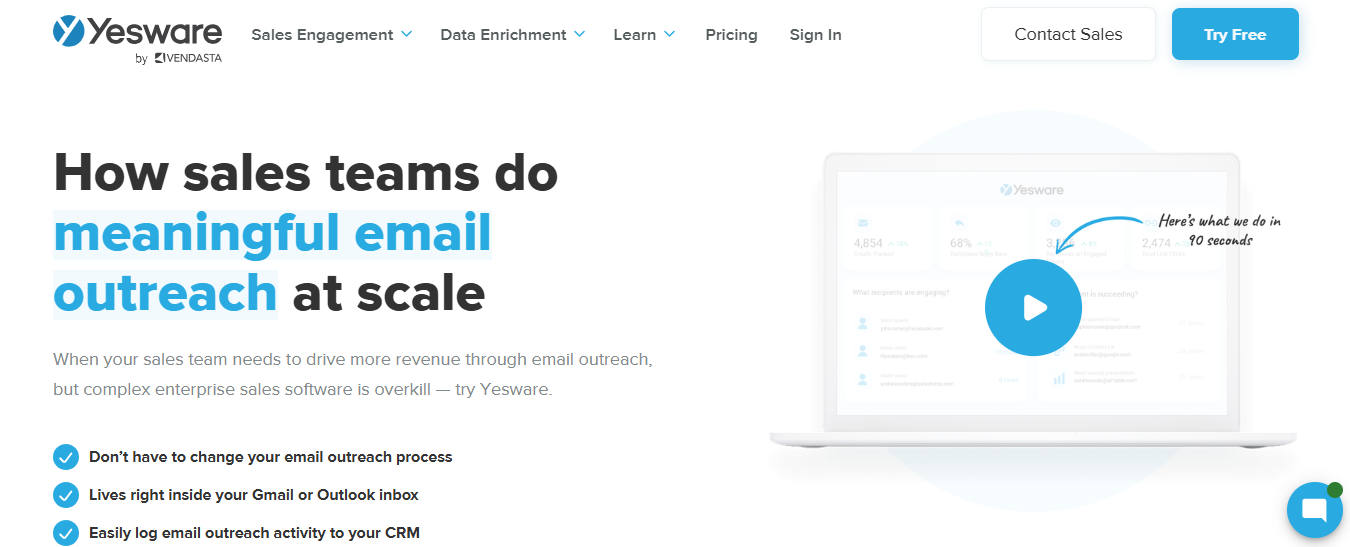
This tool is an email tracking and analytics app that lets you see when recipients open your emails, links, and attachments. Yesware can notify you when someone opens your email and can provide information on how much time someone spent viewing your attachments, which is super helpful.
Yesware also has a great template feature, which lets you build email frameworks you can utilize across various emails for continuity. We find Yesware especially useful in a PR or sales role, where you’re pitching a product or coverage — the tool makes it easy to see who has engaged with your mail, where you should send a follow-up email, and how you should rework your messaging.
4. Boomerang: A Classic Email Manager for Gmail
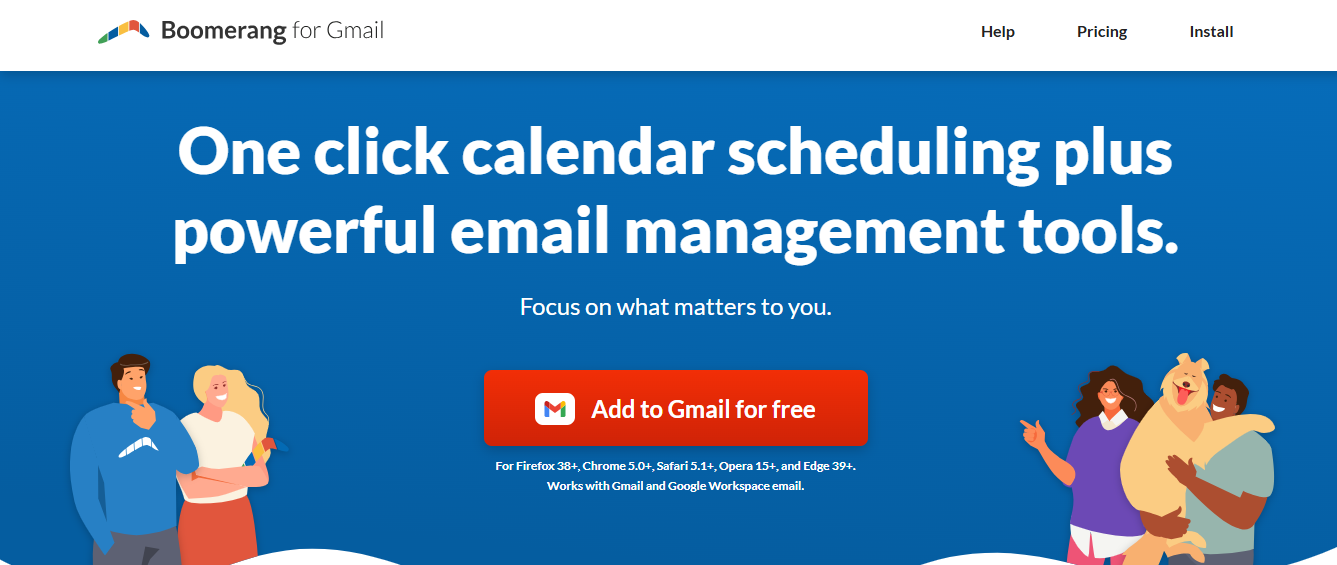
Boomerang has long been a mainstay email add-on, bringing increased organization and productivity to our inboxes.
It has several main features, including a “Send Later” feature, where you can schedule email sends for the future; “Inbox Pause,” which stops emails from coming into your inbox and helps encourage deep work; and “Respondable,” an email drafting assistant that helps you predict response rates based on a variety of metrics.
5. Mailshake: The Email Outreach Tool for Salespeople
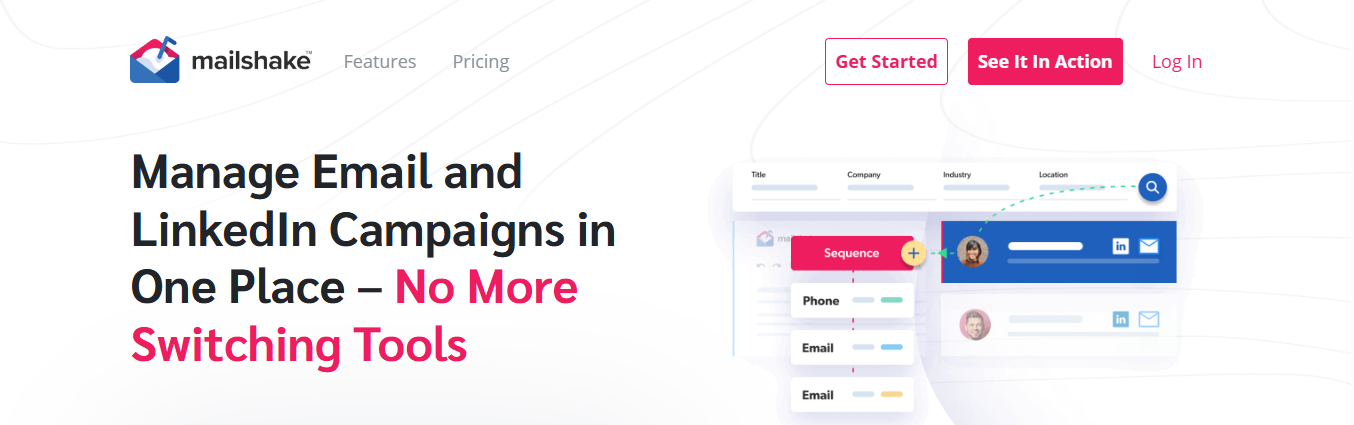
Mailshake is a sales engagement platform that helps salespeople create highly personalized outreach cadences using email (via your email account), social media, and phone.
With Mailshake, you can organize your email list of prospects with personalization fields like:
- Name
- Links to social profiles
- Phone numbers
- Even fully personalized sentences and paragraphs
Automating and Tracking Email Campaigns
Once you publish the cadence, the messages are sent automatically according to your campaign settings and can be paused automatically if a recipient replies or clicks a link. When a lead engages with your outreach, you can reply to them directly from Mailshake or through your email.
To further monitor your sales engagement, you can track your campaign’s performance in real time and see which messages in your cadence have the best engagement. You can also consider securing your email domain with security tools like DMARC to ensure campaigns go off without a hitch and ultimately increase your email deliverability rate.
6. Unroll.me: The Email Unsubscriber
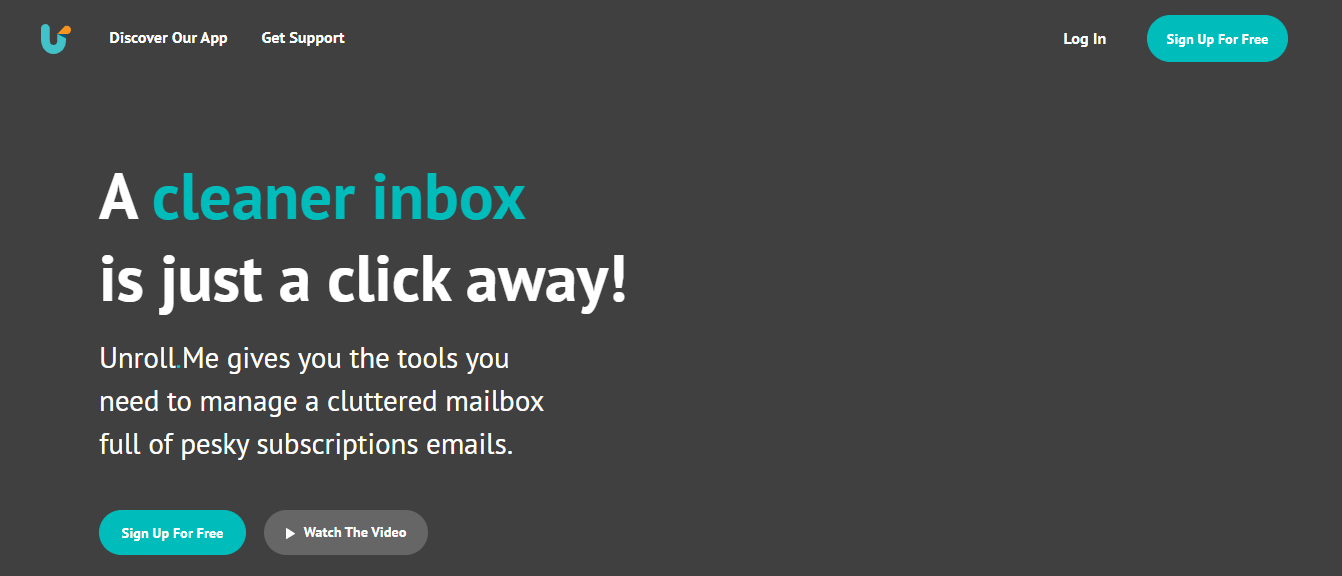
Are you mysteriously subscribed to many email lists you don’t want to be on? Unroll.me has got you covered. This tool helps you easily view your email subscriptions and block the companies you don’t want to hear from anymore.
There’s also an extraordinary capability called “The Rollup,” where you can sign up to receive a one-sheeter with all of your email promotion news, so instead of getting seven different emails from retailers, you get one easy list!
7. Right Inbox: The Email Tracking Tool for Gmail
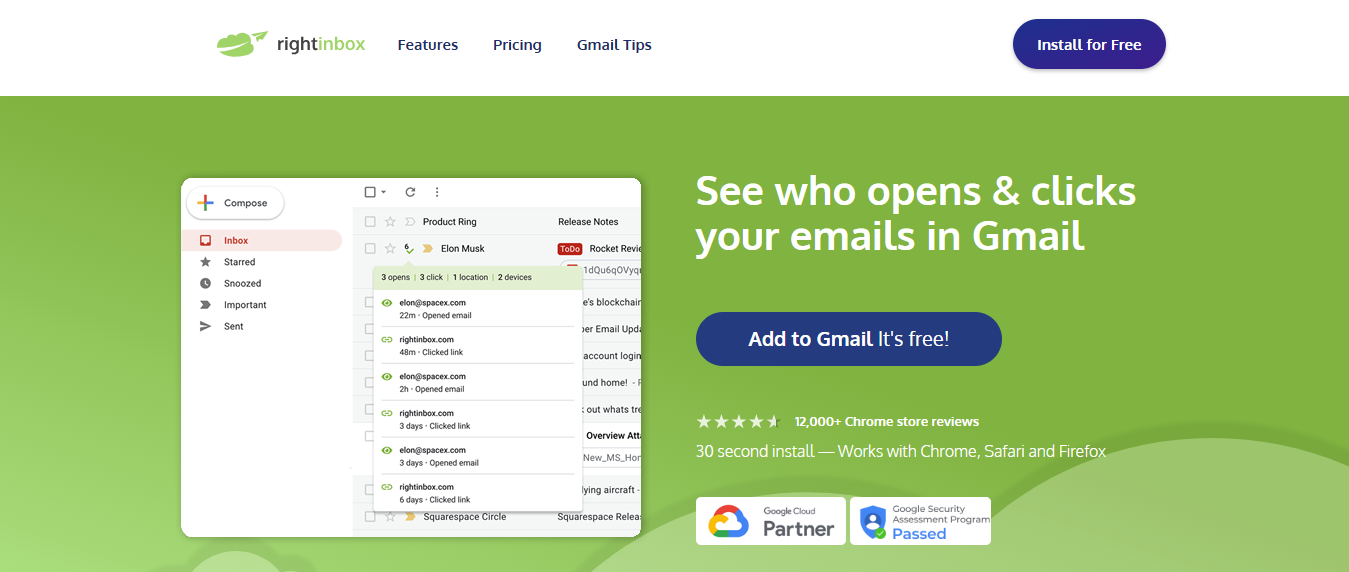
Right Inbox offers 11 features in full, but their email tracking feature is the most popular. Right Inbox shows who opens your emails and clicks your links with email tracking in Gmail, providing valuable real-time insights.
Tracking when and how often recipients interact with your emails allows you to send more timely, relevant, and effective follow-ups.
8. SendX: The Simple Email Marketing Tool
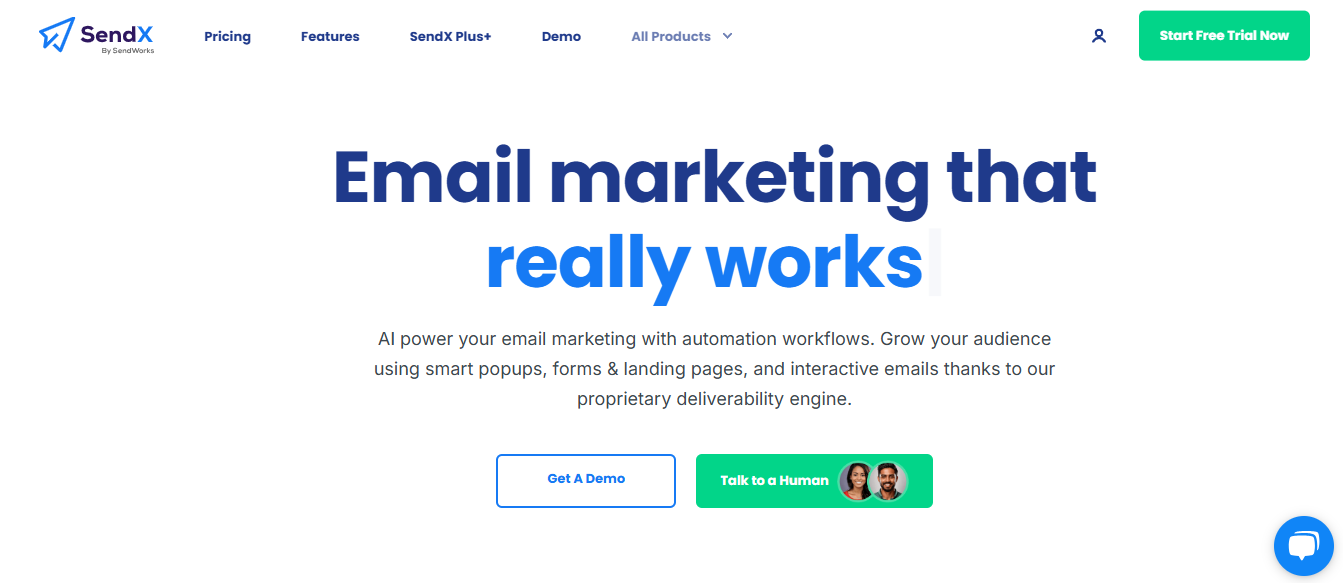
SendX is an intuitive, affordable, and feature-rich email marketing software for marketers and business owners. It prides itself on enabling marketers to use one of the simplest UIs in the industry.
Scalable Email Marketing Automation
SendX provides unlimited email sends with every plan, which is especially valuable for companies that send mass email blasts. It also offers powerful automation capabilities and best-of-breed email deliverability.
Over 3000 companies worldwide trust SendX for their email Marketing. SendX provides design with a drag-and-drop email editor (no coding required), and customers can build their email lists with forms and pop-ups.
9. Sanebox: The Email Management Tool That Uses AI
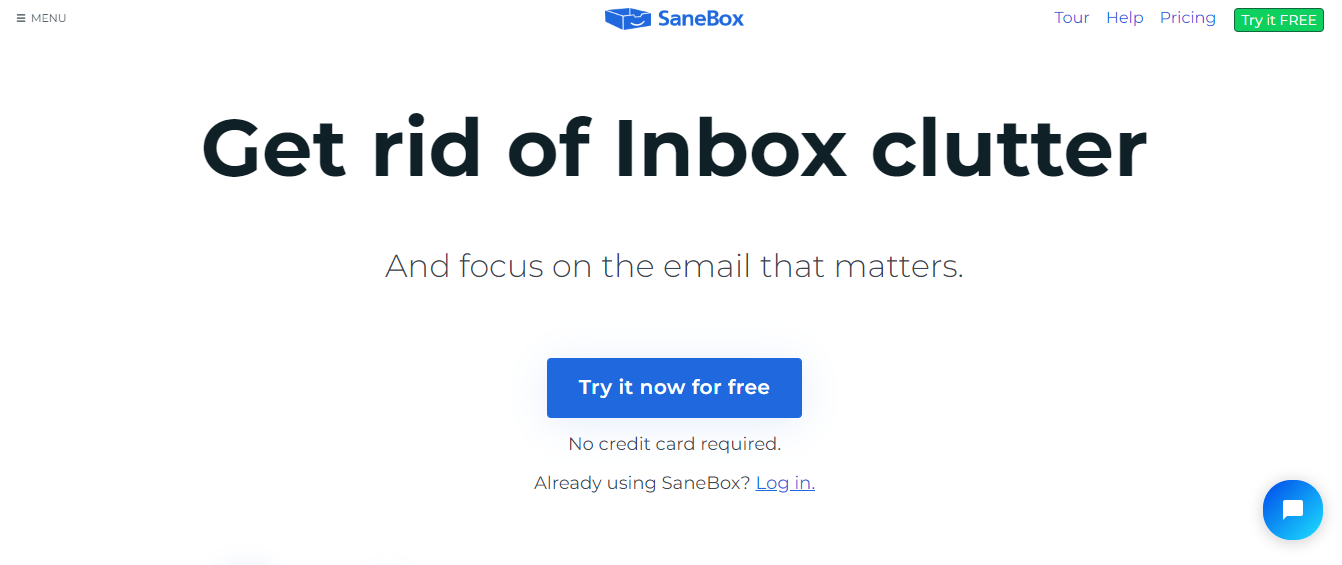
Sanebox is an email management tool that filters your inbox to show only the most important emails. Using AI, Sanebox works with your existing email provider to read and analyze data in email headers and sort them based on what is most relevant and essential to you.
This means you can focus on the most important emails and keep spam and promotional messages in a separate folder.
Smarter Email Management
In addition, Sanebox has features to hide distractions, set Do Not Disturb status, and remind you to follow up on unanswered messages. SaneBox works on any platform where you check your email (desktop or mobile) via:
- Gmail
- Exchange
- Outlook
- Yahoo Mail
- IBM Notes and more
10. InMoat: The Email Prioritization Tool
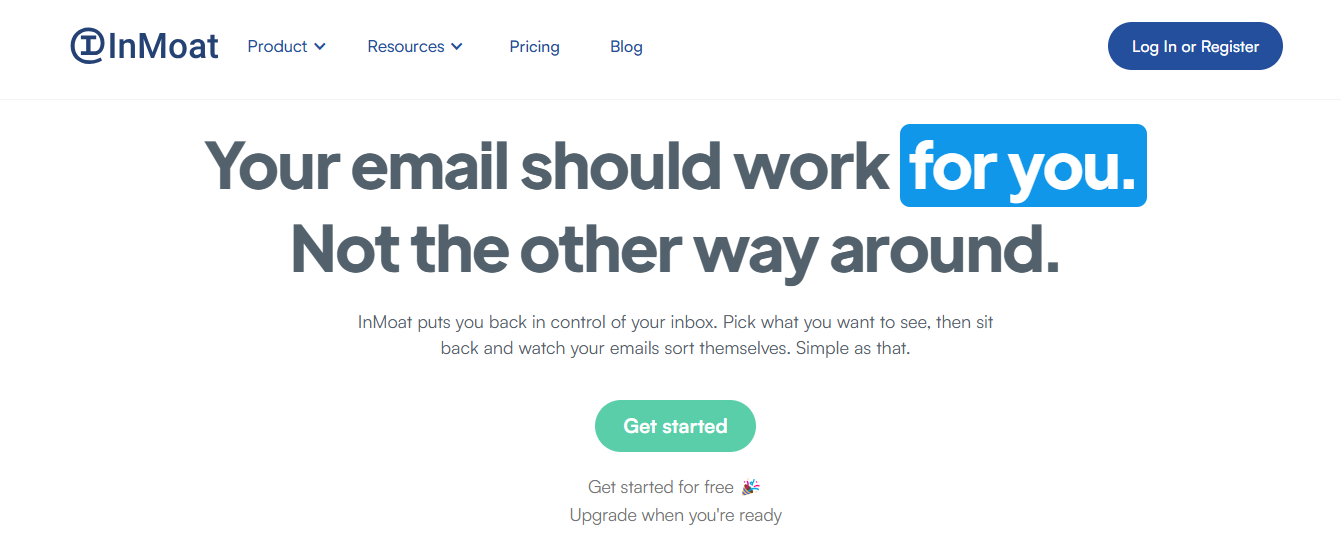
InMoat is an email tool that prioritizes essential emails. With InMoat, you regain control of your inbox by selecting the types of emails that are important to you, such as personal finance, travel information, social media updates, and more.
These emails will always be prioritized in your inbox, while the unimportant ones will be tucked away to review when convenient. With a prioritized inbox, you can be more productive, focus on more critical tasks, and reach inbox zero faster.
Let Our AI-based Productivity Operating System Handle Your Boring Work
Antispace transforms your daily workflow with an AI-powered, gamified productivity operating system. Our platform seamlessly integrates with your essential tools—email, Calendar, and Notes—while our AI assistant handles everything from email management to task organization.
We've built intelligence into every aspect of your workflow:
- Intelligent email responses
- Automated calendar management
- Enhanced note-taking
- Streamlined task coordination
Antispace is your virtual executive assistant, reducing context switching and automating routine tasks. It lets you focus on what matters while our AI handles the rest. Whether you're brainstorming ideas, managing communications, or coordinating projects, Antispace turns productivity from a chore into an engaging experience.Get started for free with one click today.